What's new in Staffology HR? (2024)
Find out about the changes we have made.
You can also check our known issues, fixes, and what's coming soon.
2023 | Jan 2024| Feb 2024| Mar 2024| Apr 2024| May 2024| June 20 24 | July 2024 | Aug 2024 | Sep 2024 | Oct 2024 | Nov 2024 | Dec 2024
Introduction
These release notes provide information on new features, enhancements and fixes developed since the last release, listed by change reason.
All new features and enhancements arise from feedback and suggestions from customers.
December 2024
Product Enhancements - Core HR
Mobile app
-
In preparation for the launch of the new app in 2025, we have renamed the existing app from Staffology HR to SHR v1.
November 2024
Product Enhancements - Core HR
Time and Expense tab enhancements
As part of the ongoing Time and Expense tab improvements, we have:
-
Renamed the From and To labels in the Time tab to Start Time and End Time for Static Dates.
-
Moved the Add Time/ Add Expense option from the top right of the screen to underneath the time/expense entries.

-
Added error messages for incomplete fields which are now highlighted in red.
Learn how to create an expense or time entry.
Custom Fields API Endpoint
-
Added custom fields to the API endpoint, allowing you to manage your HR data more meaningfully and effortlessly track data that is crucial to your organisation.
Group Absence Calendar
-
The Group Absence When an employee or worker is absent from work. This can be for a variety of reasons. Calendar > Actions > Filters > Create New, Absence Filter screen > Sort by dropdown now includes custom lookup fields.
Learn more about applying a filter in the Group Absence Calendar.
User Interface
-
Added up and down arrow icons to the menu items in the Exports & Reports, Lookup Tables, and Utilities tabs and increased the spacing between menu items for improved navigation.
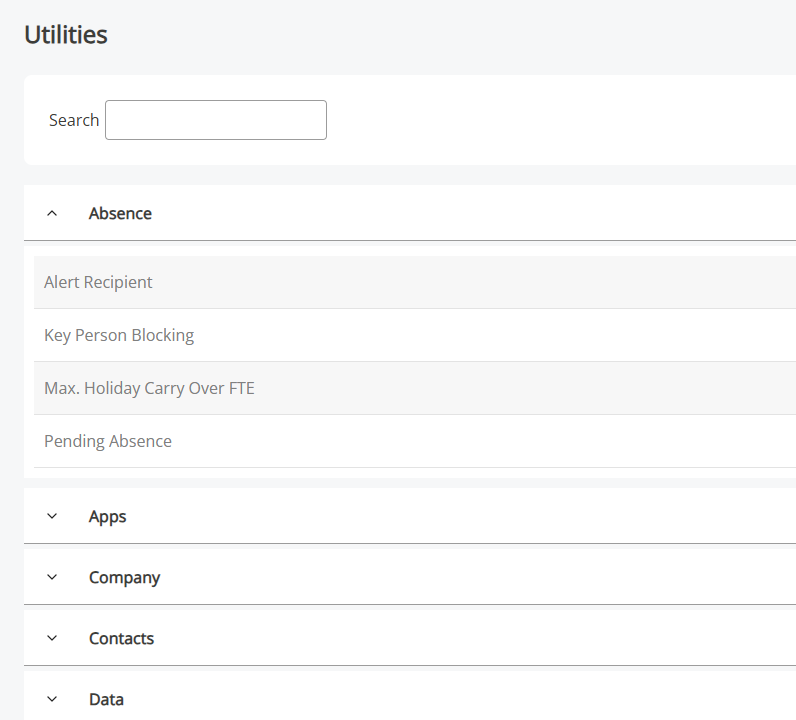
Circular Benefits
-
Admins can now remove the Benefits menu item from individual or all employees' homepages.
This functionality is available only to Staffology HRUltimate (opens in a new tab) customers. The Benefits menu item displays only if enabled in System Tools > Utilities > Tools > System Configuration.
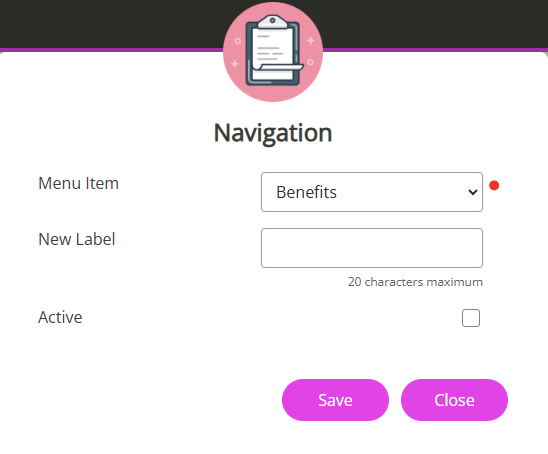
Find out how to remove the Benefits menu item from an individual's or all employees' homepages.
October 2024
Product Enhancements - Core HR
Communication tab
-
The Communication tab now has two new sections, Image and Text, making image uploads and text entry more intuitive.
To update the Message Panel:
-
Sign in to Staffology HR.
-
Go to System Tools > Communication.
The Communication screen opens.
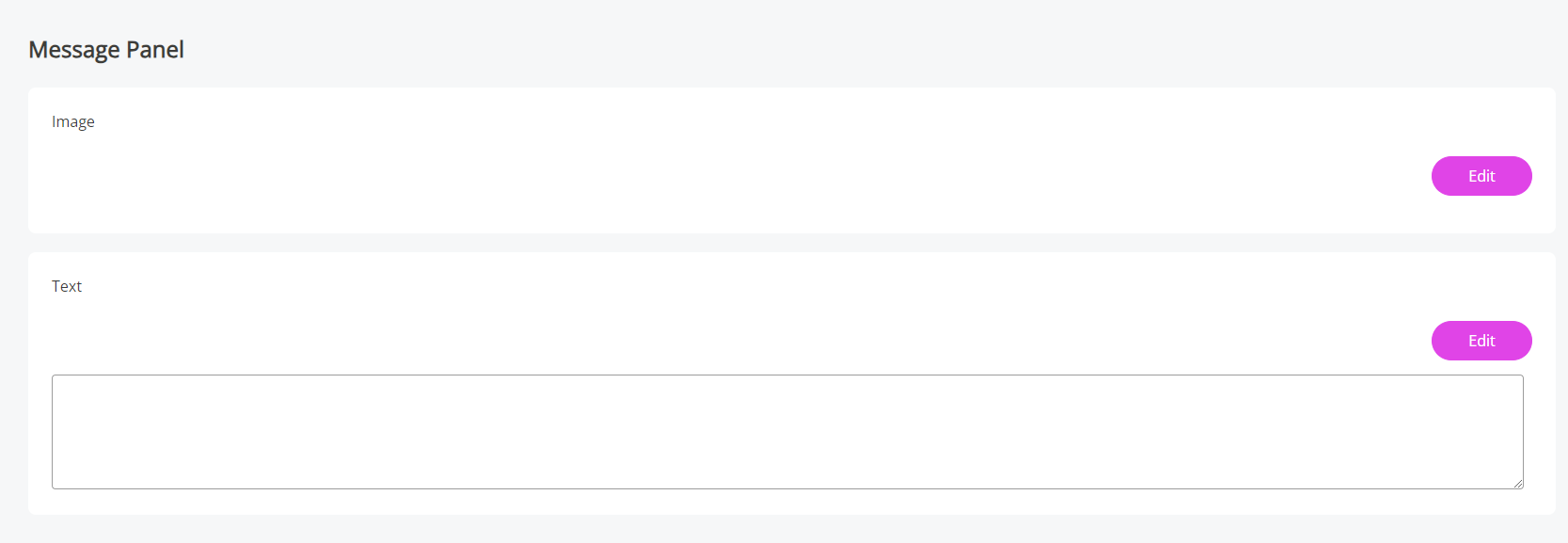
-
In the Message Panel > Image or Text sections, select Edit.
-
To upload an image, select Choose file, find the image, and select Open.
-
To add text, enter your message into the box provided.
To format the text, select the HTML Editor (</>) icon, add the text, and select Set.
-
-
Select Save to confirm your changes.
-
After saving, the communication will appear as a banner the next time employees log in.
Learn more about adding an announcement or an image on employees' homepages.
-
System Configuration
-
A warning message now displays if there are unsaved changes in System Configuration.
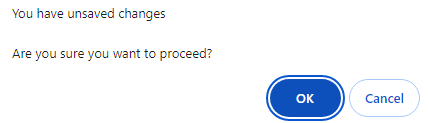
Time Rules
-
Made some design changes to the Time Rules screens, including:
-
The Communication, Exports & Reports, Lookup Tables, and Utilities tabs are now hidden on the Time Rules screen.
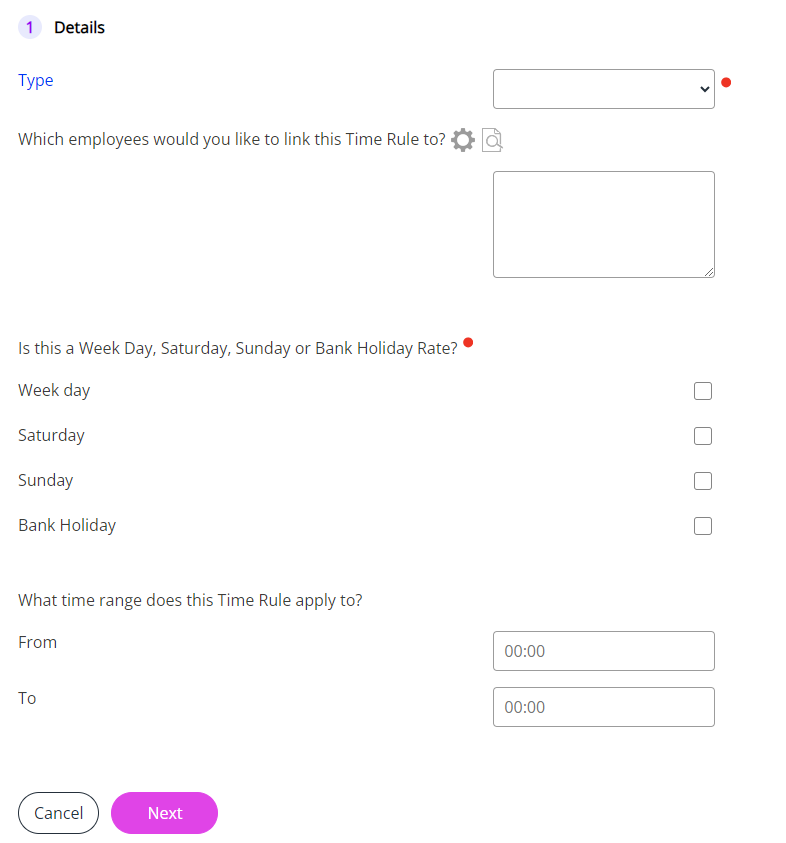
-
Adjusted the screen size for improved usability.
-
Realigned the Cancel and Next buttons to the bottom left and removed their white background.
-
Made the day selection field mandatory.
-
Added 00:00 to the From and To fields.
-
The Payment type and Link to pay element headings now display in bold for better readability.
Expenses tab
-
-
Updated some of the Expenses screen labels, including:
-
Renamed Tax label to Tax Amt.
-
Renamed Rate label to Tax %.
-
In Lookup tables > Expense > Unit > Create New, the From and To labels are now named Min Units and Max Units.
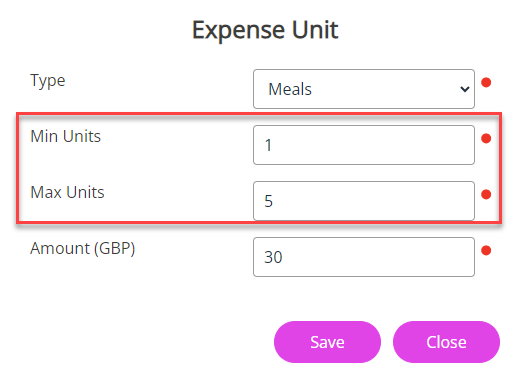
Request/Approval form
-
-
The Request/Approval form now has a Remove form data from email checkbox, allowing you to exclude all data from emails.
-
Added a tooltip next to the Internal checkbox to provide more information about the approval route.
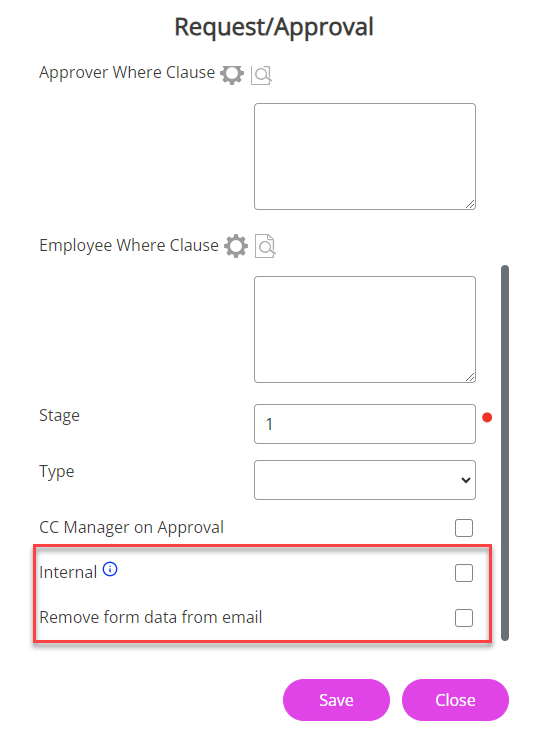
Find out how to amend the approval route for Expenses, Time, and Perform.
Circular Benefits
-
Staffology Perks, a portal that employees can access for health and well-being discounts is now named Circular Benefits.
Learn more about setting up the Circular Benefits integration.
Absence Types
-
The Absence Type screen now has a Display in Mobile Directory checkbox, allowing you to control whether an absence type displays in the mobile app directory.
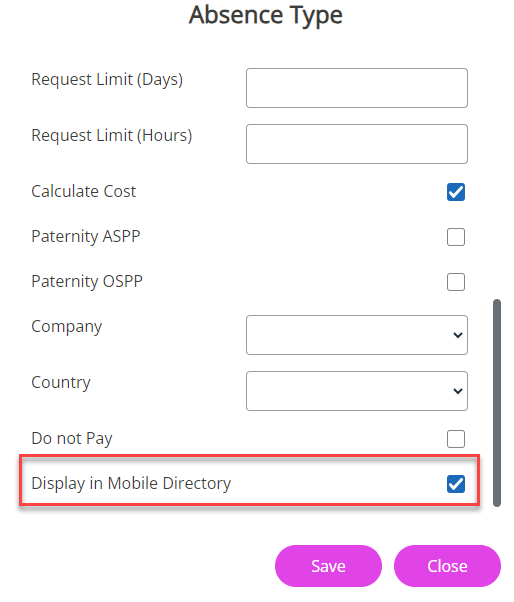
Learn more about creating absence types.
API - Custom fields Staffology HR Ultimate
-
You can now access your custom fields via the API.
Find out how to create an API user.
September 2024
Product Enhancements - Core HR
Time and Expense tabs
Updates to the Time and Expense tabs, include:
-
Renamed the Add button on each tab to Add Time and Add Expense for clearer functionality.
-
Updated the Default Type dropdown on the Time tab to Default Time Type for improved labelling.
-
Submit now displays permanently on both the Time and Expense screens and shows the number of selected entries.
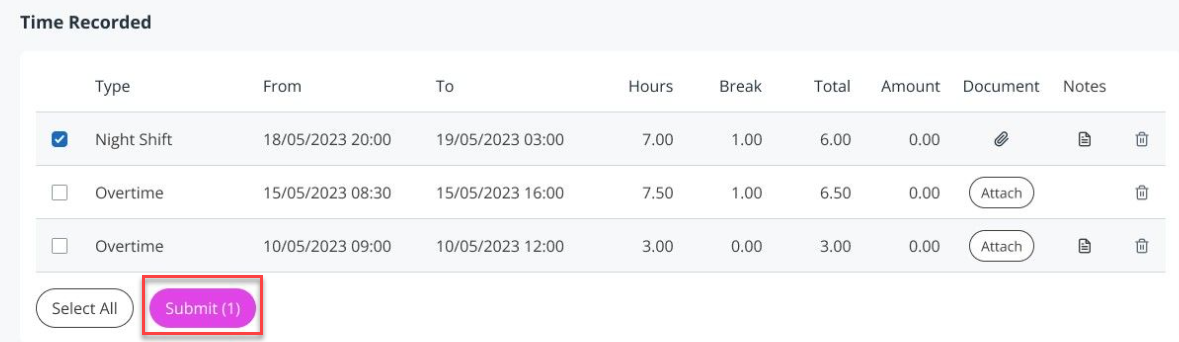
-
Replaced the coloured flags indicating the status of both Time and Expense entries to Approved, Declined, and Pending.

-
Implemented minor design adjustments on each tab to enhance usability.
Time and Expense tables
-
Introduced new table headings on the Time tab (Time Recorded and Time Submitted) and the Expense tab (Expenses Recorded and Expenses Submitted).
-
Added a Documents header and an Attach button to allow you to upload a document supporting your expense/time claim.
-
Added a Notes column in the table to display any comments you add about the expense/time entry.

Mobile
-
Optimised the Time and Expense tabs for mobile devices, ensuring a more user-friendly experience.
-
Automated Event Notifications (AENs)
The Notifications tile on the homepage now features an Event Notices option, making it easier for employees to stay up-to-date with emails sent from their company.
Only Event Notices sent within the past 3 days show in the Notifications tile.
-
Selecting View displays a list of notifications sent to the employee, along with notification details (subject, message etc).
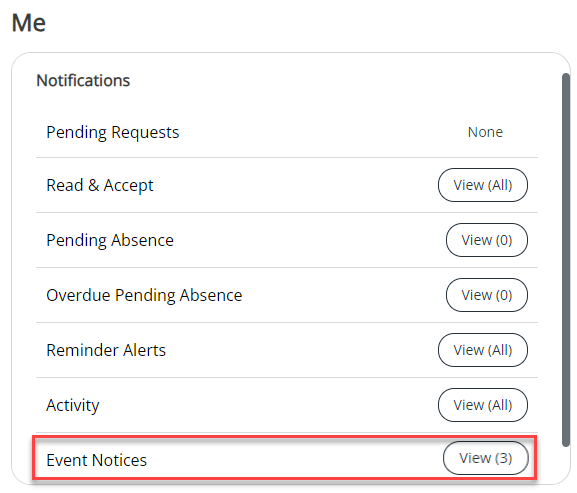
Learn how to create an AEN.
Staffology Payroll integration
In Staffology HR, the following fields in My Details > Payroll now sync to Staffology Payroll as part of the initial integration:
-
All NI Codes.
-
Working in Investment Zone checkbox.
-
Working in a Freeport checkbox.
-
Date of Veteran’s First Civilian Employment (date field).
Find out more about the data fields that sync from HR to payroll as part of the initial integration.
Staffology Payroll integration: P60s and P11Ds
-
Updated My Details > Payroll > Documents to display only P60s and P11Ds from previous tax years, ensuring clarity by preventing documents for the current tax year from being shown.
Essential package
New features for users on the Essential package of Staffology HR include:
-
A filter option in the Group Absence Calendar.
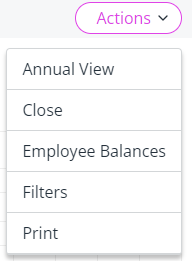
-
The ability to record changes to an employee's contract using the Create History option in the Contract tab.

August 2024
Product Enhancements - Core HR
Marketplace
-
Updated the System Tools > Utilities > Tools, Navigation (Company) and (Navigation Employee) screens to allow users on the Ultimate package of Staffology HR to hide the Marketplace menu item from selected or all employees' systems.
To hide the Marketplace menu label from all employees' systems:
-
Sign in to Staffology HR.
-
Go to System Tools > Utilities > Tools.
Two Navigation options display, Navigation (Company) and Navigation (Employee).
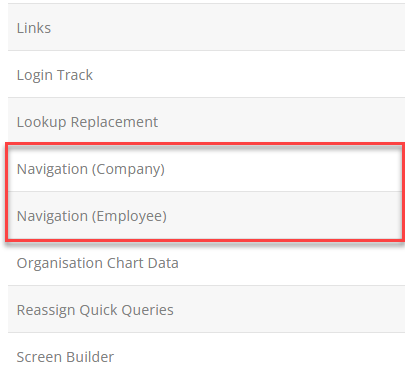
-
Select Navigation (Company).
-
Select Create New. The Navigation screen opens.
-
From the Menu Item list, select Marketplace.
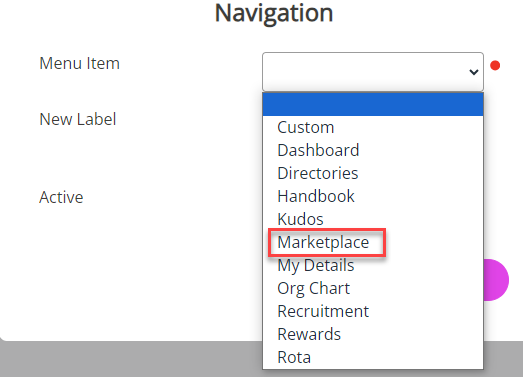
-
Leave the New Label field blank.
-
Leave Active deselected to hide the menu item from all employees' systems immediately.
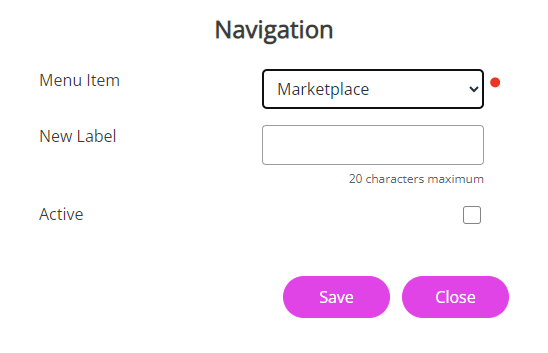
-
Select Save.
The next time employees log into their system, the Marketplace option will not display in their navigation menu. If needed, you can unhide the menu item for specific employees.
For more information on hiding menu labels from selected employees or all employees' systems, refer to Hide a homepage menu item .
-
July 2024
Product Enhancements - Core HR
API updates
-
Added a new API User screen in System Tools > Utilities > Company > API Users to simplify creating and managing API users.
-
You must activate the API checkbox in System Configuration for the API Users option to display.
-
You can have up to 10 active API users at any time, but you may create as many users as needed.
We advise recreating any existing API users in your system before the July 2024 release, as users created before this date will not automatically appear in the new API Users screen.
Create a API user:
-
-
Sign in to Staffology HR.
Activate API functionality
-
Go to System Tools > Utilities > Tools > System Configuration and within the Modules section, select the API checkbox.
-
Select Save.
Add an API User's details
-
Go to System Tools > Utilities > Company.
-
Select API Users.
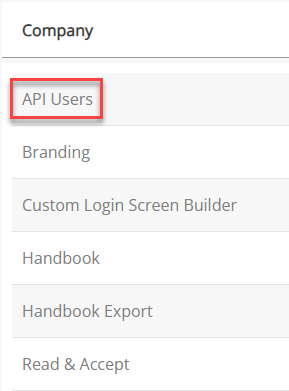
-
Choose Create User.
The New API User screen displays.
-
Add a Name for your user which relates to the API. For example, if the integration is with Qlearsite, add Qlearsite here.
-
Select the Active checkbox to make the user active or leave it deselected to keep the user inactive.
-
The system auto-generates a Username and Password for the test API user.
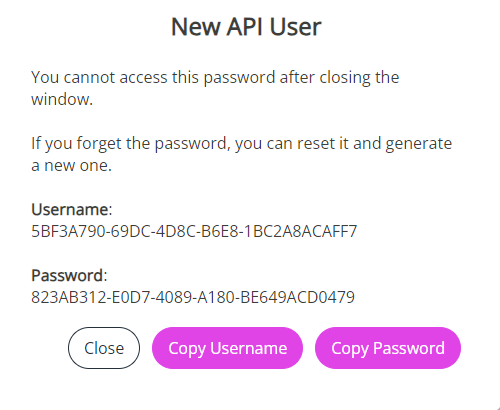
-
Select Copy Password on the pop-up and paste it somewhere for future reference.
Ensure to copy the password, as you will no longer have access to it after closing the window.
-
Select Close.
-
API user will display, showing the Status, Name, and Username.
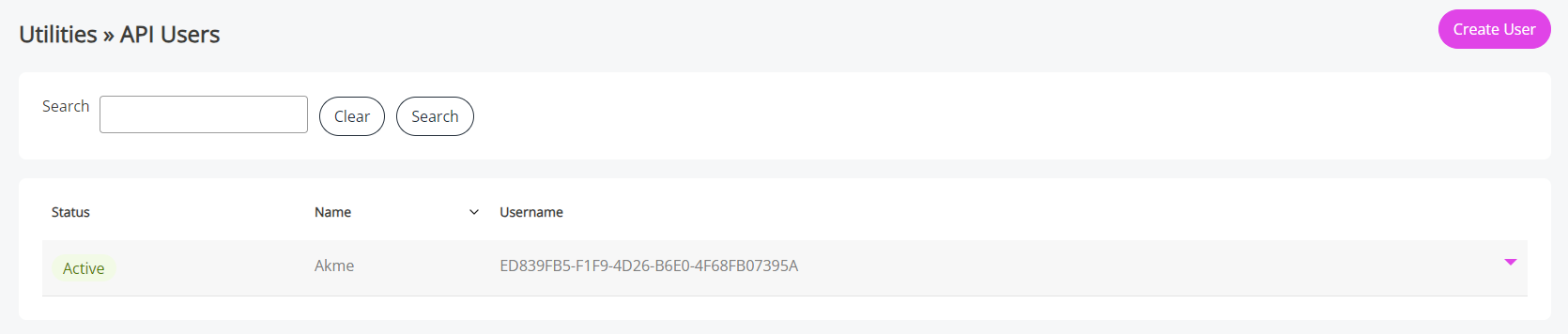
Refer to Create an API User for information on how to change the API user's status, edit their Set Rights Set Rights are the system permissions you allocate to employees to control the information available to a user about other employees. permissions, reset their password, or delete their profile.
June 2024
Product Enhancements - Core HR
Payroll integration - National Insurance
-
Following the introduction of four new Investment Zone NIC category letters in April 2024, we have updated IRIS Integration (IRIS Earnie and IRIS Payroll Business - IPB) to include these. We have also added a Working in Investment Zone checkbox.
These new fields do not currently sync to Staffology Payroll.
May 2024
Product Enhancements - Core HR
Group Absence Calendar
You can now use the Group Absence Calendar > Filter option when opening the calendar from an email link.
To use the filter in the Absence Calendar:
-
Open your email inbox.
-
Select the employee's Holiday Request.
-
Select the link: Click here to view the Absence Calendar.
-
The Group Absence Calendar opens.
-
Select Actions > Filters.
-
Select Create New.
-
Complete the fields shown on the New Absence Filter screen.
Payroll integration - National Insurance
Following the introduction of four new Investment Zone NIC category letters in April 2024, we have updated the My Details > Payroll tab:
-
Added new category letters N, E, K, D to the NI Code dropdown:
-
N - Standard Rate for employees eligible for Investment Zone Employer NICs Relief.
-
E - Married Women and Widows entitled to pay reduced National Insurance.
-
K - Employees over State Pension Age.
-
D - Employee who can defer National Insurance because they are already paying it in another job.
-
-
Added a Working in Investment Zone checkbox below the Working in a Freeport field.
The information entered into these fields syncs to IRIS Payroll Professional as part of the integration, but not currently Staffology Payroll.
April 2024
Screenshots are taken from a test system and may not match your system exactly.
Product Enhancements - Core HR
Bank Holiday API
-
Integrated a Bank Holiday A bank holiday is a public holiday recognised nationwide in the United Kingdom and the Crown dependencies. API into the system and added a Use Automatic Public Holiday dropdown in the Country set-up screen. This enhancement allows you to assign a country's bank (public) holidays collectively instead of adding them individually in the system.
This update does not affect existing countries set up with public holidays. To use the Use Automatic Public Holiday functionality, you must set up a country and add it or modify an existing country's details.
If you modify an existing country's settings by choosing an option from the Use Automatic Public Holidays list, only public holidays not already present in the system will be added to prevent duplication.Set up a Country with Bank Holidays
Existing Countries:
-
If the country is already set up in your system and you want public holidays to populate automatically:
-
Go to System Tools > Lookup Tables > Contract > Country.
-
Select the country you want to update from the list.
The Country screen opens.
-
Choose a country from the Use Automatic Public Holidays list.
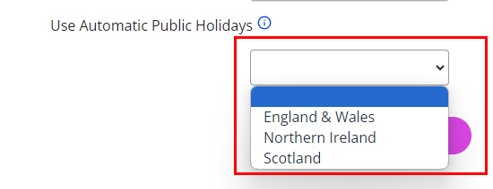
-
Select Save.
-
New Countries:
-
If the country is not set up:
-
Go to System Tools > Lookup Tables > Contract > Country.
-
Select Create New
The Country screen opens.
-
Complete the screen fields.
-
Select Use Automatic Public Holidays and choose an option from the list.
-
Select Save.
-
-
-
After saving, a message displays on employees' homepages informing them about the date of the next bank holiday.
After activating the Automatic Public Holidays feature, the system updates the bank holidays on a month-by-month basis.
Find out more about setting up a country so that bank holidays populate automatically.
Mail Merge confirmation message
-
A pop-up message now displays when a Mail Merge has completed successfully.
Branding
-
Made accessibility improvements on the Branding screen. Updates include:
-
Moved the Text tile to sit under the System Branding tile and added advisory information for choosing accessible text and background colours.
-
Handbook
-
Following the modifications made to the Handbook in the last release, we have improved the Search function in this release. Updates include:
-
Removed the Search button. Now when you want to search in the Handbook, enter information into the Search field and select Enter on your keyboard.
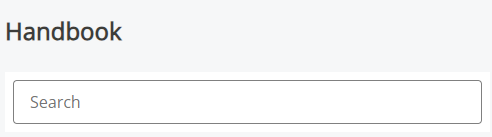
-
Added a Clear button which resets the Handbook to its default settings.
-
Added new images which display when previewing, downloading, or opening a link in a new window.
-
Time and Expenses
-
Line Managers are now set as the default approver for Time and Expense submissions, but you can change the approver to another employee if necessary. This change affects new customers only.
-
Find out how to update the approver for Time submissions. Find out how to update the approver for Expense submissions.
User Interface updates
-
Updated system functionality so that PNG logos uploaded into the system display without a white background.
This update does not affect existing logos uploaded into the system.
Staffology Payroll
-
Added an Element dropdown on the Expense Type 1 screen, so that you can link a variable pay element from Staffology Payroll with an expense type in HR without assistance from Support.
Learn more about creating an Expense Type 1.
-
Added a Week 1/Month 1 checkbox in My Details > Payroll.
This checkbox syncs with the Week 1/Month 1 checkbox in Staffology Payroll.
Find out more about updating an employee's Payroll tab.
March 2024
Product Enhancements
Screenshots are taken from a test system and may not match your system exactly.
Core HR
Company Handbook
Design and Functionality improvements
-
Renamed the Co Handbook label throughout the system to Handbook.
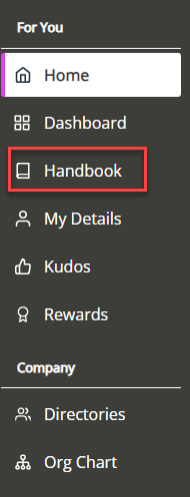
This change does not apply if you have renamed the Co Handbook menu item in the system.
-
The handbook now displays in full-screen once opened.
-
On Desktop, when creating the Handbook for the first time, the Edit button displays as Create.
-
Renamed Create Menu and Create File to Add Menu Item and Add File/Link.
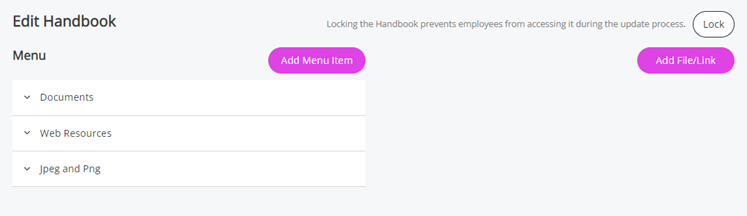
-
Modified the Add Sub Menu and Modify File icons to enhance intuitiveness.
-
You can now preview a document within the system instead of downloading it (currently works with PDFs only).
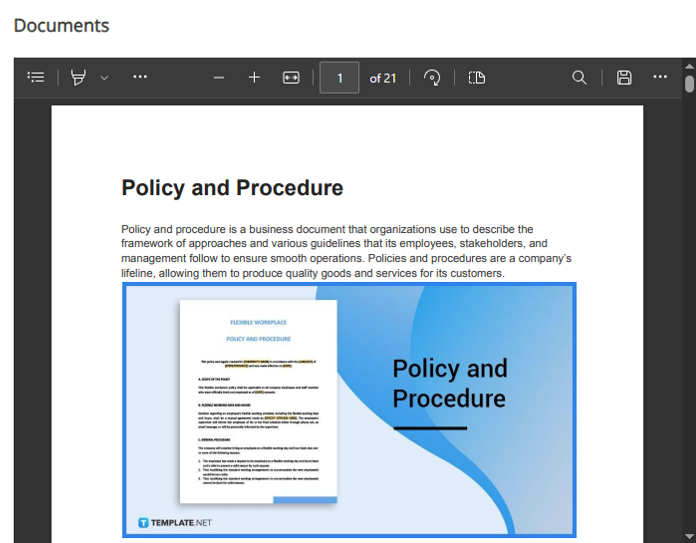
-
Redesigned the collapsible menu to accommodate up to 6 handbook subfolders.
-
Improved the clarity of the explanation text when locking the handbook.

-
Removed the document download functionality and replaced it with the option to open the document in a separate window.
This is for accessibility purposes and ensures all employees can access the document from any device with internet access without needing to download additional software or applications to open the document.
Lookup bar improvements
-
The lookup bar in System Tools> Lookup Tables > Absence > Absence Reason now displays full width for improved visibility and usability of the screen. The update applies to other system areas where the lookup bar displays.
February 2024
Product Enhancements
Screenshots are taken from a test system and may not match your system exactly.
Core HR
-
Made several user interface improvements on the My Details > Create New, Documents form and on the Lookup Tables > Documents > Document Category form, making it easier to identify the users you want to give access permissions to the form.
Now, when you want to restrict who can open a Read & Accept form, select the Sensitive Record checkbox and choose who can view it:
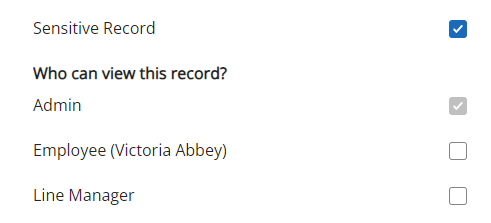
Refer to Create a Read & Accept document for more information.
-
Reordered the Save and Cancel buttons in the My Details tabs to Cancel and Save, enhancing the user flow. These buttons are now always visible when navigating on the screen:

-
As part of the multi-language feature, when a user opts to change the language of their system via the Language Selector, they no longer need to log out and back into the system.
Position Management
-
Added an Assignments dropdown on the My Details > Payroll > Payments/Deductions > Pay Element form. This allows you to link one of an employee's assignments to a pay element:
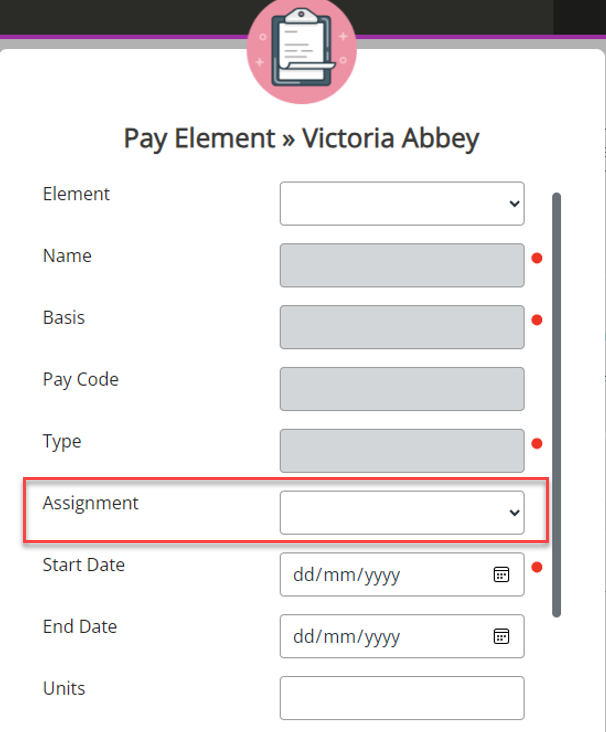
Refer to Assign a payment or deduction and Assign a Position to an employee for more information.
-
Updated the Payments/Deductions table to include an Assignments column which displays if you have linked a payment/deduction to an Assignment.
January 2024
Released: Tuesday 30 January 2024
Product Enhancements
Core HR
-
Added a Language Selector icon in the top right-hand menu, allowing you to change your system language.
This update follows the integration of the new multi-language feature. For information about purchasing multi-language, contact your Account Manager/Support.
Released: Tuesday 16 January 2024
Product Enhancements
Core HR
-
A new feature allowing you to set your system to a different language is coming soon to your HR software, making it easier for users to customise and access the software.
In this release, we have added selectors for the available languages on the login screen. For more information about multi-language, contact your Account Manager.
-
Made several changes to the Screen Builder, including:
-
Moved the Tab dropdown closer to the label for improved usability.
-
Updated the icon to restore default values, making it clearer what the icon does.
-
Updated the checkboxes for improved usability.
-
Fixed table headers at the top of the screen for improved usability when scrolling the screen.
-
-
The Save and Back options now remain on screen when scrolling on the System Configuration screen.