Assign a Position to an employee
Learn how to create a Position.
-
Sign in to Staffology HR.
-
Go to Directories.
-
In the Employees tab or any other tab, search for the employee and select their record.
-
Select Edit on the required employee's record.
You can also select the Edit icon displayed on the employee's name:
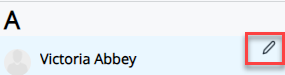
-
On an employee's Assignments tab, choose Add Assignment.
-
Select the position you want to assign to this employee from the list.
-
Choose Save.
An Employee Details screen displays. Some of these fields pre-populate with the employee's information.
-
If required, choose the Contract and Employee Types as well as the Personal Grade.
-
Select Next.
The Assignments Details screen displays.
-
Complete the fields as required.
-
Select Save.
-
Select Next.
An Assignment Absence When an employee or worker is absent from work. This can be for a variety of reasons. screen displays.
-
Complete each field as required.
-
Select Save.
-
The employee's Assignments tab updates showing details of their new Position.
Things to consider
When creating an Assignment, there are a few things to consider:
-
Each employee must have a Primary Position, current Assignment or in the future. Therefore, the first Assignment sets as their primary one by default.
If an employee has several Assignments, you can choose the primary.
Example:
Jane is an English teacher and Head of Department (HOD) at a school. Therefore, English teacher is her Primary Position, and HOD is her Secondary Position.
-
Each Position must have an employee assigned as the Primary Incumbent.
Therefore, the employee of the first Assignment, current or in the future, created for a Position is set as the Primary Incumbent by default.
When sharing the Position between several employees, the HR admin can select who becomes the Primary Incumbent.
Example:
Jane works in a school as an English Teacher, but there are also 5 other English teachers also assigned to the same Position as Jane. In this instance, Jane is the Primary Incumbent of the Position.
-
Primary Position/Primary Incumbent attributes are used in PM for line management and reporting.