Search for an employee in Directories
There are many ways you can search for an employee in Directories:
There are three tabs available in Directories: Employees, Starters and Leavers. Your access to these tabs depends on your Set Rights access permissions. The Employees tab is always available by default.
Search for an Employee
-
Sign in to Staffology HR.
-
Select Directories in the left-hand navigation menu.
-
Select Employees.
-
In the search box at the top of the employee list, enter all or part of the employee’s surname.
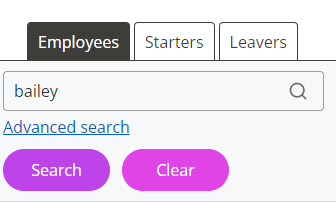
-
Select Search.
The employee's details display.
-
If you have the appropriate access permissions, select the employee and choose the Edit icon displayed next to the employee's name to open their record.
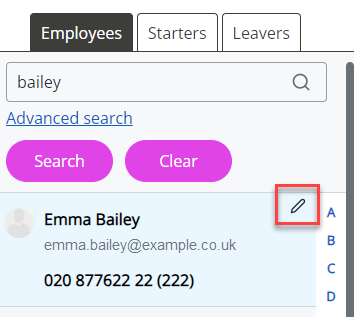
-
To clear any search criteria, select Clear.
Search for an employee using the Alphabet List
-
Sign in to Staffology HR.
-
Select Directories in the left-hand navigation menu.
-
Select Employees.
-
In the alphabet list along the employee list, select the first letter of the employee’s surname.
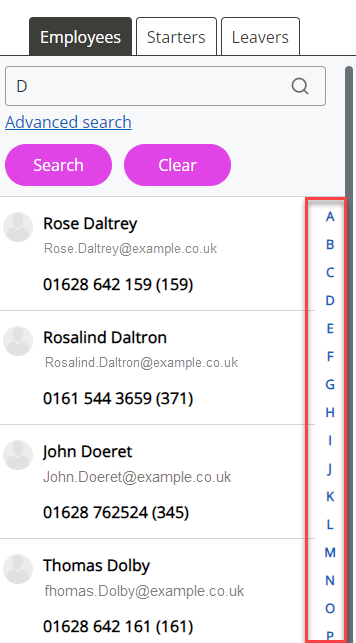
-
Select the required employee.
-
If you have the appropriate access permissions, select the employee and choose the Edit icon next to their name to open their record.
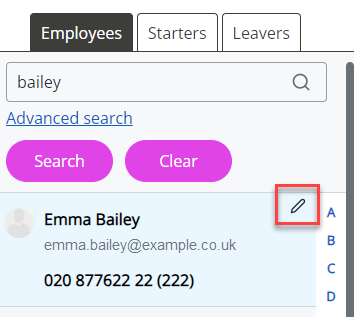
-
To clear any search criteria, select Clear.
Advanced search
-
Sign in to Staffology HR.
-
Select Directories in the left-hand navigation menu.
-
Select Employees.
-
At the top of the employee list, select Advanced Search.
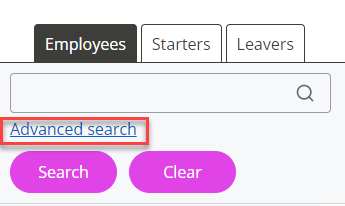
-
Enter all or part of the employee’s ‘known as’ name (usually their first name) in the search bar and/or select one or more filters.
-
Select Search.
The system displays a list of employees matching your search criteria.
-
Select the required employee and choose Edit to open their record.
You can also select the Edit icon displayed next to their name to open the record:
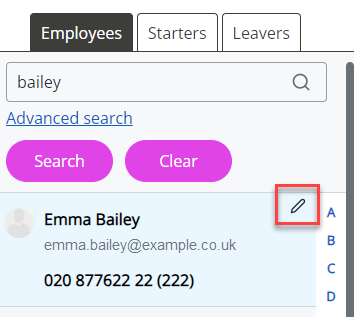
-
To clear any search criteria, select Clear.
Related topics: