Reinstating Leavers
If an employee leaves and returns to your company, there are two ways you can add their details back into the system:
Reinstate a Leaver
Follow these steps to reinstate a former employee in Staffology HR.
Locate and edit the leaver
-
Sign in to Staffology HR.
-
Go to Directories > Leavers.
-
Select the leaver and choose Edit (or the edit icon next to their name).
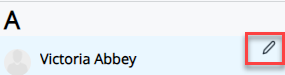
Reinstate the employee
-
Open the Personal tab.
-
Select Re-instate Leaver at the bottom of the screen.
-
On the Re-instate Leaver screen, enter:
-
Start Date (their re-employment date).
-
Cont. Service Date, if needed.
-
-
Select Re-instate.
What happens next?
-
The system creates a new active employee record with a new Employee Number and Payroll Number (if you have a Payroll integration).
-
All documents and absences When an employee or worker is absent from work. This can be for a variety of reasons. stay with the active employee.
-
The original leaver record remains in the Leavers Directory, showing when the employee was not working.
Send Invitation Email
-
-
Open the reinstated employee's Personal tab.
-
Select Actions and choose Send Invitation Email.
-
This allows the employee to create their new sign-in details to access the system.
-
Create a new Employee Record
If the above does not suit your needs and you need the leaver's record to retain the previous data:
-
Sign in to Staffology HR.
-
Go to Directories > Leavers.
-
Select the required employee and choose Edit or select the edit icon displayed on their name:
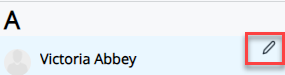
-
Choose Personal.
-
Update the Employee Number to show that it is a leaver record, for example, 504L.

-
Go to Directories > Create New.
-
Create a new record for the leaver and add the original Employee Number.
Although you are creating a new record for the employee, they cannot have the same Payroll Number as they had before. You must add a new one in the employee's Payroll tab. This is for HMRC reporting purposes.
-
Go to Actions and select Send Invitation Email.
This allows the employee to create their new login details to access the system.
Staffology Payroll integration - payroll numbers
You cannot edit employees' payroll numbers after integrating your HR and payroll systems.
If you are re-instating a leaver, you must add a new Payroll Number in the employee's record. This is for HMRC reporting purposes
Related topics:
Create a new employee - system setup