Add a new Directory tab
In this section:
Add a new Directory
Follow these steps to add another tab in Directories.
-
Go to System Tools > Lookup Tables > Other > Directory.
-
Select Create New.
-
In Lookup, enter a directory name.
-
Select the Exclude from Headcount checkbox if you do not want employees added to this directory to include in your company's headcount (optional).
-
Select the Where Clause Allows you filter records using a specific criteria. Builder icon and create a clause to only allow employees in this directory access to view it (optional).
Save the Directory before adding the Where Clause. Reopen the Directory after saving and add the clause.
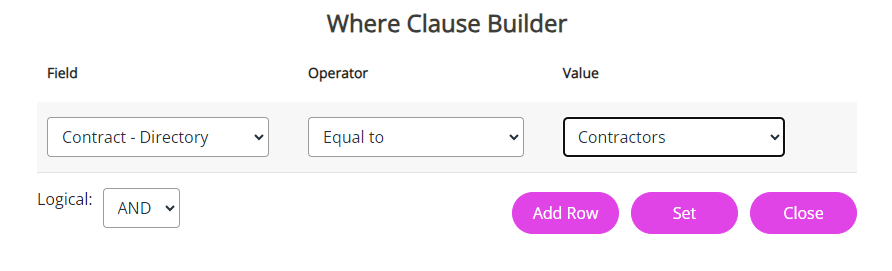
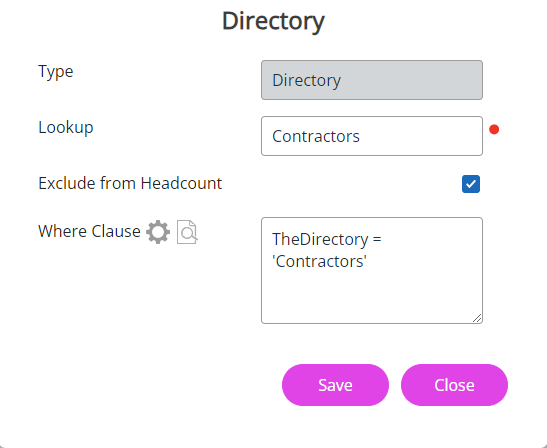
-
Select Save.
-
The new Directory you have added should now show in Directories.
Add an employee to a new Directory
-
Go to Directories in the navigation menu and search for the required employee.
-
Select the required employee's record and choose Edit.
You can also select the edit icon displayed on the employee's name:
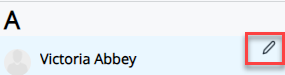
-
Select Contract.
-
Select Directory and choose the directory you want to assign to this employee:
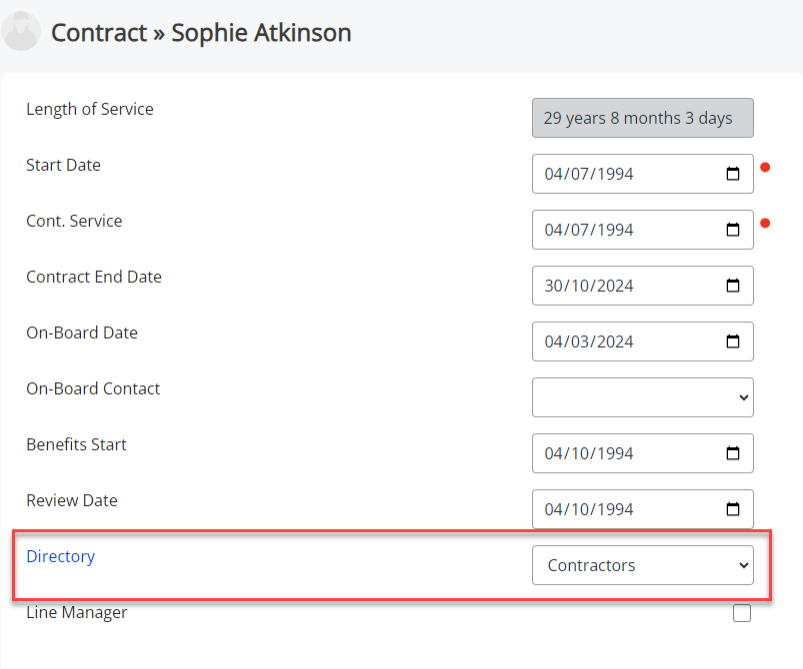
-
Select Save.
-
The system updates, and the employee will move into the chosen directory.:
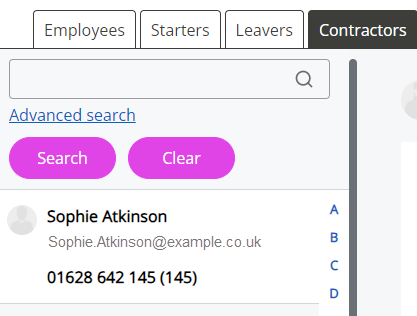
The Employee Directory is set as a standard and displays even if there are no employees within it.