Hide a homepage menu item
System admins can hide menu items you do not want to display in employees' systems. For example, you may want to hide the menu item from a specific employee group but show it to everyone else. Or you may want to hide it from a specific individual or everyone in the company.
In this section:
Hide a menu item from an individual employee's homepage
-
Sign in to Staffology HR.
-
Go to System Tools > Utilities > Tools.
Within Tools, there are two navigation options, Navigation (Company) and Navigation (Employee).
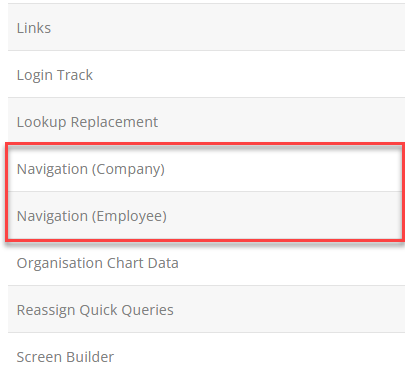
-
Select Navigation (Employee) to hide a menu item from a specific employee's system.
The Navigation screen opens.
-
From the dropdown, select the required employee.
-
Select Set.
-
Select Create New.
-
Select the menu item you want to hide from the Menu Item dropdown.
-
Leave New Label blank.
-
Do not select the Active checkbox as you want to hide the menu item.
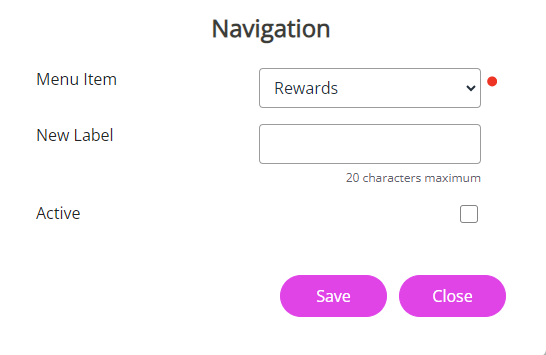
-
Select Save.
You have successfully hidden the menu item for the required employee and it will no longer display in their system.
Hide a menu item from a group of employees
-
Sign in to Staffology HR.
-
Go to System Tools > Utilities > Tools.
Within Tools, there are two Navigation options, Navigation (Company) and Navigation (Employee).
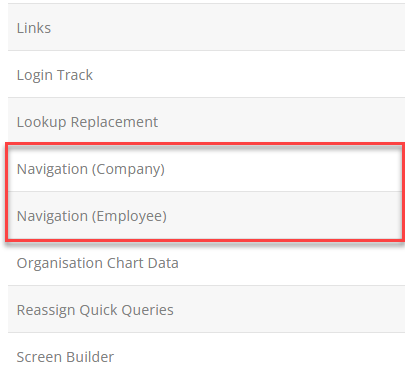
-
Select Navigation (Company).
The Navigation screen opens.
-
From the Menu Item list, select the option you want to hide. For example, Benefits .
-
Leave New Label blank.
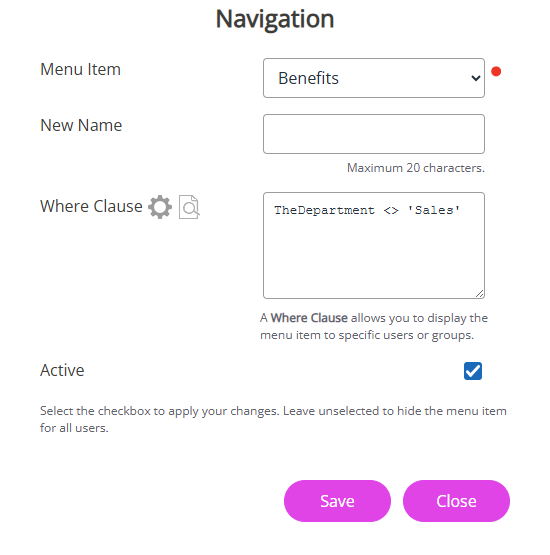
-
As you want to hide the menu item from a specific group of employees, but show it to everyone else, you need to add a Where Clause Allows you filter records using a specific criteria.:
-
Next to Where Clause select the cog icon to open the builder screen
-
Select a Field, Operator, and Value
For example, if you want to hide the Benefits menu from everyone in the Sales department, from Field, choose Contract - Department, from Operator, choose Not Equal to, and from Value choose Sales.
-
Select Set.
This clause means that everyone else in the company can access the Benefits menu apart from the sales department.
-
-
Select the Active checkbox to apply your changes.
-
Select Save.
You have successfully hidden the menu item for a specific group of employees in your company and it will no longer display in their systems.
Learn how to show a menu item to a specific employee group.
Hide a menu item from the homepages of all employees
-
Sign in to Staffology HR.
-
Go to System Tools > Utilities > Tools.
Within Tools, there are two Navigation options, Navigation (Company) and Navigation (Employee).
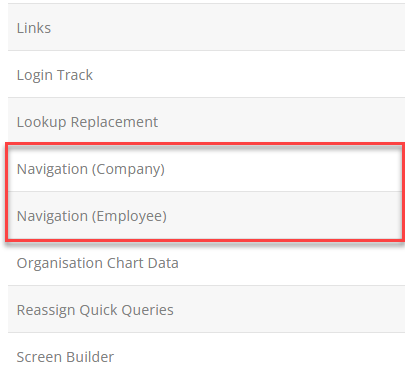
-
Select Navigation (Company).
The Navigation screen opens.
-
From the Menu Item list, select the option you want to hide. For example, Directories .
-
Leave New Label blank.
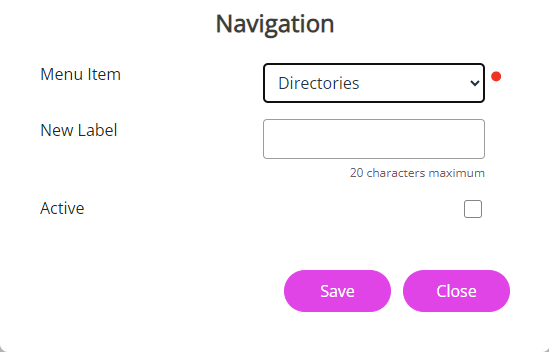
-
Leave Active deselected to hide the menu item from all employees' systems immediately.
-
Select Save.
You have successfully hidden the menu item for all employees in your company and it will no longer display in their systems.
Other useful topics: