Change your System Branding - admin
To change your branding, you must have an image file of your company logo (or another image containing the colours you require). The logo must be GIF, JPEG or PNG.
Uploading your Logo
-
Go to System Tools > Utilities > Company > Branding.
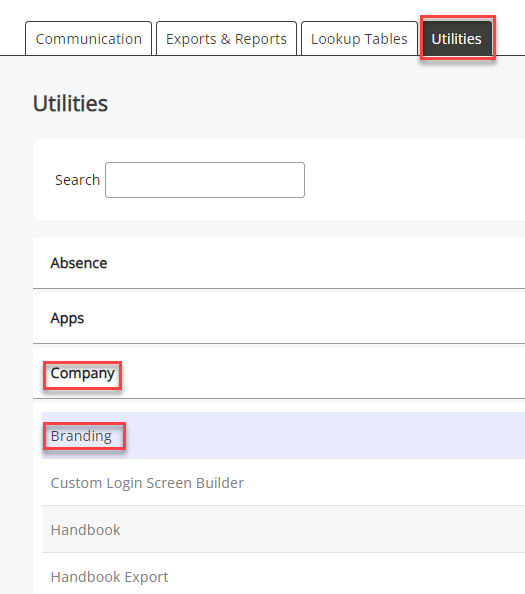
-
Select Choose File and browse for your image file.
-
Choose Upload.
After uploading your logo, the Colour Palette adjusts to match the colours on the logo.

Changing the System Colours
-
Select into the field of the item you want to change.
-
Choose the colour for the Colour Palette. The item should change to the colour you have chosen.
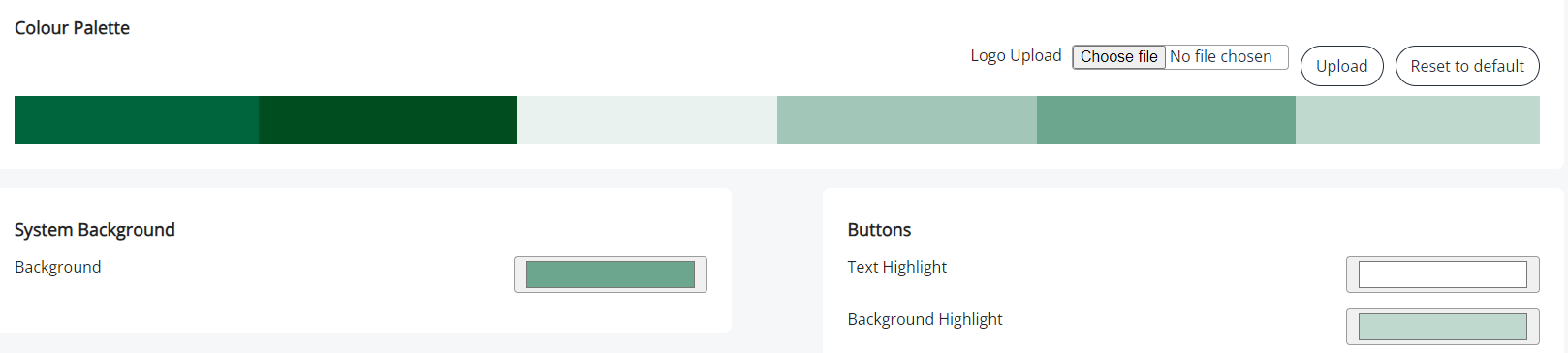
-
When satisfied with your changes, select Apply Branding.
-
To reverse your changes, select Reset to Default.