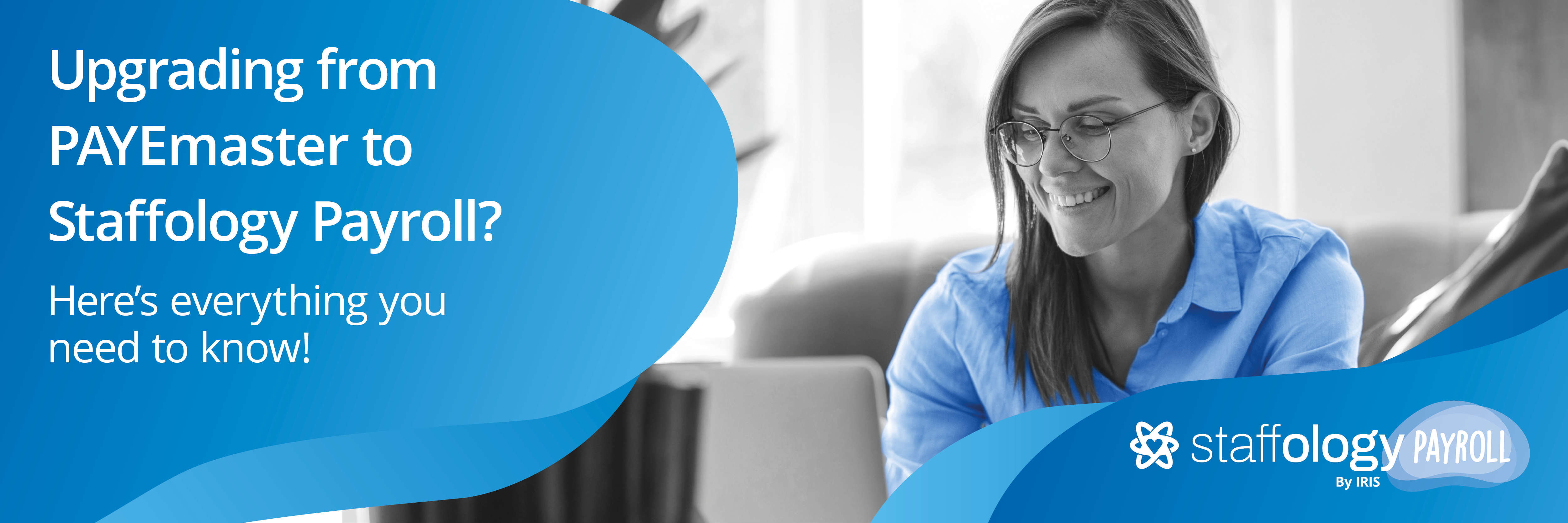
Welcome IRIS PAYE-Master users, let's start the upgrade
Find out how to move your IRIS PAYE PAYE or Pay as you earn is an HM Revenue and Customs’ (HMRC) system to collect Income Tax and National Insurance from employment.-Master data to Staffology Payroll using the IRIS Payroll Upgrade Tool. See what's included in the upgrade and what isn't. Plus, we'll show you how to resolve any issues.
| Watch a demonstration of the Upgrade Tool |
Company directors upgraded part way through the year: The director will receive the full allowance again unless a setting is changed in Staffology Payroll. This must be done before the first payroll. Find out more.
My ePay Window: To avoid creating a duplicate My ePay Window account and before you publish. The support team will have to configure your account to accept a connection from Staffology Payroll. Contact the migrations team at migrations-staffology@iris.co.uk to start the process. This should be at least 7 working days before you publish using My ePay Window.
Pension Year to dates: These will need to be added to the employee pension in the employee record. Employee record > Pension > Click edit pension > Pension YTDs > Edit Opening Balances.
Average holiday If an Employee's work has no fixed or regular hours, their holiday pay will be based on the average pay they received over the previous 52 weeks (or a average based on the available number of weeks if less than the full 52. calculation: The upgrade tool brings across the cumulative values, this is not enough to calculate the average holiday rate. In order for the system to do this you will need to add in pay history.
Step 1: Create a Staffology Payroll account
Before we can upgrade from IRIS PAYE-Master, you need to have created a Staffology Payroll account.
Want a bit more information on how to sign up? Find out here
Step 2: Get everything ready in IRIS PAYE-Master
When running the final payroll for each company that you are upgrading, do the following:
For any employees where this is the last payment, enter their Leaving Date and finish all the normal payroll tasks including sending any RTI Real Time Information is the current method for reporting PAYE to HMRC, comprising FPS and EPS submissions. submissions and closing the period (if applicable).
Want a bit more information on what you need to check? Find out here
Step 3: Download and install the IRIS Payroll Upgrade Tool
We’ve created a tool to make transferring your data from IRIS PAY-Master as painless as possible. Download and save the IRIS Payroll Upgrade Tool: IRISPayrollUpgradeTool.exe (v25.40) to your computer.
Step by step install instructions take your fancy? Find out here
Step 4: Get an API Key
Before you can upgrade, you need a Staffology Payroll API key. Select your initials from the menu in Staffology Payroll. Go to API Keys.
The API Key gives full access to the payroll account. Do not share with anyone. Treat it like a password.
Need a key to unlock step by step instructions? Find out here
Step 5: Run and follow the IRIS Upgrade Tool instructions
Run the the IRIS Payroll Upgrade Tool: IRISPayrollUpgradeTool.exe (v25.40) we installed earlier. You will need to read and accept the Terms and Conditions. Then you are ready to select Start the upgrade.
During the upgrade you will be asked for some further information. Its all covered in the upgrade tool guide. Take me there
Step 6: Fix any errors, warnings and other upgrade information
Hit a bump during the upgrade?
What happens if you get any errors, warnings and upgrade information. Find out here
Step 7: Complete the final checks
It's Important checks after the upgrade
After completing the upgrade, open Staffology Payroll check everything has upgraded as expected.
We strongly recommend that you parallel run Staffology Payroll with PAYE-Master for at least one payroll period after the upgrade. If this is not possible, check the first period’s figures thoroughly.
Step by step instructions on what to check. Find out here
What data is migrated?
What is not migrated?
| Item | Notes | Help |
| SSP Statutory sick pay refers to the pay an employer must give you if you’re too ill to work. It’s paid to you by your employer for up to 28 weeks, based on certain eligibility criteria - the cost of SSP is no longer able to be recovered - SSP is no longer reported to HMRC on your EPS submissions Payments | While the SSP Year to date figures will be transferred, the sickness dates will not. | SSP |
| Sporting Testimonial payments | Pay codes | |
| NEST Employer Reference | NEST is included as one of the Connected Services | Connected services |
| NEST Username and Password | Connected services |
-
Create an account for Staffology Payroll.
-
Check everything is ready in IRIS PAYE-Master.
-
Download and install the IRIS Payroll Upgrade Tool.
-
Get an API Key.
-
Follow the IRIS Payroll Upgrade Tool steps.
-
Follow the after you upgrade checks.
Get up and running and be more productive
