Set up payrun automation
To get to the Payrun Automation settings:
-
Select the required employer.
-
Go to your company name > Settings.
-
Select Payrun Automation.
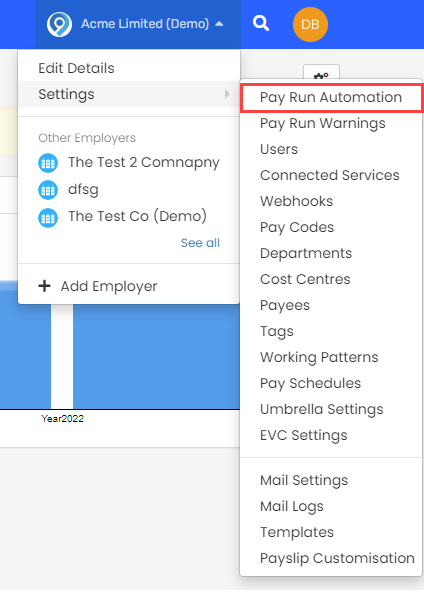
-
Update the setting for Auto Pilot, and Auto Emails.
Update Auto Pilot settings
To update Auto Pilot settings,
-
Select the appropriate settings.
Setting Detail Enable Auto Pilot Automatically finalise pay runs on or before their payment date and start the next pay run.
You can choose to have this performed up to 6 days before the payment date, and you can choose the time of day that you’d like it done. If Autopilot is enabled, when you view an open pay run, the date and time the automatic finalise takes place displays on the page.
Enable Auto Open Automatically start the next pay run whenever you close a pay run.
Enable Submit Journal Automatically submit journal to accounting software when a pay run is finalised.
You must connect to an accounting platform for this option. If you connect to an accounting platform to allow us to automatically post a journal for each pay run, select Automatically submit journal to accounting software when a payrun is finalised.
Auto Submit FPS Full Payment Submission is an RTI online submission to be sent on or before each payday. This informs HMRC about the payments and deductions for each employee. Automatically submit the FPS to HMRC His Majesty's Revenue and Customs is a non-ministerial department of the UK Government responsible for the collection of taxes, the payment of some forms of state support, the administration of other regulatory regimes including the national minimum wage and the issuance of national insurance numbers. when a pay run is finalised. Auto Submit EPS Employer Payment Summary is an RTI online submission sent monthly if, you are reclaiming statutory payments, claiming Employment Allowance (EA is only reported once per tax year), reporting Construction Industry Scheme (CIS) deductions or reporting how much Apprenticeship Levy is due. The EPS is also used to report if no employees will be paid for a whole tax month or longer. Automatically submit the EPS when a pay run is finalised. If you have a linked EPS this will be sent once all payruns are finalised.
There are other items to consider.Auto Submit Payments Automatically submit payments for processing when a pay run is finalised.
You must connect to an accounting platform for this option. Choose any of the relevant place you send payment to including Employees, HMRC, Pension Providers, AEOs and Other Deductions.
Auto Submit Payslips via Connected Services Available for My ePay Window
Choose from:
-
Release when finalised: Automatically submit payslips for processing when a pay run is finalised.
-
- Days before Pay day:Choose 0 > -5 days before pay day. (0 is pay day, -1 is 1 day before pay day etc.).
- Working/Calendar Days: The payslips are sent after checking if the date is a working or calendar day. The payslips will always be sent on or before the pay date.
- Release Time: Send the payslips at a specific time. Enter in 24-hour format. HH:MM:SS.The payroll must be finalised to send the payslips.
Note:
If Working/Calendar Days is set, and the pay date falls on a non working day, the payslips will be sent early.
If you use ePayslips, only Release when finalised is available.
Auto Submit P45s via Connected Services Automatically submit P45s when a pay run is finalised. Auto Submit Pension letters via Connected Services Automatically submit pension letters to a connected service when a pay run is finalised. -
-
Follow steps to set up Auto Emails or select Save Changes.
Update Auto Emails
The system can email someone with a summary of payments needed when you finalise the pay run, or even send a copy of all payslips to a specific address. You can set up as many emails as you like and set the recipient, content and attachments.
To add an Auto Emails:
-
Select New Auto Email.
-
Enter the relevant email details including Title, Email Template, Recipient Email Address.
-
Select Active.
-
Select any relevant information you want to send from the list including:
-
Payslips
-
Payment Summary
-
P30 Month end summary report, highlights the amount to be paid to the HMRC for that tax month. Report
-
P32 Month end summary report, highlights the amount to be paid to the HMRC for that tax month. Report
-
Gross to Net Report
-
Pensions Contributions Report
-
Bank Payments CSV file
-
Cost Analysis Report
-
Cost of Employment Report
-
Full Summary of Pay Report
-
-
Add a password to protect any PDFs, if required.
-
Select Create.
The email now appears in the list of Auto Emails. You can delete if you don't need it. Whenever you finalise a pay run, these emails send automatically.
-
Select Save Changes.
Any updates you've made to the Pay Run Automation screen appear.
Good to know...

The system can automatically check your other settings, such as whether or not you send payslips via email. We show a tip on-screen here if we think there are settings you should pay attention to, thus getting the full benefit of automation.