Pay schedules
There is, by default, one Pay Schedule per period that we support – so one for monthly. one for weekly, and so on.
You can add additional Pay Schedules if you want to.
-
Select the required employer.
-
Go to your company name > Settings.
-
Select Pay Schedules.
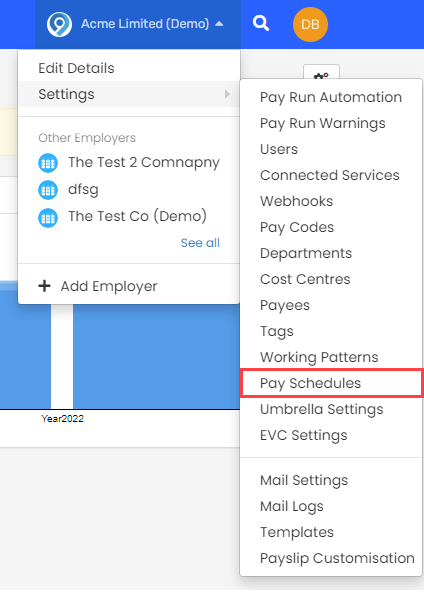
-
Select + Add New create a new schedule.
-
Enter the name and frequency and select Create.
-
Once created, you can then set dates. Enter the First Payment Date
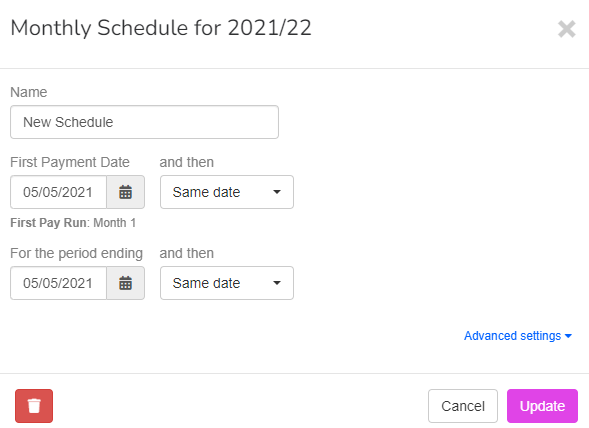
-
From the and then drop-down list, choose from Same date or Same date (working day).

-
Set the date For the <PERIOD> payroll ending.
This gives you the ability to change the payroll date if employees are paid early. For example over Christmas or a bank holiday.
-
From the and then drop down list, choose from:
-
Same date
-
Same date (working day)
-
Second Xday
-
Third Xday
-
Fourth Xday
-
Last Xday
-
Second to last Xday
-
Third to last Xday
Xday is the day chosen as the pay date or period end date.
Example: Pay date is Thursday 26th. If Last Xday is chosen, the Last Thursday of the month will be used.Not all options will be listed. The date chosen will limit the options available.
-
Multiple schedules give you the ability to, for example, pay employees monthly on the last day of the month and also to pay directors monthly, but on the 7th of the month.
Changing the pay schedule
Changing the pay schedule can cause problems with other organisations, for example NEST pay reference periods or payment date to HMRC His Majesty's Revenue and Customs is a non-ministerial department of the UK Government responsible for the collection of taxes, the payment of some forms of state support, the administration of other regulatory regimes including the national minimum wage and the issuance of national insurance numbers..
You cant change the pay schedule on an open payroll.
-
Select the pay schedule you wish to change.
-
Make the required changes.
-
Select and confirm I understand I could be adjusting the payment with HMRC, which may have an impact on the pension provider.
-
Select Update.
Default Pay Schedule
When you add a new employee, they automatically assign to the schedule set in the employer default pay options.
You can change this on a per-employee basis by editing their pay options.