Absence statuses overview
Absence When an employee or worker is absent from work. This can be for a variety of reasons. statuses allow you to track and manage employee absences When an employee or worker is absent from work. This can be for a variety of reasons. effectively and help you to maintain accurate attendance records.
In this section:
Absence statuses
Absence statuses typically include:
-
Pending
-
Approved
-
Declined
-
Cancelled
When an admin/line manager updates the Absence Alert status, an email notification is sent to the address in My Details > Personal, Work Email for either the requester or approver, depending on the status.
Pending absences
When an employee requests an absence or adds a Self-Certify Sickness (if the option is enabled for them), the request displays in the employee's absence record. A yellow flag indicates that the record is pending.
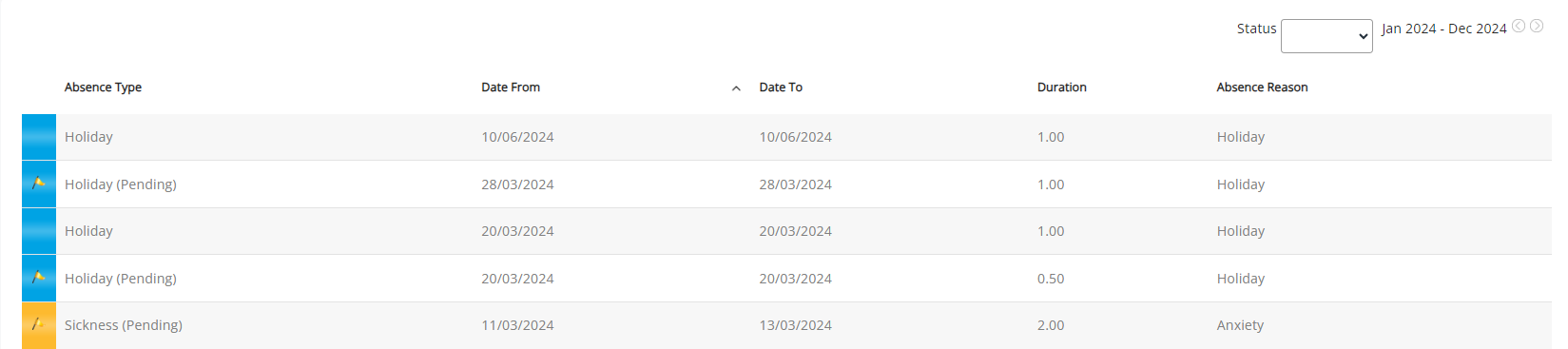
-
Holidays - absence totals do not affect holiday records, but both the Remaining [holidays] and Remaining (including Pending) balances display.
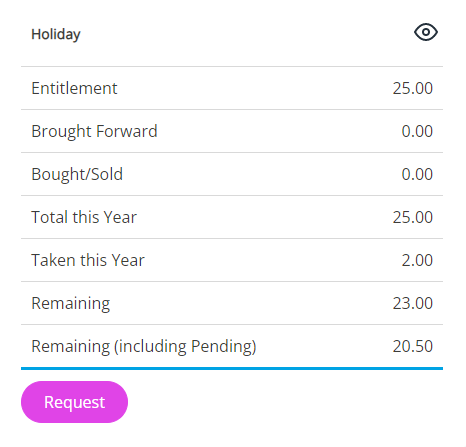
-
TOIL (Time off in Lieu, earned or taken), absence totals are not affected by this record.
-
Sicknesses - absence totals are not affected by a record with this status. An email sends to the approver.
Approved absences
Once a line manager or approver has approved the request, the requester’s absence record is updated and the absence totals are adjusted. No flag displays for this status, and an automated email is sent to the requester.
If required, you can create a BCC (Blind Carbon Copy) notification and send it to a specific email address when an absence request is approved.
To create a BCC (Blind Carbon Copy) notification for approved absences:
-
Sign in to Staffology HR.
-
Go to System Tools > Utilities > Tools > System Configuration.
-
In the Email section > Absence Approval BCC, enter the email addresses to receive absence notifications, separating multiple addresses with a semi-colon (;).

If you do not want to send email notification, you can set up access to the Group Absence Calendar so that the admin, office manager, or anyone else who needs to know about upcoming absences can view them in the calendar rather than receiving email notifications.
-
Select the Codes dropdown and choose from either Holidays, Sickness, or Other [Absence Types].
When an employee adds an absence which matches the code you have chosen from the dropdown, a notification sends to the email addresses you have added.
If you have not set up Self-Certify Sickness, choose only Holiday or Other.
Declined absences
If the request is declined, it displays in the requester's absence record as a declined absence. A red flag also displays on the absence request with the label (Declined). The absence totals are not affected by this record, and an email is also sent to the absence requester.

Cancelled absences
Canceling a Pending Absence
If the requester cancels the absence while the status of it is pending, the record deletes and no record is shown.
The approver receives an email to confirmation.
Canceling an Approved Absence
After approval, the requester can either:
-
Cancel: This triggers a cancellation request email to the approver.
Once approved, it appears as a cancelled absence with a black flag labeled (Cancelled). The absence totals are not affected.

-
Request Changes: Creates a new pending request.
Create an absence in an employee's record
You can add an absence directly into the system without using the approval route, subject to Set Rights (permissions) access.
This is commonly done by Set Rights Set Rights are the system permissions you allocate to employees to control the information available to a user about other employees. users (system admins).
To add an employee absence directly into the system:
-
Sign in to Staffology HR.
-
Go to Directories.
-
In the Employees tab or any other tab, search for the employee and select their record.
-
Select Edit on the required employee's record.
You can also select the Edit icon displayed on the employee's name:
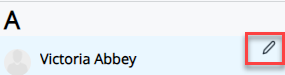
-
Select the Absence tab.
-
Select Create New.
-
Complete the screen fields.
Set up an email alert
You can set up an alert so that an employee is notified when an absence is created or updated in their record, outside of the normal request/approval process.
To create the alert:
-
Go to System Tools > Utilities > Tools > System Configuration.
-
Within the Absence section, select Update Alerts.

-
Select Save.
Delete an absence
Only users with Set Rights permissions to delete requests from an employee's Absence tab can remove absences from the employee's record. This is usually system admins.
-
Go to Directories.
-
In the Employees tab or any other tab, search for the employee and select their record.
-
Select Edit on the required employee's record.
You can also select the Edit icon displayed on the employee's name:
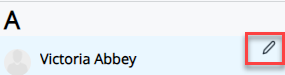
-
Select the Absence tab.
-
On the Absence Type you want to delete, select the bin icon.

-
Confirm you want to delete the absence type.
-
Once deleted, the absence removes from your system with no audit trail.
Filter absences by status
You can filter absences on the status. To do this:
-
Go to Directories.
-
In the Employees tab or any other tab, search for the employee and select their record.
-
Select Edit on the required employee's record.
You can also select the Edit icon displayed on the employee's name:
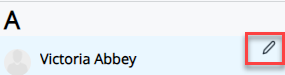
-
Select the Absence tab.
-
Choose the Status dropdown and pick an option.
-
The table updates based on the status you chose.
Rearrange the absences in date order
-
Select any of the headings to rearrange the list by date, showing upcoming absences first.