Payline costings: Permanent
Payline costings assigns analysis categories and analysis codes to an individual pay code or pay line. This assigns all the costs of that pay elements to the analysis category and analysis code. This is in addition but separate to the general employee analysis category.
If the payline costing is a one off, this can be set during payrun.
-
Open the required company.
-
Go to Employees.
-
Select the required employee.
-
Select Pay Options.
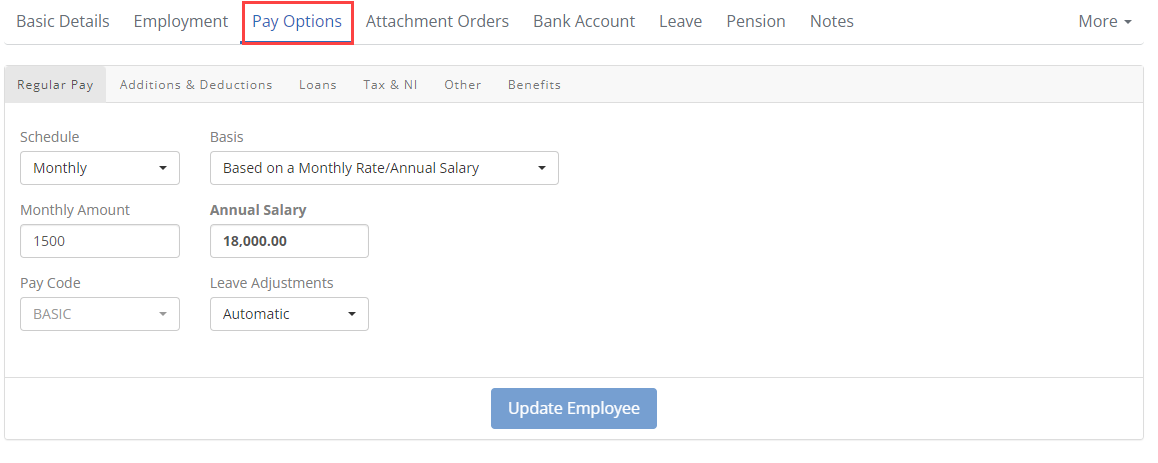
-
Select Additions & Deductions then select the required Pay line.
-
Select the Type.
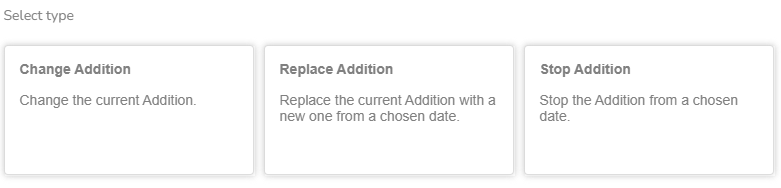
-
Change Addition / Deduction: This changes the Addition / Deduction.
-
Enter the Effective From if required.
-
Leave blank: Will start from the next pay period.
-
Date entered in the past: The pay line will be backdated to this date. A pro-rata calculation is made if the date is part way though a pay period. Coming soon
-
Date entered in the future: The pay line will start on this date. A pro-rata calculation is made if the date is part way though a pay period.
-
-
Enter the Effective To if required.
-
Leave blank: Will continue forever.
-
Date entered in the future: The pay line continues until the date entered. A pro-rata calculation is made if the date is part way though a pay period.
-
-
-
Replace Addition / Deduction: This stops the current pay line and replaces it with a new Addition / Deduction from the chosen date.
-
Enter the Effective From if required.
-
Leave blank: Current pay line stops and the replacement starts from the next pay period.
-
Date entered in the past: The new pay line is backdated to this date. A pro-rata calculation is made if the date is part way though a pay period. Coming soon
-
Date entered in the future: The new pay line will start on this date. A pro-rata calculation is made if the date is part way though a pay period.
-
-
Enter the Effective To if required.
-
Leave blank: Will continue forever.
-
Date entered in the future: The pay line will continue until the date entered. A pro-rata calculation is made if the date is part way though a pay period.
-
-
Enter any Payline Costings and Tags if required.
Only one analysis code per analysis category, department and cost centre can be set per pay element.
-
Select the required department and cost centre for the pay element.
-
Select the required analysis category and select the analysis code.
The analysis categories and analysis codes names come from the configuration.
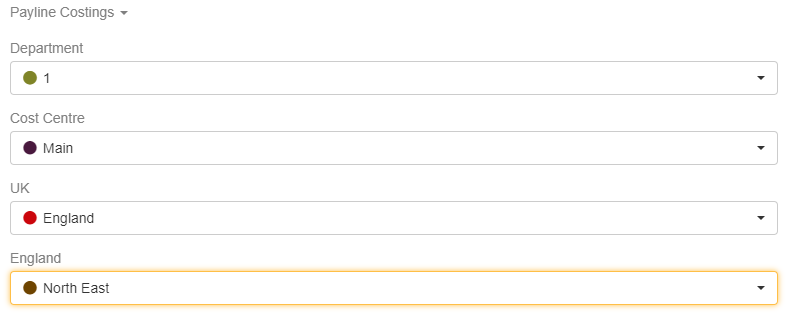
-
-
Stop Addition / Deduction: This stops the Addition / Deduction from the chosen date.
-
-
Select Create.
-
Select Update Employee.