Analysis categories: Set up
An analysis category allows you to group departments, employees or even individual pay elements together. This will group all the cost of the category allowing you to report on it.
First you create the analysis categories, then add the codes, once complete, you can then assign to an employee.
You can create as many analysis categories as you want, each can have an unlimited analysis codes.
-
Open the required company.
-
Go to the company name and select Settings.
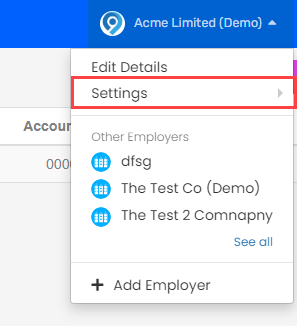
-
Select Analysis Categories.
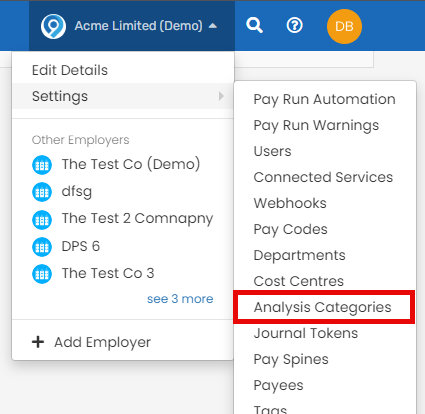
-
Select Create an Analysis Category to create or select a current analysis category to edit.
You can select + Add an Analysis Category to create.
-
Enter the name.
-
Select Create Analysis Category.
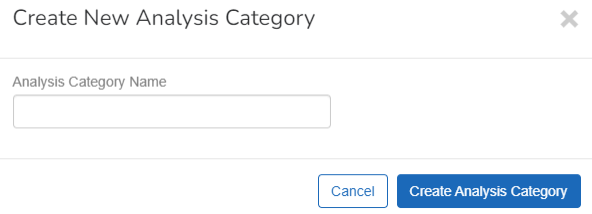
Select the trash
 icon to delete.
icon to delete. -
Select the required analysis category name to create an analysis code.
-
Select + New Analysis Code.
-
Select the Color
A colour is selected automatically, you can change to any colour as required.
-
Enter a Code and Title. (Required)
-
Enter the Accounting Code (if required).
-
Select Create <NAME>. Where <NAME> is the name of the analysis category used for this analysis code.
If you are making changes, select Update <NAME>.
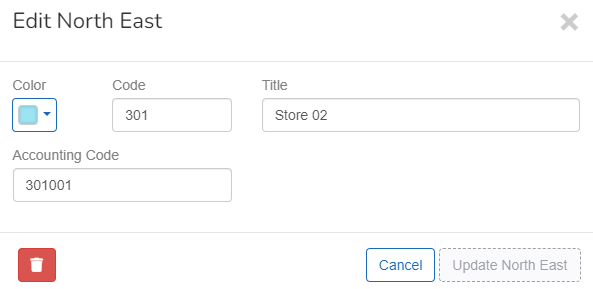
Select the trash ![]() icon to delete.
icon to delete.
Good to know...
-
You can create unlimited analysis categories as well as unlimited analysis codes.
-
Employees and pay codes can have multiple analysis categories assigned. This allows for multiple ways of reporting.
-
If you are going to have a large number of analysis categories as well as unlimited analysis codes, its recommended you plan them out in advance.
-
Employees or pay codes can be assigned to multiple analysis codes with a % weighting.
Example...
If my organisation generates reports for multiple sites across the UK, I can set up the following:
| Analysis Category | Analysis Code |
| UK | England |
| Scotland | |
| Wales | |
| Northern Ireland | |
| England | North East |
| North West | |
| West Midlands | |
| East Midlands | |
| London | |
| South East | |
| South West | |
| North East | Store 02 |
| Store 25 | |
| Store 51 | |
| Store 02 | Kitchen |
| Front of house | |
| Shift Manager | |
| Manager | |
| Maintenance |
I can then set the following in the employee record for a Chief who works in Store 02.
Store 02 is in the North East of England.
