Cost centres
You can create cost centres which can be assigned to your employees.
The cost centre must be created in settings before you can assign it to an employee.
-
Open the required company.
-
Go to the company name and select Settings.
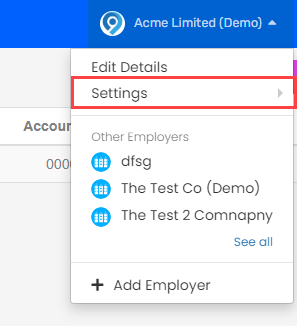
-
Select Cost Centres.
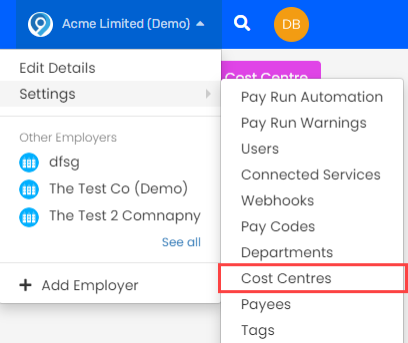
-
Select Add Cost Centre to create or select a current cost centre to edit.
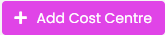
-
A colour will be chosen automatically, select the colour to change.
-
Enter the Code. This must be unique.
-
Enter the Title. This is used to understand the cost centre.
-
Enter the Accounting Code.
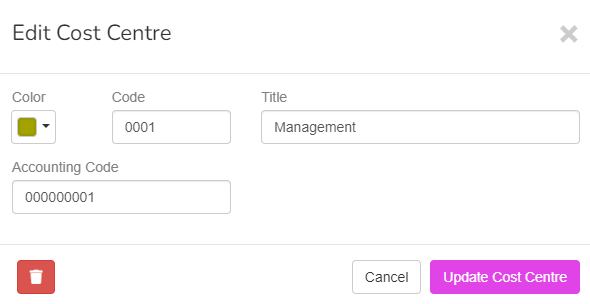
-
Select Update Cost Centre.
Enable journal overrides
Journal overrides allow you to enter a unique nominal for each cost centre. This requires a custom token to be created.
-
select Enable Journal Overrides.

A red icon indicated the mapping is not complete.
Mapping should be completed for each department.
-
Select the icon next to the department.
-
Go to Mapping for each token and enter the required nominal.
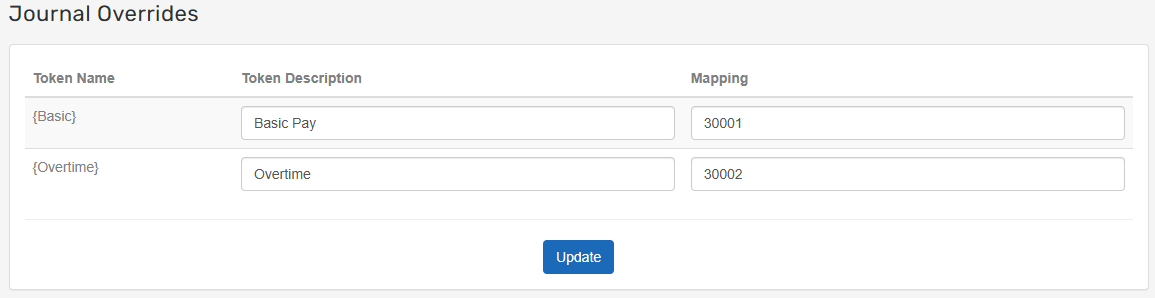
-
Select Update
Once complete, the icon shows as green.
Good to know...
-
The cost centre must be created in settings before you can assign it to an employee.
-
Costing only applies to future payrolls once assigned to an employee.