Custom pay codes
Import and export pay codes?
Find out more
-
Open the required company.
-
Select the company name and select Settings.
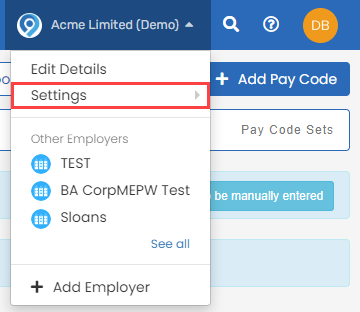
-
Go to Pay Codes.
-
Select Custom Codes.

-
Select a pay code to edit an existing code or Add a Pay Code.
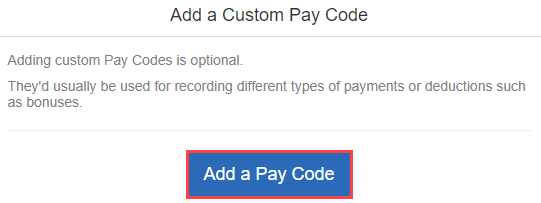
-
Go to Code and enter a unique short name.
-
Enter the Title. This is the description shown on the employees payslip A statement provided by an employer to an employee, detailing their wages, deductions, and net pay for a specific pay period.This is a legal requirement under the employment rights act and should be received on or before the pay date..
-
Go to Type and select from:
-
Addition.
-
Deduction.
-
-
Go to Calculation and select from:
-
Fixed Amount- the amount entered will be the amount paid or deducted from the employee. Enter the Default Value if required.
-
Parentage of Basic Pay The standard amount paid to an employee which excludes additional payments like bonuses, overtime, and allowances. - the amount entered will calculate and pay or deduct a percentage calculated on the employees basic pay only. Enter the Default Value if required.
-
Parentage of Net Pay - the amount entered will calculate and pay or deduct a percentage calculated on the employees net pay only. Enter the Default Value if required.
-
Fixed Annual Amiount - the amount entered will be split over the number of periods in the year. If added part way through the year, the value will be split by the remaining periods.
Net pay is pay after tax, ni, and other elements are calculated.
-
-
Multiple of Hourly Rate - the amount entered in hours will be paid as a multiple of the employees hourly rate. This is usually used for overtime. Enter the hourly rate Multiplier.
-
Multiple of Daily Rate - the amount entered in days will be paid as a multiple of the employees daily rate. Enter the daily rate Multiplier.
-
Fixed Annual Amount - the amount entered will be split over the number of periods in the year. If added part way through the year, the value will be split by the remaining periods.
-
-
Go to Subject To and select from:
-
NI.
-
Tax.
-
Pension.
-
Attachment Orders.
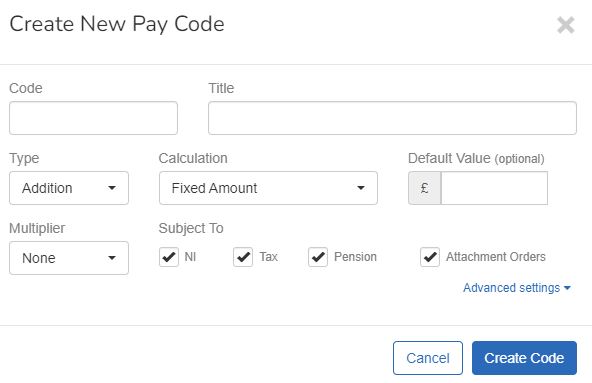
-
-
Select Advanced Settings and select (if required)
-
Is Qualifying Earnings To assess the employee we use the Earnings Trigger for automatic enrolment – This is based on the qualifying earnings elements. This is made up of pay elements like Salary, Hourly Pay, Overtime, Commission, Bonus, Statutory Payments etc. Once the employee has been assessed then that trigger is no longer used. for AE - If selected, the code is used in the assessment of employees and, dependant on the pension scheme it may included in the pension calculation.
-
Is Notional - If selected the pay code will be included in the Tax and / or NI calculation based on the Subject To. The employee will not get the amount. Find out more about Notional Payments.
-
Apply Auto-Adjustments
-
Subject to Real-time Class 1A Employers pay these directly on their employee’s expenses or benefits. NICs.
-
Doesn't count towards accrued holiday.
-
Doesn't count towards determining pension tier.
There are options for Trivial Commutation Payments and a Flexible Drawdown.
-
-
Select Create Code.