Teachers pension
Step 2: Set up the required pay codes and create a pay code set
While there are a number of common pay codes for schools like 'TLR', 'Special Needs payments', and 'Seniority', not everyone uses the same codes. You set the pay codes and descriptions that work for you. These codes are grouped into a pay code set so the pension can be calculated on the right elements.
You can always add more codes later. Don't forget to add them to the pay code set.
-
Create pay code sets
Pay code sets allow a number of pay codes to be grouped. This is used by specific features within payroll to help with the calculation.
Import and export pay codes?
Find out more-
Open the required company.
-
Select the company name and select Settings.
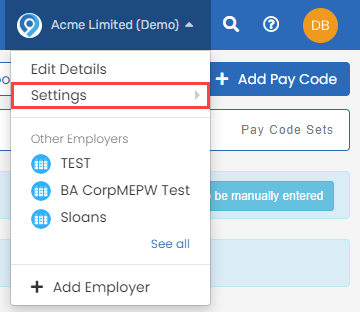
-
Go to Pay Codes.
-
Select Pay Code Sets.

-
Select a pay code set to edit an existing code or Add a Pay Code Set.
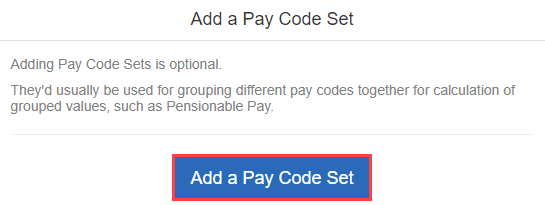
-
Enter a Name for the pay code set.
Pay codes included in the set are shown with a tick.
-
Select the pay codes to be included in the set.
Select the pay code to remove it from the set
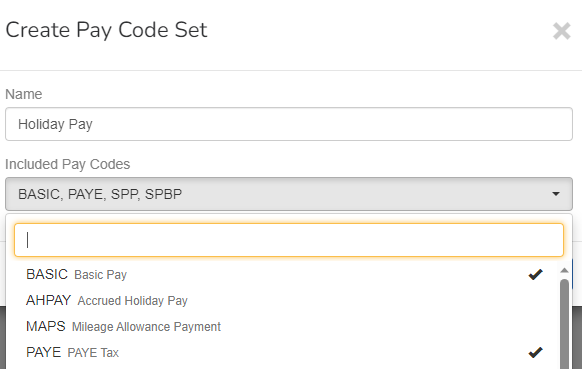
-
Select Use for MCR and select from the following:
-
MCR Pensionable Pay (CARE): Pay Subject to Pension.
-
MCR Overtime: Contractual Pensionable Overtime.
-
MCR Additional Pensionable Payments: OSLA or Contractual Bonuses.
-
You must select Use for MCR when creating the pay code set.

-
Select Create.
-
Good to know...
-
What pay code sets do I need?
MCR Pensionable Pay (CARE): Pay Subject to Pension.
MCR Overtime: Contractual Pensionable Overtime.
MCR Additional Pensionable Payments: OSLA or Contractual Bonuses.
-
You can create optional Tierable Pay pay code sets.
-
If you use occupational sick, you will need a 'Sick' pay code set.