Employer dashboard
The Employer Dashboard is useful when managing multiple employers.
The employer dashboard is not the same as the dashboard for the company, displayed upon log in.
-
Log into Staffology Payroll.
-
Select the employer name.
-
Select then See all or See x more.
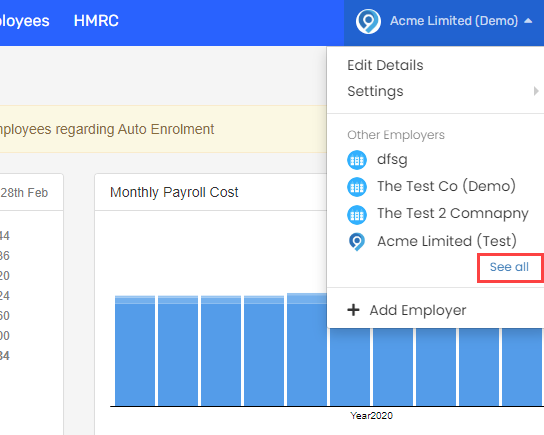
This will only show if you have two or more employers created.
You can set this as the starting page by going to Edit Profile.
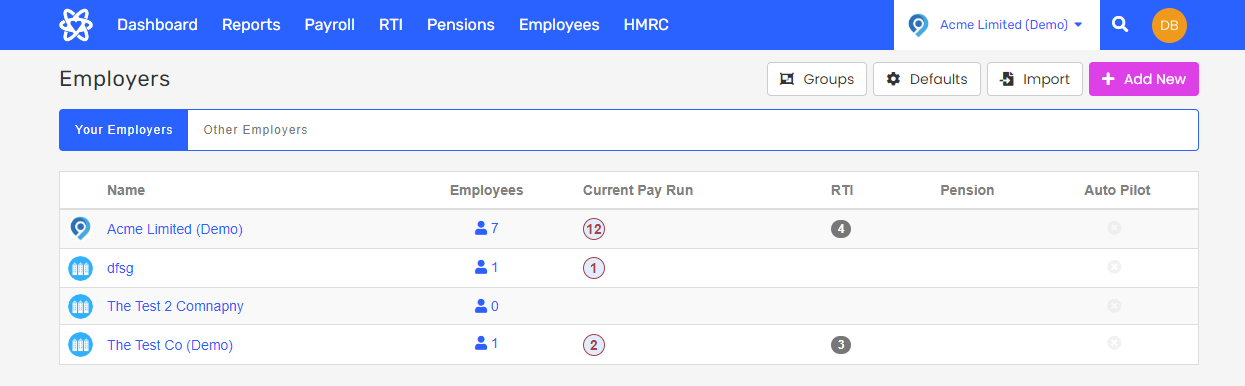
If you have set up Employer Groups, you can filter the list to only view employers in a selected group.
| Employees | Gives the number of employees there are for this employer. Selecting it takes you directly to the list of employees. |
| Current Pay run | The number tells you the period that you are processing. |
| RTI Real Time Information is the current method for reporting PAYE to HMRC, comprising FPS and EPS submissions. (Real Time Information Real Time Information is the current method for reporting PAYE to HMRC, comprising FPS and EPS submissions.) | The number in grey shows RTI documents remaining to submit. If red, this indicates an error from HMRC His Majesty's Revenue and Customs is a non-ministerial department of the UK Government responsible for the collection of taxes, the payment of some forms of state support, the administration of other regulatory regimes including the national minimum wage and the issuance of national insurance numbers.. Selecting here takes you directly to the RTI page. |
| Pension | If you connect the employer to a pension scheme, this shows the status of the most recent submission. Select to go to the Pensions page. |
| Auto Pilot | A green tick shows Auto Pilot is enabled and we’re automatically processing this payroll for you. Select it to get to the automation settings. |
A blue filled circle shows a finalised payroll.

An unfilled circle indicates the pay run is open.

A red border says it’s overdue.