Automatically send payments
You can choose to have payments sent automatically to the payments platform when you finalise the pay run. To enable this:
-
Go to the Employer and choose Settings.
-
Select Payrun Automation and then from the Auto Submit Payments section, select to automatically submit payments for processing when a pay run is finalised.
-
Choose which payments you want to send automatically.
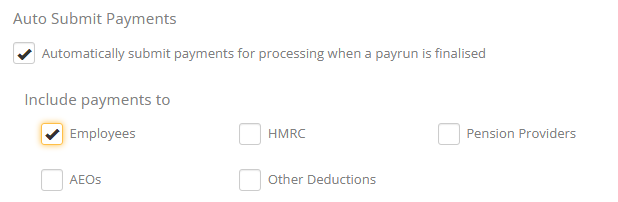
-
Select Save Changes.
Once the above settings have been saved, when you finalise the pay run, the selected payments information are submitted to the payments platform.
Required Payments report
The Payrun Finalised page links to the Required Payments report.
To view this report:
-
Go to Reports and then select Pay runs.
-
From the listed reports, choose Required Payments.
-
Select the relevant Tax Year and period and then Preview.
This report gives you the status of the payments submissions. You can also resend if necessary.