Override year to date (YTD) values
You can override the YTD The cumulative amount of an employee's earnings or deductions from the beginning of the current fiscal year up to the current pay period. values used as a starting point for a pay run, but we strongly advise you don't do this unless you fully understand the implications of what you’re doing.
-
Go to your user avatar and choose Edit Profile.
-
Choose the Display Preferences tab and select the Show YTD Button option.
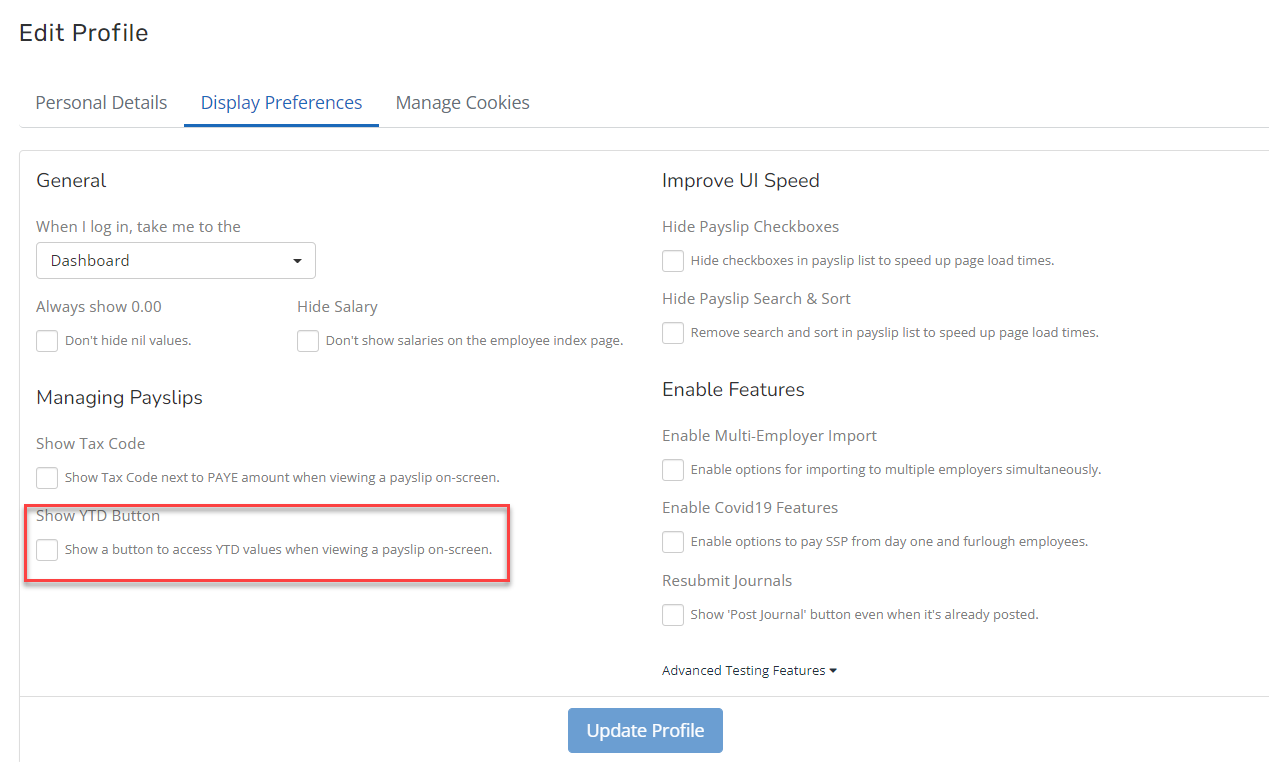
-
When you view a payslip A statement provided by an employer to an employee, detailing their wages, deductions, and net pay for a specific pay period.This is a legal requirement under the employment rights act and should be received on or before the pay date., a YTD button displays that you can select to view and change the YTD.
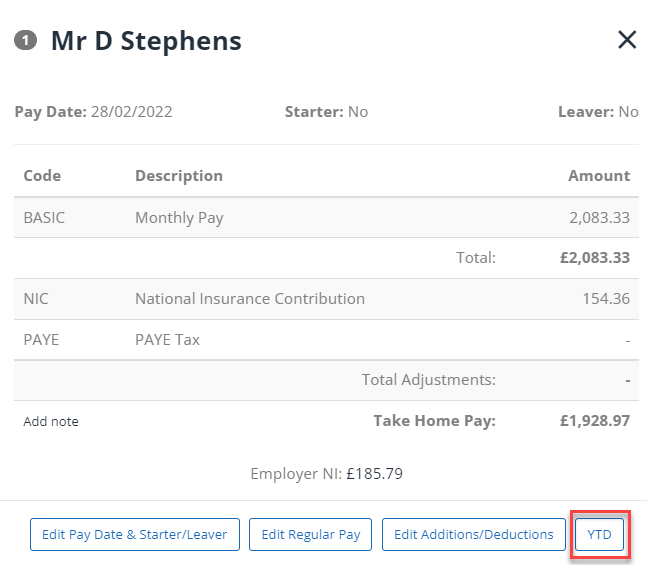
If any YTD values are currently being overridden, then an exclamation mark will display on the YTD button.
Overridden values are used for the current pay run. The next pay run reverts to normal settings, which is the overridden YTD values from the previous pay run, plus the in-period values from the previous pay run.