IRIS KashFlow Payroll upgrade process
Company directors upgraded part way through the year: The director will receive the full allowance again unless a setting is changed in Staffology Payroll. This must be done before the first payroll. Find out more.
My ePay Window: To avoid creating a duplicate My ePay Window account and before you publish. The support team will have to configure your account to accept a connection from Staffology Payroll. Contact the migrations team at migrations-staffology@iris.co.uk to start the process. This should be at least 7 working days before you publish using My ePay Window.
Pension Year to dates: These will need to be added to the employee pension in the employee record. Employee record > Pension > Click edit pension > Pension YTDs > Edit Opening Balances.
Average holiday If an Employee's work has no fixed or regular hours, their holiday pay will be based on the average pay they received over the previous 52 weeks (or a average based on the available number of weeks if less than the full 52. calculation: The upgrade tool brings across the cumulative values, this is not enough to calculate the average holiday rate. In order for the system to do this you will need to add in pay history.
Nearly there, we're getting closer to the upgrade
If you use the NHS Pensions in IRIS KashFlow Payroll, do not upgrade. You will receive an invitation at a later date.
Before you start:
-
Read the before you upgrade instructions.
-
Sign up to a Staffology Payroll account.
-
Generate an API Key in Staffology Payroll.
In IRIS KashFlow Payroll, ensure you have finalised the pay period for every pay frequency in each company you wish to upgrade.
-
Open IRIS KashFlow Payroll and select the company you want to upgrade.
-
Go to Settings and select Staffology Migration.
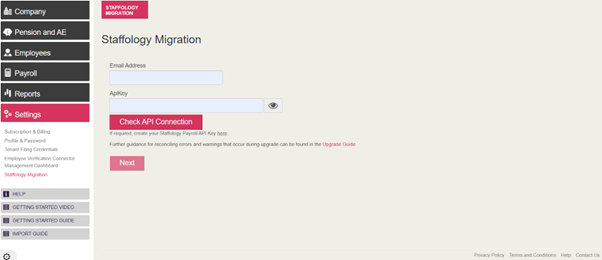
-
Enter the Staffology account email address. This is the email you used to create an account.
-
Enter the API Key.
The API Key gives full access to the payroll account. Do not share with anyone. Treat it like a password.
-
Select Check API Connection to check everything works as it should.
You can view the Privacy Policy, Terms & Conditions, along with links to the Upgrade Tool guide (this guide), Kashflow Payroll’s Knowledgebase and Contact Us page.
-
If the check is successful, select Next. Otherwise check the information and try again.
-
Select the Tax Year.
-
The Staffology Migration screen displays a list of your existing companies along with:
-
Company Number.
-
Company ID.
-
Company Name.
-
Employee Count.
-
Ceased Trading status.
-
Period Finalised status.
-
Upgraded status.
-
View details about companies that you have previously upgraded, or attempted to upgrade
-
Link to open the company in Staffology Payroll once it has been upgraded
-
Option to show or hide companies that have not been finalised in payroll (you can only migrate companies where payroll is finalised)
-
Option to select the tax year (you can upgrade companies that are in the current or previous tax year)
-
Button to open Staffology Payroll’s Dashboard; this will display the list of companies you have migrated or created in Staffology Payroll
-
-
Choose the companies you wish to upgrade.
Go to Select All to choose all finalised companies.
Companies not finalised will not be displayed and can't be upgraded.
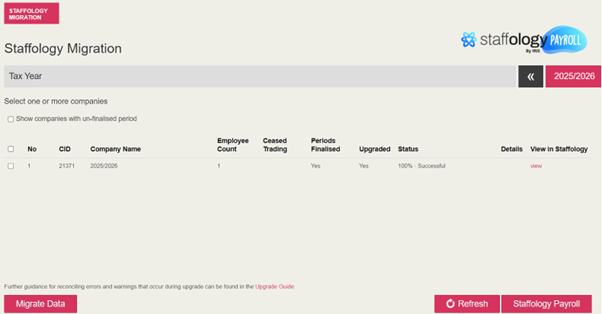
-
Select Migrate Data to start the upgrade process.
Select Refresh to check the status for each companies progress. This can take some time.
-
Once complete, the status will update and shows the result of the transfer:
-
Successful - It's all good, the company has transferred.
-
Completed with warnings - Didn't manage to quite transfer everything. You need to check as some data may not have moved or you need to make a few changes in Staffology Payroll.
-
Failed - There is something stopping the transfer of the data which needs fixing before trying again.
-
-
Go to the Details column and select View to get information on any errors and warnings. To export, select Export Options.
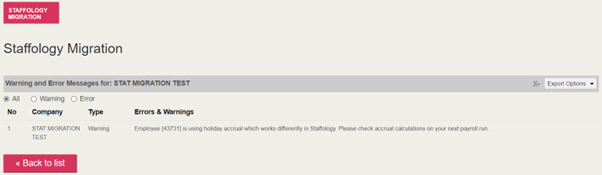
-
Go to the View column and select View to open the company in Staffology Payroll.
We strongly recommend that you parallel run Staffology Payroll with IRIS KashFlow Payroll for at least one payroll period after the upgrade. If this is not possible, check the first period’s figures thoroughly.
Employees who have opted out: Due to differences in the way the payroll holds opt out information. Employees who have opted out, ceased contributions or left the pension scheme will be re-assessed and could be re-enrolled.
Hit a bump during the upgrade?
-
What happens if you get any errors, warnings and upgrade information.