Create a new employee
You have the choice to add a new employee details, choosing each tab or to use a wizard.
You can import employees using a CSV file, an FPS, or an external HR system.
Manually enter details for a new employee
-
Log into Staffology Payroll and select the required company.
-
Go to Employees.
-
Select Add an Employee or + Add New.
The + Add New option appears after you add your first employee.
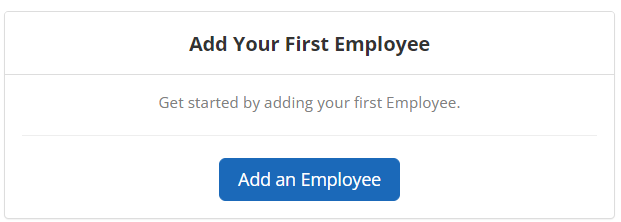
-
Enter the information required on screen.
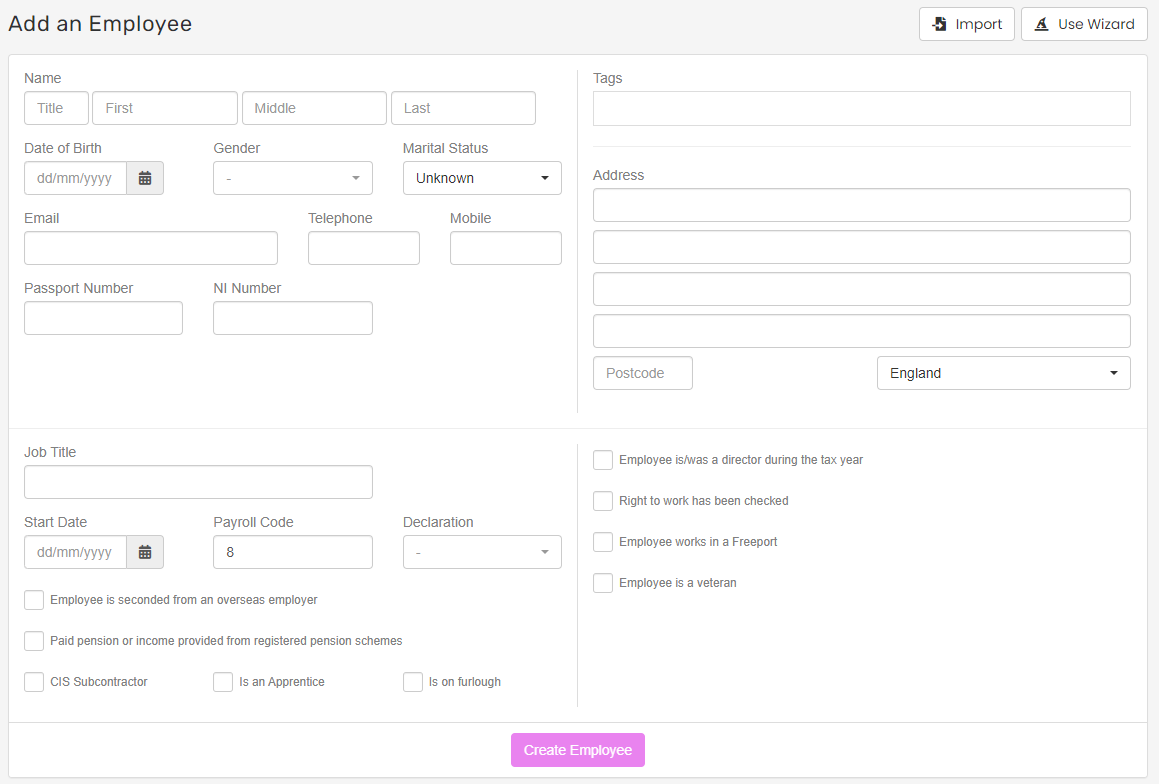
-
If necessary, change the Payroll Code.
You may want to change the Payroll Code to match another system.
-
Select the required Employee Type.
-
Select Create Employee.
It is important that the information is accurate and kept up to date. Use full names not nick names.
Wizard
-
Log into Staffology Payroll and select the required company.
-
Go to Employees.
-
Select Add an Employee or + Add New.
-
Select Use Wizard.
This will be remembered when you create your next employee.
-
Using the wizard, enter the relevant details and select Create Employee.
-
On the next screen, enter the information you have and then Update.
-
Fill in the details requested on the first screen of the Wizard.
The system asks which type of employee you’re adding (director, apprentice A person who is employed to learn a skilled trade, and who will typically work alongside experienced professionals in their chosen field., etc.). The option you choose determines the information asked for on the following page.
The employee is now created, you can add further details at any time but remember to select Update to save any changes.
Full page
If you prefer not to use the Wizard, you can go straight to creating the employee by filling out the full page of details.
You can switch between tabs to add more information without having to save the page for each one.