Import payment information
On the Payroll section, Payslips tab, select Import Payments and choose where you would like to import data from:
Downloading a template (CSV)
You have the option to export blank CSV templates for completion – Download CSV – basic (only code and name). Here, you can also select any column-based templates already created.
To download your chosen CSV template:
-
Select the download icon.
-
Choose the required template. The chosen template will download for you to complete and then import.
Example CSV - basic (only code and name)
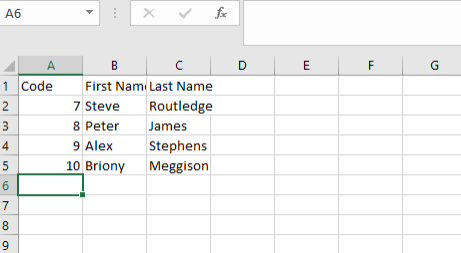
Import Payments – Column-based Reporting
For column-based reporting, if you have your own templates, you can download:
-
CSV – Column headings only, or
-
CSV – populated (including the data from the current pay run)
To download your template based on either CSV – Column headings only or CSV – Populated:
-
Go to Payroll and select Import Payments.
-
From Import Payments Information, choose CSV File for…
-
Select Skip upload and manage templates.
-
From the Mapping Template list, select the relevant CSV you require.
-
Choose the required option from Download as - the template will now download for you.