Add Lookups
System set up steps:
Step 1: Welcome Email | Step 2: Add Lookups | Step 3: Add Notification Emails | Step 4: Add Employees
Adding data manually
If you are manually adding your data, follow the steps listed in the Add Lookups section.
Data Import
If you are having a Data Import and have populated the data for the fields listed in number 6 of the Add Lookups section, the data import will create the list for you. After the import has completed, to create more lookups, follow the Add Lookups steps.
Help with Data Imports
For information on Data Imports, contact your Account Manager.
Add Lookups
Lookups are dropdowns found in several system areas, including the Personal, Contract and Payroll tabs in My Details.
You can populate these lookups with a list of options bespoke to your company.
-
Sign in to Staffology HR.
-
On the left-hand menu, select System Tools > Lookup Tables.
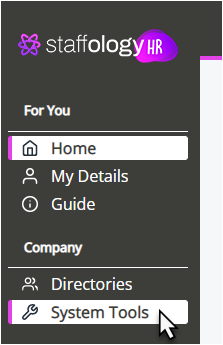
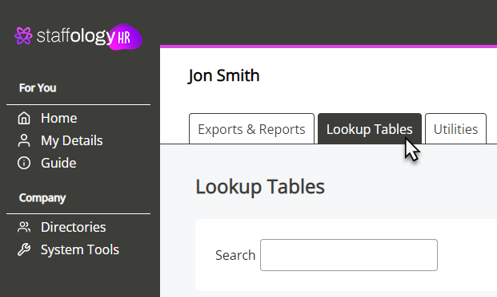
-
Choose Contract.
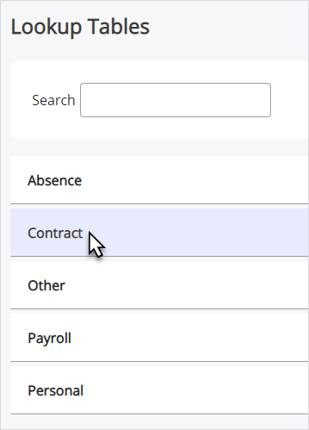
-
After this, select Contract Type.
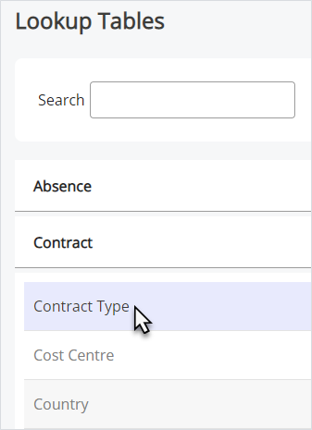
-
There are four values already set up for you. To add more, enter the name in the text entry bar and select Add.
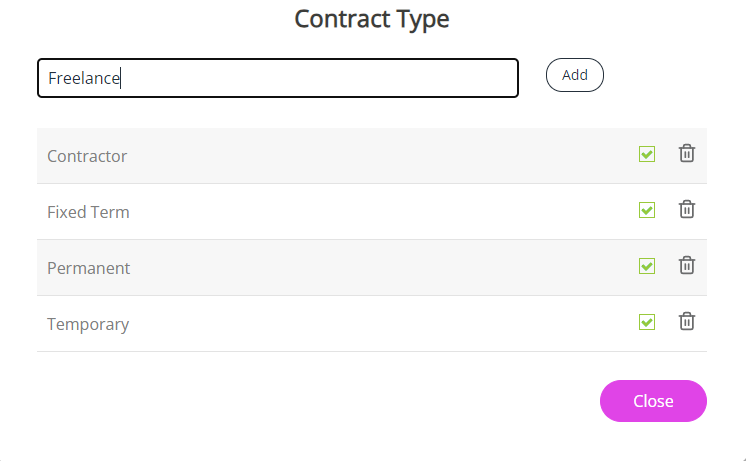
-
The Contract Type you have added shows in the list.
The green tick icon shows that the contract type is active. Select this icon to toggle between activation and deactivation for the contract type.
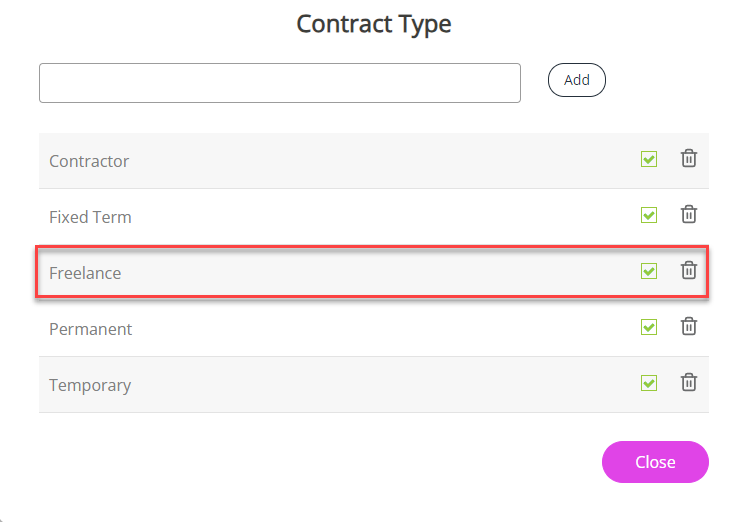
-
Repeat if you need to add more Contract Types and select Close when you have added all types.
Now you know how to add a Contract Type lookup, repeat those steps to add your values to the following:
-
Country
-
Job Type
-
Location/Division
-
Role
-
Department
-
Pay Type
-
Team
-
Cost Centre
Related topics:
-