Pension journal configuration
You can set a global nominal for all pension schemes. However, this may not be detailed enough. If you enter {pension.override} as the global nominal, pension overrides can be used.
Pension overrides are used when operating more than one pension scheme and want to apply separate nominal mappings for each scheme.
-
Open the required company.
-
Go to Pension.
-
Select the required pension scheme.
-
Select Journal Configuration.

-
Enter the required:
-
Nominal Code
-
Nominal Name
-
Journal Narrative
-
-
Select Update Pension Scheme.
Check you have set {pension.override}.
-
Open the required company.
-
Select the company name and select Settings.
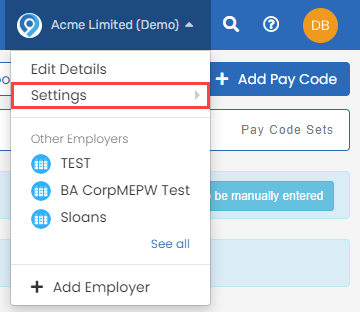
-
Go to Pay Codes.
-
Select Nominal Codes.

-
Go to Output CSV Format and select:
-
Default.
-
Mapped Output - only available when a mapped output file is used.
-
-
Select Enable Nominal Mappings - When selected, the fields can be split for use in mapped output files. This can be used with journal tokens.
-
Select Merge matching nominals if required.
-
Select Control Codes.
-
Go to EMPLOYEEPENCONTROL, EMPLOYERPENCONTROL & enter {pension.override} as the Nominal Code.

-
Select Employer Codes.
-
Go to PENSIONCONTRIB and enter {pension.override} as the Nominal Code.

-
Select Update Mappings.
Good to know...
-
If either of the name or narrative fields are left blank at the pension level configuration, the output will default return the information for that field at nominal code level.
-
There is a token called {Nominal.Code} that allows the user to reference what has been returned in the nominal code field using a single token. This will be utilised primarily in mapped output files.
-
When the nominal journal is run it will be returning data from numerous locations into this field.
In effect it will allow the user to draw the returned value from the resulting fixed mappings and look ups and return the results into a single mapped field.