Nominal settings
You can map detailed journal output using a series of tools and tokens provided. These are mapped as part of the nominal strings.
The nominal codes are specific to your accounting software. Support do not have that information.
To view the nominal codes:
-
Open the required company.
-
Select the company name and select Settings.
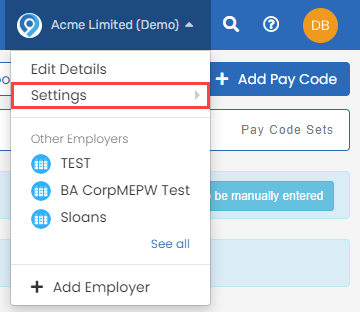
-
Go to Pay Codes.
-
Select Nominal Codes.

-
Go to Output CSV Format and select:
-
Default.
-
Mapped Output - only available when a mapped output file is used.
-
-
Select Enable Nominal Mappings - When selected, the fields can be split for use in mapped output files. This can be used with journal tokens.
-
Select Merge matching nominals if required.
-
Select Custom Codes, System Codes or Control Codes as required. - Can be used with journal tokens.
If you use KashFlow accounts, select Load codes from KashFlow.
-
Enter the Nominal Code and Nominal Name for each pay code.
There should be a nominal entered for each pay code.
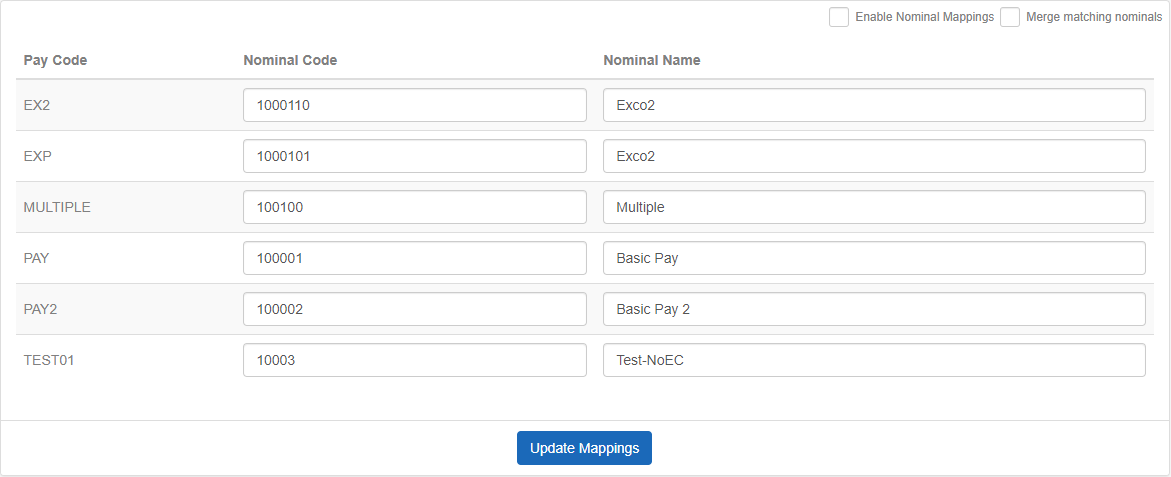
-
Select Update Mappings.
Token names are not case sensitive.
Good to know...
-
Debit and Credit are formal bookkeeping and accounting terms. They are the most fundamental concepts in accounting, representing the two sides of each individual transaction recorded in any accounting system.
-
A debit transaction indicates an asset or an expense transaction.
-
A credit indicates a transaction that will cause a liability or a gain.
-
A debit transaction can also be used to reduce a credit balance or increase a debit balance.
-
A credit transaction can be used to decrease a debit balance or increase a credit balance.
-
A single nominal can be used for multiple pay codes, the total will be:
-
All credits totalled minus total debits.
-