Import hours worked - TimeMoto
TimeMoto is a cloud-based Time and Attendance system.
You can export the time worked by employees as a CSV file and import it here to set the amount to pay your employees.
Preparation
TimeMoto only gives us the hours worked, not how much to pay per hour. So first, make sure that each employee has their hourly rate set in their pay options. You can leave the number of hours set to zero.
Now start a new pay run. You should notice that your employees have been added but the gross pay is zero.
Importing Data
On the pay run page, select Import Payments.
From the options provided, choose to import from TimeMoto.
You will be presented with several different options.
Payroll Code field
One of your fields in TimeMoto must match the payroll code for your employees. Select which field to use,
Delimiter
CSV files typically have their values separated with a comma, but TimeMoto tend to use a semi-colon.
Pay for breaks
TimeMoto provides us with two values for the time worked, one for the total duration, and another for the total duration less time spent on breaks. Choose which you’d like to pay for.
Date range
Your file may contain time worked outside of the dates for this pay run. If that’s the case, then choose to pay for that date range, and it will exclude all other entries.
File
Finally, you need to select the file to upload.
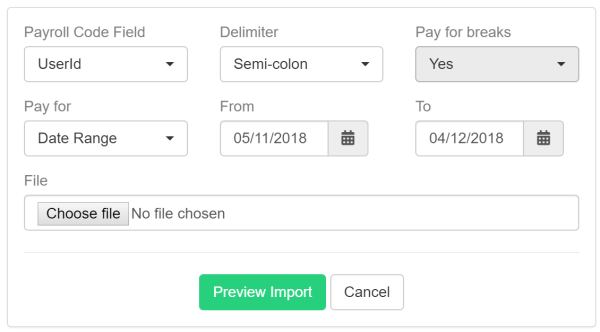
Once you’re all set you can select Preview Import.
The employees that were found in the file, along with the total number of hours worked and how much pay they will receive, will display.
If you’re happy with the details, select Import Data and your pay run will update.
The preview page will highlight any employees found in the file that the pay run does not include (that is, we couldn’t find an employee with a matching payroll code).
If you receive an error that a header field wasn’t found, this can often be due to an encoding issue with the file. Open it in a plain text editor such as Notepad in Windows. Save it with a different file name and re-attempt your import.
If the preview page displays several hours worked, yet the total amount paid is zero, this will be because you have didn’t set the hourly rate for the employee You can set it for the current pay run and re-run the import. You should also update it for the employee to save you having to do it for every pay run.