Temporary change pay details during the pay run
You can make changes to an existing pay run.
If you want to make changes that affect all future pay runs, you should instead edit the default for the employee.
The initial values on a pay run come from the defaults for the employee, but you can edit them on an individual pay run.
Any changes you make affect just this pay run.
Temporary changes for the period will be saved if you leave the payrun.
Change amount paid on a pay run
-
Select Payroll in the main menu. If you haven’t already started the pay run, then do so by following the on-screen instructions.
A list of all employees included on the pay run. You can select any entry in the list to edit it.
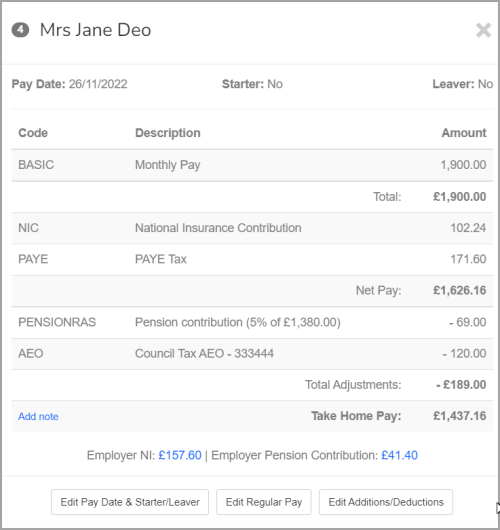
-
Select Edit Pay Date & Starter/Leaver to change the Payment Date and New Starter information.
-
Select the first line to allow you to edit the basic pay The standard amount paid to an employee which excludes additional payments like bonuses, overtime, and allowances. amount. Alternatively, you can select ‘Edit Regular Pay.
-
Select an existing Edit Addition / Deduction or the relevant button on the page allows you to make changes using any Pay Codes you’ve created.
-
You cannot edit the tax, NI and other auto-calculated fields. Any lines related to pensions, student loans A government loan that students can use to help pay for their education., etc., are calculated based on the settings for the employee.
-
As you make changes, the auto-calculated lines automatically updates for you.
Once you set up the entry how you want it to be, you can close the window.
Remove an employee from a payrun
-
Select Payroll.
-
View the payrun.
-
Select the employee you want to remove.
-
Choose Exclude from this Pay Run from the list.
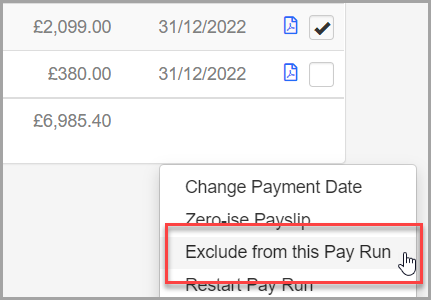
-
Confirm you want to exclude the entry.
The employee is excluded.