Create a pension scheme
Moving to Staffology Payroll and need to import employees who are already a member of a pension scheme? Need to stop them being flagged as a new member? Find out more
You can create pension schemes for your employees.
-
Go to Pensions.
If you have not added any schemes, this page is blank.
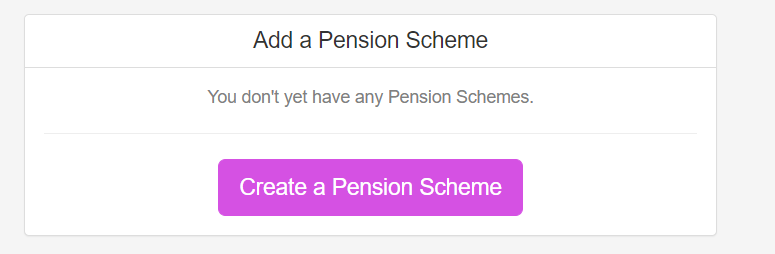
-
Select Create a Pension Scheme.
-
Select the appropriate provider or manually enter the details.
To select the scheme of a particular provider:
-
If your pension provider is listed, select the relevant icon.
-
Depending on your provider, follow the prompts on screen to connect your pension. These steps usually require you to log into your pension account.
-
Once connected, the new Pension Scheme is created based on the details we retrieved from your provider.
-
You must check that the details we’ve used are correct – especially details of the worker groups and contribution percentages.
To manually enter details:
-
Select Manually Enter Details.
-
Enter the Provider Name.
-
Select the Worker Group A group of employees who have the same pension contribution level and other settings. for the Pension.
The default group appears.
-
Select Qualifying Scheme, if applicable.
-
-
Select Create Scheme.
-
Enter more details about your scheme.

| Tab | Details |
| Settings | Displays settings details including Name, Pension Rule, Custom Pay Codes, Disable AE Letters and Subtract Basic Tax Rate. |
| Provider | Displays details for the provider including Name, Account, Address, contact details, contributions reporting, auto-enrollment updates and PAPSDIS IDs. |
| Administrator | Displays details about the administrator include name, contact information and address. |
| Worker Groups | Displays various Worker Groups for your business and includes option to Add a worker group. |
| Employees | Displays the employees signed up to the selected pensions scheme. |
| Contributions | Displays the history of contributions from Employees and Employer. |
| Payments | Displays the payment method, including Cash, Cheque, Credit and Direct Debit. |