Changing your password
Changing your password is the same process as if you had forgotten your password.
-
At the login screen enter the Username and select Next.
The username is the email address.
-
Select Forgot password?
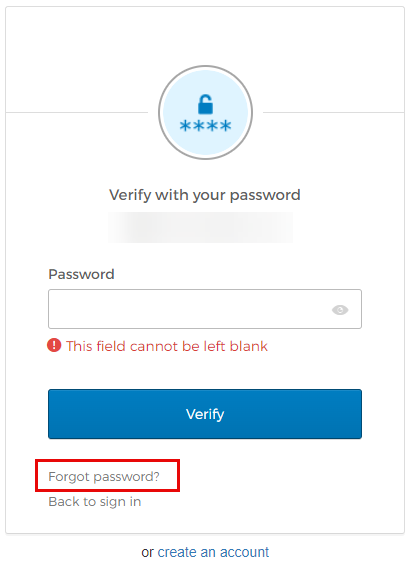
-
Select Send me an email.
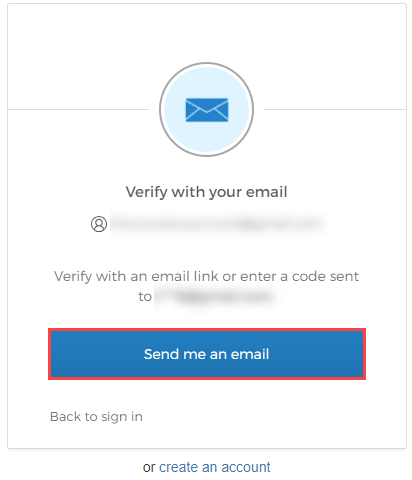
-
A unique code is sent to the registered email address.
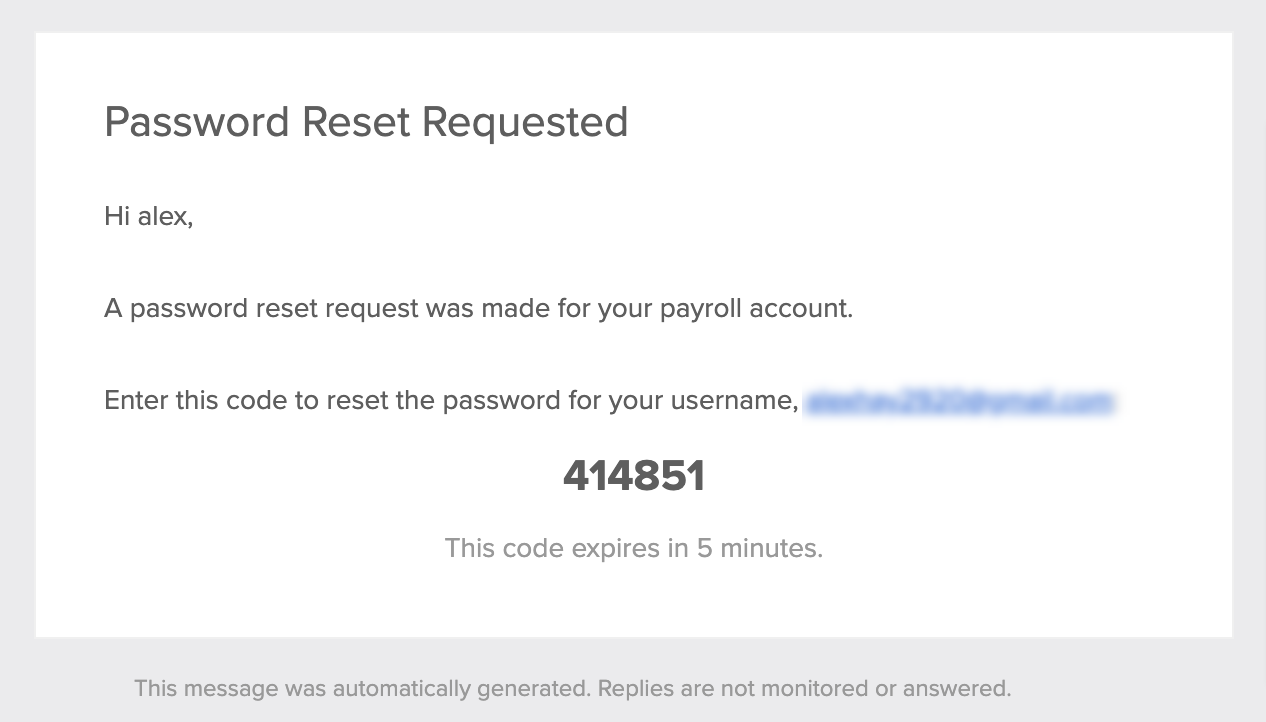
The code expires after an hour.
-
Select Enter a code from the email instead.
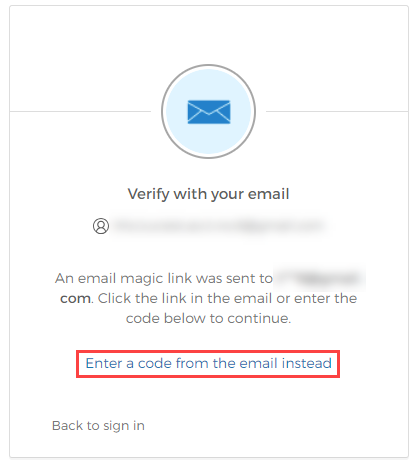
-
Enter the code on the email.
-
Select Verify.
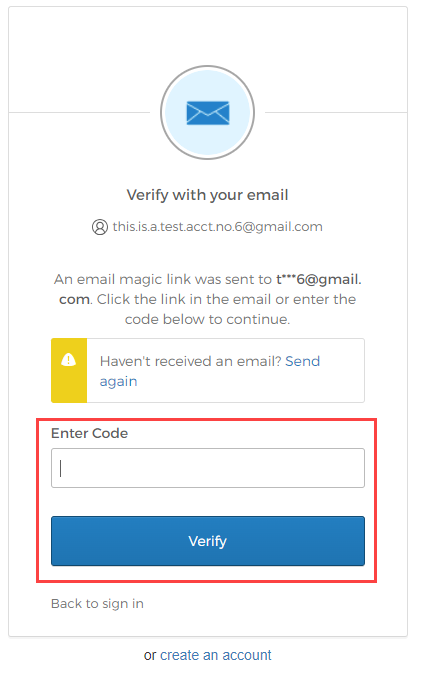
-
Enter your new password.
Passwords should be at least 10 characters long. Your password cannot be any of your last 4 passwords
-
Select Reset Password.
The reset link is sent to your registered email address. You will need access to this account.
Check your Junk or spam folders.
Resetting your password updates your log in details for Staffology HR and other IRIS products that use IRIS Identity. Go to the IRIS Identity Help Centre.
Not received the password reset email?