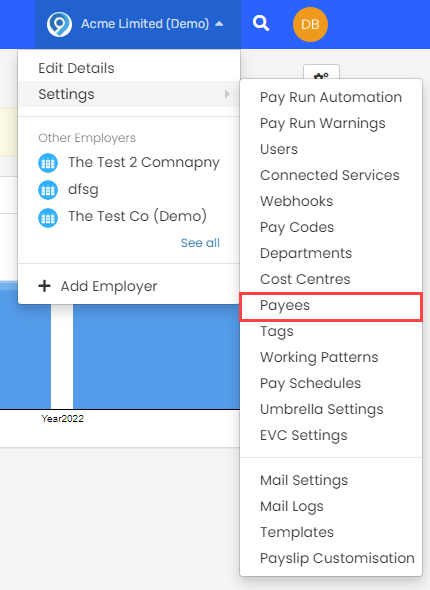Payees
You can automate your payments. Staffology Payroll will do everything for you.
Its not often that all the payments go out at the same day at the same time. This is usually staggered to help with cash flow or there may be different due dates. As well as the employees pay, you can set a different date for almost anything. You set the payee up first, then assign it to a pay code. Pension payments and HMRC payments and payments for your pension. contributions can have their own date.
Once the payroll has been finalised, the Date of Month value is used to generate the payment. For example, if you finalise your payroll on the 20th and the date is set to the 17th, the payment will be made on the 17th of the following month.
Add a new payee
-
Select the required employer.
-
Go to your company name > Edit Details.

-
Select Payees.
-
If this is the first payee, select Create a Payee, otherwise select + Add Payee.
-
Enter a Title.
-
Enter the Bank Name, Bank Branch and Bank Reference.
The Bank Reference is used by the payee to link the payment to your account. i.e your customer number or customer account number.
-
Enter the Account Name, Account Number, Sort-Code and Building Society Reference (if applicable).
-
Choose the Payment date
-
Pay date: the payment is processed on the pay date.
-
Set weekday after paydate: Choose the required day from Week Day .
-
Set date of month: Choose the required date from Date Of Month.
Once the payroll has been finalised, the Date of Month value is used to generate the payment. For example, if you finalise your payroll on the 20th and the date is set to the 17th, the payment will be made on the 17th of the following month.
-
-
Select Create.
-
The new Payee will appear on the screen - from here you can double click on it to edit, if required.