Import employers (csv)
Employers can be created by importing their details from a csv file. To make things easy, you can download and complete the blank csv. You can import multiple employers at the same time.
Example...
-
Import employers blank template. CSV
Want a breakdown of the csv file and it's contents?
Find out more.
Importing new employers
-
Open any company (use the demo company if you have not created a company of your own yet).
If you already have a company created, select the company name > Other Employers > See all and select Import.
-
Go to the company name, then Settings.
-
Select Pay Codes.
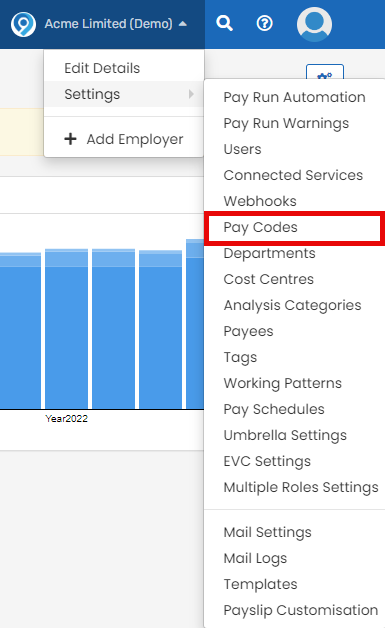
-
Select Import.

-
Select Employers.
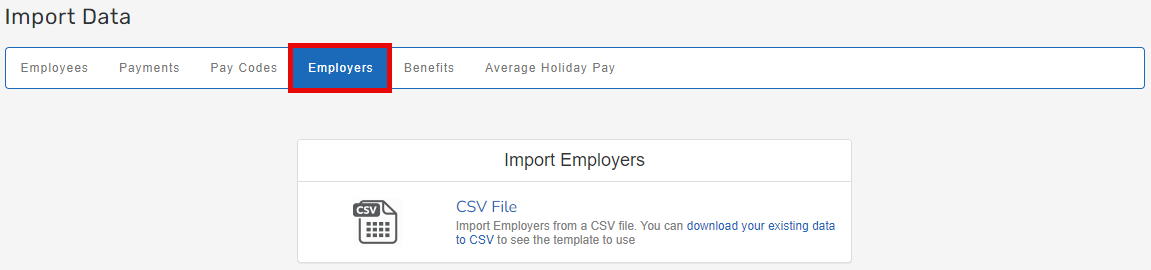
-
To create an example of the required template, select download your existing data to CSV. This file can either be used directly by replacing the contents with the required information for Import, or used as a example to create a new file.
-
Select CSV File.
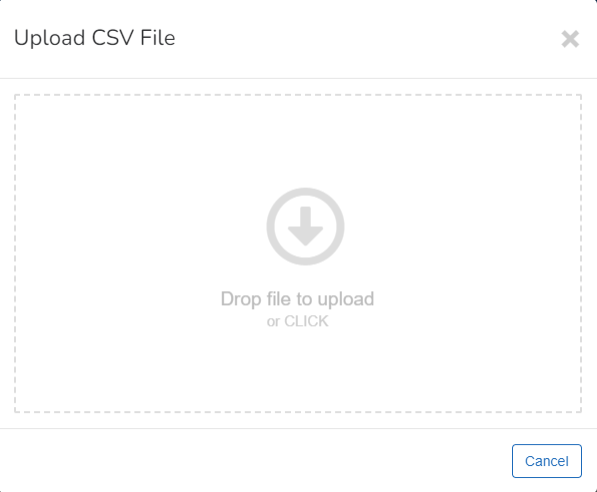
-
Drag, or search for, your selected file: you will be presented with a preview.
-
Select Restart Import the CSV selection process if you are unhappy with the preview.
-
Select Import Employers if you are happy with the preview.

-
-
Once you have selected Import Employers, you will see one of two bars at the bottom of the screen:
-
A green success bar.
-
A pink error bar. If you receive this you will need to review the content of your import, and retry the upload.


-
-
Once uploaded successfully:
-
If you imported a single employer, you will be taken to the employer details screen for completion of any missing fields.
-
If you imported multiple employers, you will be taken to your employer list. Each of these new employers will need any missing information adding.
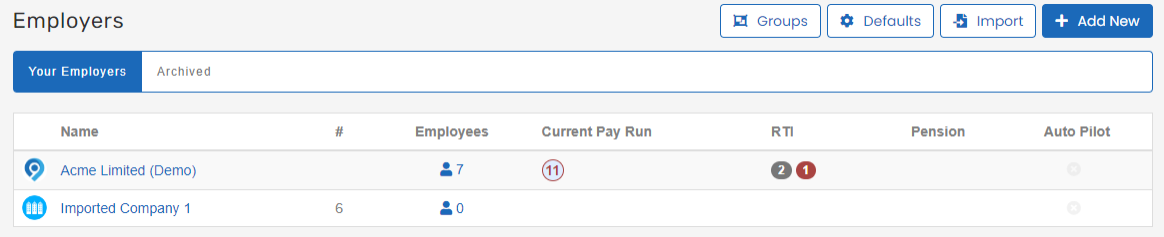
If you already have a company created, select the company name > Other Employers > See all and select Import.