Step 3: Create a Multi-step Workflow
Screenshots are taken from a test system and may not match your system exactly.
Step 1: Create a Workflow | Step 2: Create a Task | Step 3: Create a Multi-step Workflow - optional
Overview of a Multi-step Workflow
A Multi-step Workflow enables you to create a sequence of tasks to be completed in a specific order.
For example, you have created a Leaver Workflow and added tasks for Arrange Exit Interview and Exit Interview. You cannot complete the exit interview before arranging it. Therefore, you would link Exit Interview to the Arrange Exit Interview task to create a Multi-step Workflow.
The system does not display the second task in the record for the employee responsible for completing it until the first task is marked as complete.
-
Sign in to Staffology HR.
-
Go to System Tools > Utilities > Tools > Workflow, create your workflow and assign all Tasks.
Workflow:
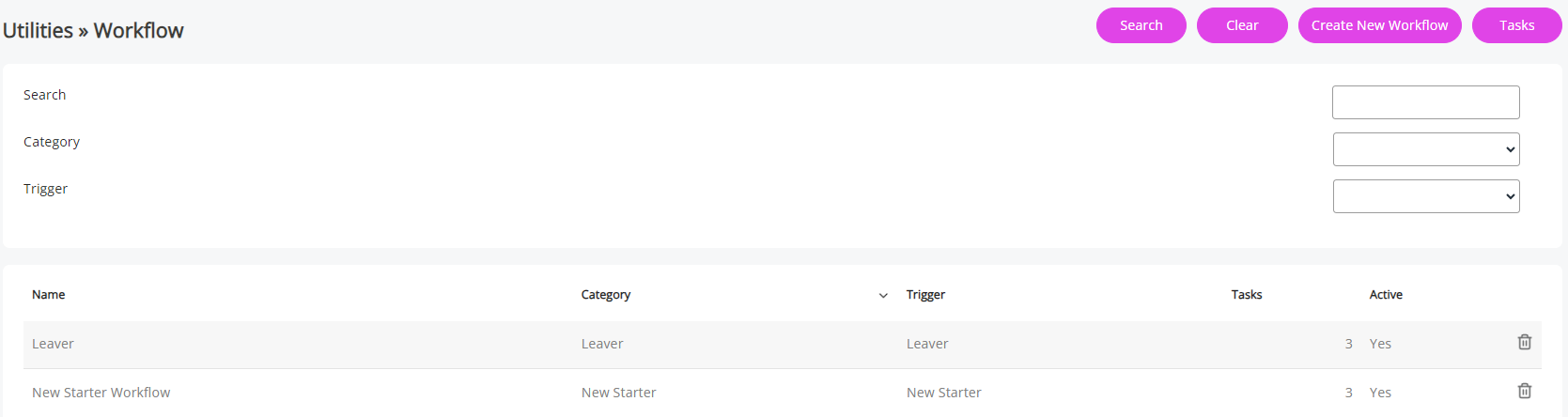
Tasks assigned to the Workflow:

-
To link tasks within your workflow, select the name of the second task in your list.
For example, if you are creating a Leaver Workflow, you may have two tasks, Arrange Exit Interview and Exit Interview, as you cannot link the first task, you would select Exit Interview.
The Group field populates with the name of the Workflow.
-
Select the Linked Task? checkbox.
The Task dropdown populates with a list of tasks available within the Workflow you can link to.
You must have already added your Tasks to the Workflow for them to display in this dropdown.
-
Choose an option from the Task list.
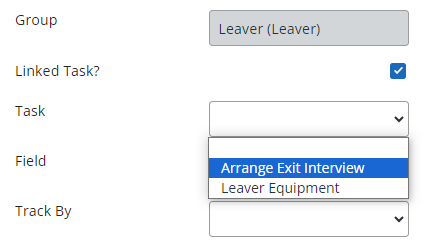
The Task field does not display until you select Linked Task?
-
The task you are setting up only triggers when:
-
You have selected the Linked Task? checkbox.
-
Chosen an option from the Task list.
-
The employee responsible for marking this task as complete has done so in My Details > Tasks.
-
-
Field, Track By, Offset, and Due Date are triggered when the previous task is marked as complete.
So, if the previous task's Due Date has passed and no one has marked it as complete, the task you are linking will not display.
-
All other Task functionality remains the same.
-
Select Save.
-
The linked tasks should display in the Workflow:
