Rename Menu items
You have the flexibility to rename any menu item in the left-hand navigation of the homepage, whether it is for an individual employee or all employees in a company.
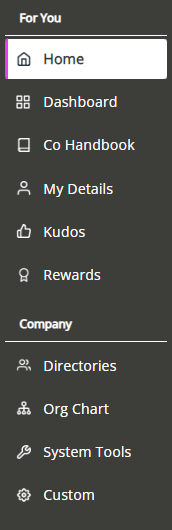
In this section:
Rename a Menu item for an individual employee
-
Sign in to Staffology HR.
-
Go to System Tools > Utilities > Tools.
Within Tools, there are two navigation options, Navigation (Company) and Navigation (Employee).
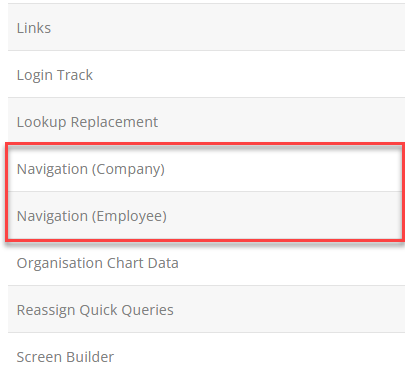
-
Select Navigation (Employee) to change the menu item for a specific employee.
The Navigation screen opens.
-
From the dropdown, select the required employee.
-
Select Set.
-
Select Create New.
-
Select the menu item you want to rename from the Menu Item dropdown.
-
Enter the new menu item name in the New Label field.
-
Select Active to change the menu item immediately.
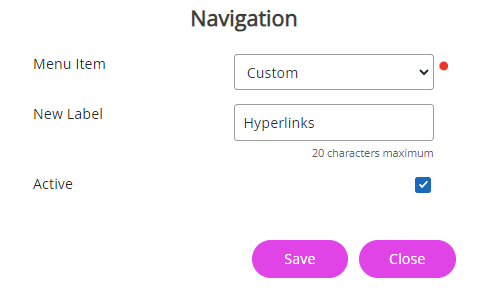
-
Select Save.
You have successfully renamed the menu item label for the required employee.
Rename a Menu item for all employees
-
Sign in to Staffology HR.
-
Go to System Tools > Utilities > Tools.
Within Tools, there are two Navigation options, Navigation (Company) and Navigation (Employee).
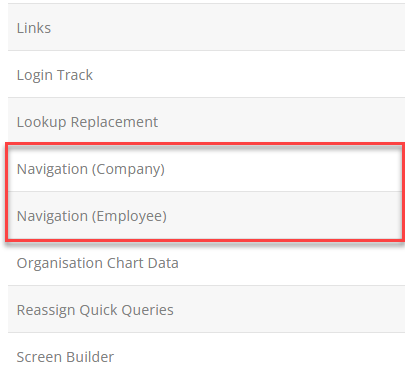
-
Select Navigation (Company).
The Navigation screen opens.
-
From the Menu Item list, select the option you want to rename. For example, Custom.
-
Enter the new menu item name in the New Label field. For example, Hyperlinks.
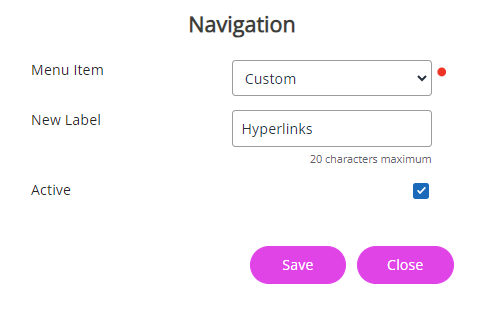
-
Select Active to update the menu item immediately.
-
Select Save.
Log out and back into the system for the menu item to update.
Good to know...