Add Homepage Links
-
Sign in to Staffology HR.
-
Go to System Tools > Utilities > Tools > Links.
-
Select Create New.
-
To make this link visible to a specific employee, from the Employee list, select their name. Otherwise, leave this blank to make the link visible to all employees.
-
Enter a Name for the link. For example, if you are adding a HMRC link, enter HMRC.
-
To display the link within a heading, choose a Group from the list.
To create a new group, either select the word Group or go to System Tools > Lookup Tables > Other > Link Group > Create New and add a group name.
-
Add the URL in the Link field.
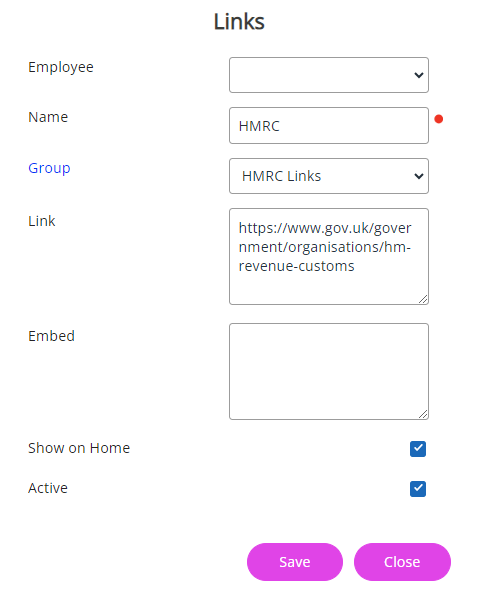
-
Ignore the Embed field for now as this is used for videos.
-
Choose where to display the link:
-
Selecting Show on Home displays the link on the homepage.
-
Leaving this checkbox deselected means the link displays in the Custom option in the left-hand menu of the homepage (if active).
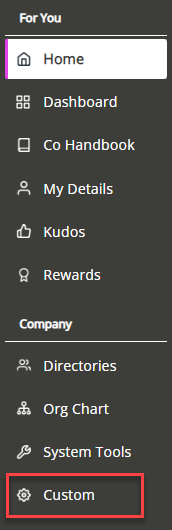
-
If there is no Custom option in the menu, go to System Tools > Utilities > Tools > Navigation (Company) and select Create New to change the menu item name for everyone in the company or Navigation (Employee) to change it for a specific employee.
Find out how to rename menu items.
-
-
Select Active to make the link live.
-
Select Save.
You have successfully added the link to the specified location.