Set up a company
-
Go to System Tools > Lookup Tables > Contract.
-
From the list, select Company.
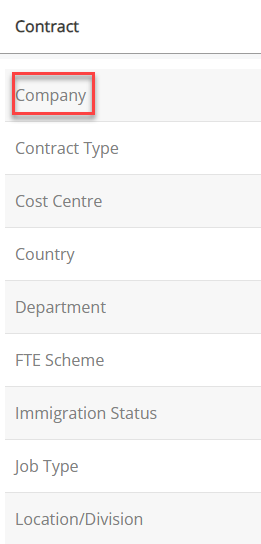
-
Select Create New.
-
Type automatically sets as Company.
-
Enter your company name in Lookup.
-
Select Directory Lock to restrict employee access to information about other employees in Directories if they do not work for the same company.
-
If no Directory Lock is applied, employees can view other employees' records regardless of their assigned company. The information available to employees in these records depends on their Set Rights Set Rights are the system permissions you allocate to employees to control the information available to a user about other employees. permissions.
-
Directory Lock only applies to Directories, not reports/exports, and avoids the need to create multiple directories.
Once applied, employees can only view records for employees who work in the same company. However, if you have volunteers in the company who you want to exclude from the headcount, you still need to create a directory.
Directory Lock does not apply to Set Rights users (anyone with the Set Rights checkbox selected in their record) but does override standard employees' rights.
For instance, if the Head of IT has a Team Rights Where Clause Allows you filter records using a specific criteria. that grants access to the Equipment tab for all employees, a Directory Lock applied to their company will limit their access to only those employees who work in the same company.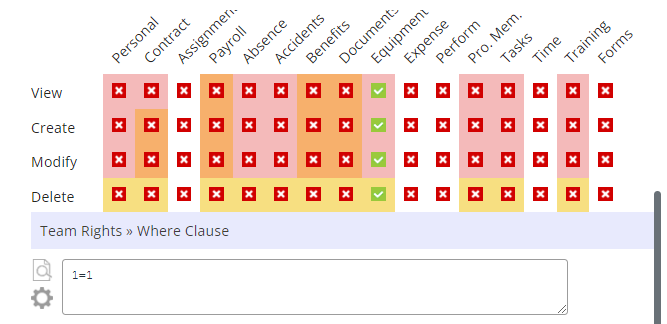
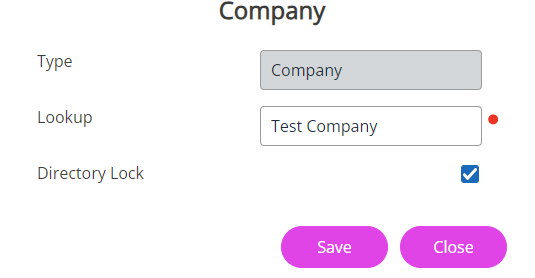
-
-
Select Save.
The company is added to the list.
-
To add another company, select Create New.