Globally assign an appraisal to a group of employees
Navigate to Perform Framework
-
Sign in to Staffology HR.
-
Go to System Tools > Utilities > Apps > Perform Framework.
Select employees
-
Decide who you want to assign the appraisal to:
-
To assign the appraisal to all employees, go to Step 4.
-
To assign the appraisal to only specific employees:
-
Select the Utilities tab again.
-
From the Actions dropdown, choose the Employee Selector.
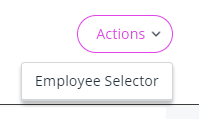
-
Using the Employee Selector fields, select the employees you want to assign this appraisal to.
-
After selecting the required employees, continue to Step 4.
-
Assign the appraisal
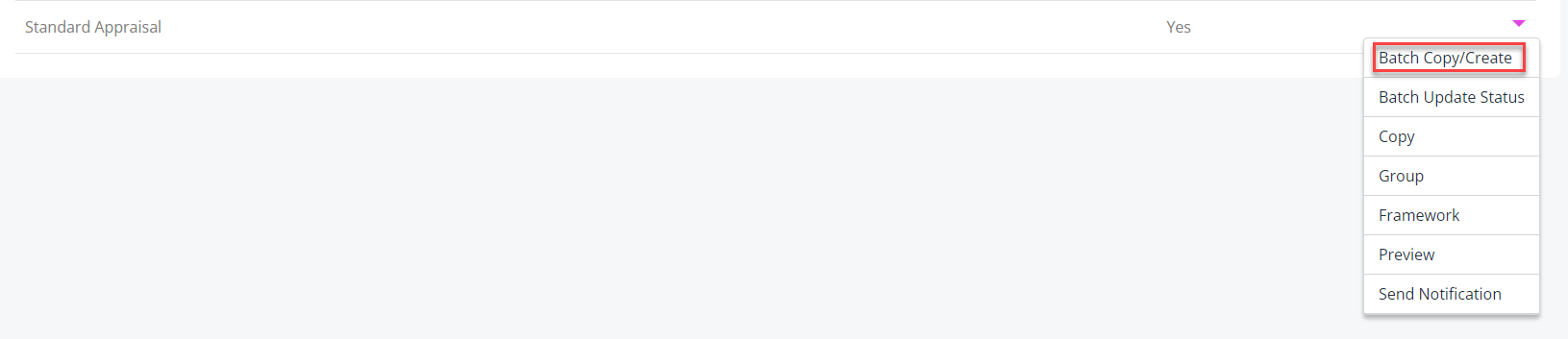
-
Select OK on the pop-up message.
Choose assignment type
-
If this is a new appraisal, select Cancel. Selecting this option assigns an appraisal (i.e. selecting Cancel does not cancel the action).
Or
-
Select OK if your employees have completed this appraisal during the previous appraisal period and you want to copy any incomplete objectives to the new appraisal.
-
Select OK on the pop-up messages to confirm your decision.
Clear Employee Selector
-
If the Employee Selector is active, it will display in the top navigation bar. Select it and choose Clear Selected > Close to delete the criteria you added.
The appraisal displays for employees in their Perform tab, provided you have selected View in their Set Rights Set Rights are the system permissions you allocate to employees to control the information available to a user about other employees..