Working with the Employee Selector
Activate the Employee Selector
Screenshots are taken from a test system and may not match your system exactly.
-
From Directories or System Tools, select Actions > Employee Selector.
The Employee Selector screen opens:
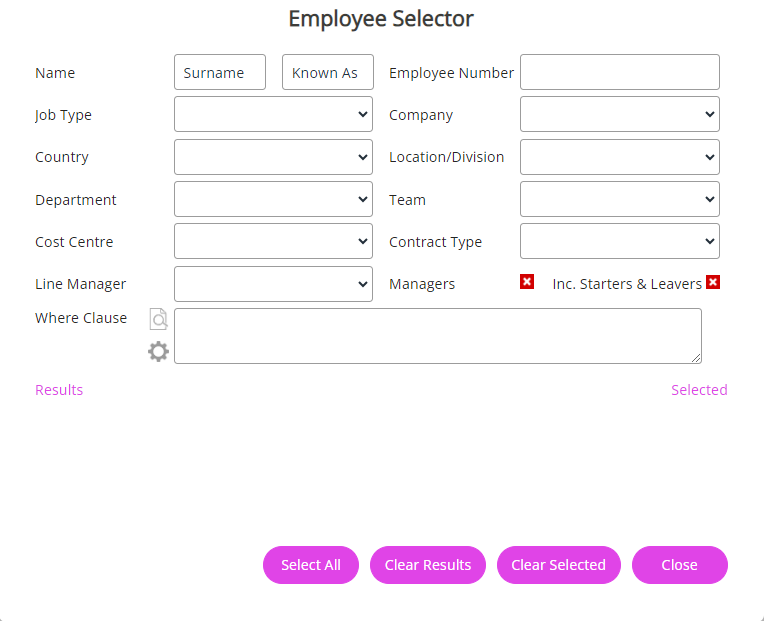
-
Use one or more of the options to create the group of employees:
-
To include managers and/or starters and leavers, select the appropriate option(s).
-
Use the dropdown menu in one or more fields to find the employees you want to select.
For example, to select employees in a particular department, select the Department dropdown and choose an option from the list.
-
Use the Where Clause Builder to create where clauses to find employees. For example, to find all employees who are not line managers, create a Where Clause Allows you filter records using a specific criteria. for TheIsLineManager = 0.
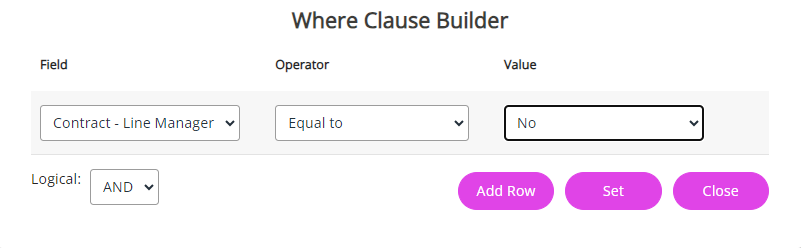
-
-
Matching employees display in the Results column.
-
To move employees to the Selected column, select individual names or choose Select All.
If you move any employee to the Selected column by mistake, select their name to remove them from the list.
-
Once all the required names are listed under the Selected column, choose Close.
-
When active, an alert displays on the home screen at the top right next to the Search Employees icon.

The alert also displays when accessing Export & Reports, Broadcast Emails, Mail Merge and Salary Modelling.
When active, the Employee Selector applies across all system areas, so you would only see the selected employees in Directories, for example, rather than all current employees.
Similarly, a Broadcast Email would only send to the selected employees.
Remove an active Employee Selector
To deactivate the Employee Selector:
-
Select Actions in Exports & Reports, Lookup Tables, Utilities or on the standard Employee, Starters/Leavers directory screens and choose Employee Selector.
-
Choose Clear Selected.
This reverts all fields to include all current employees unless you are in either the Starters or Leavers directories.
The Employee Selector does not work with Read & Accept documents. For these, use the Where Clause option for filters.