Create a new Framework item (subsection) in a template
After creating your template and adding Groups (sections), you can add Frameworks (subsections) to it.
For example, you may have a Group (section) called Objectives and individual objectives listed within this, otherwise known as the Framework (subsections).
Add a Framework
-
Sign in to Staffology HR.
-
Go to System Tools > Utilities > Apps > Perform Framework.
-
In the list of templates, select the arrow beside the appropriate template name and select Framework.
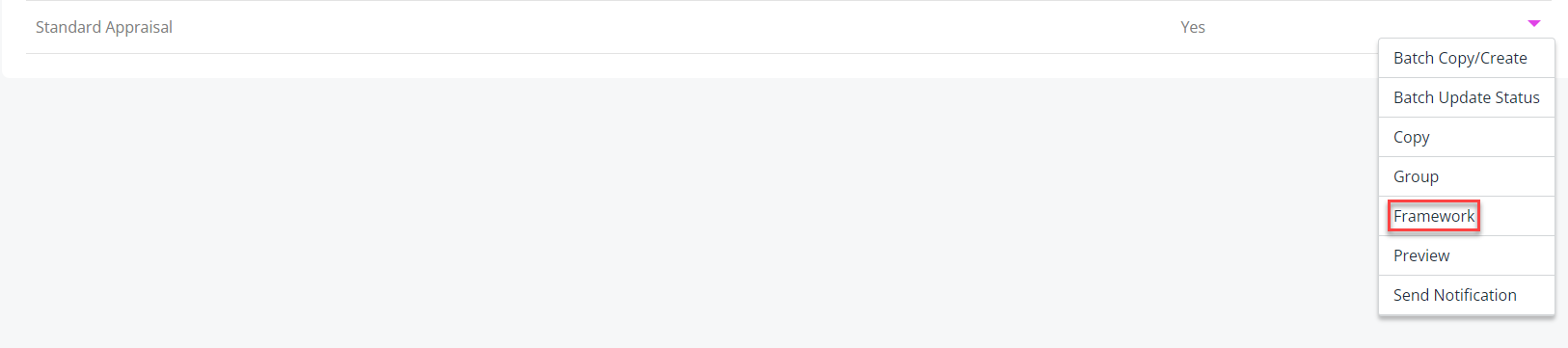
The template layout displays showing the Groups you have added.
-
Select Create New.
-
Complete the screen, using this table as a guide:
FieldDescription/How to completeGroupSelect the Group you want to add a framework item to.NameEnter a name for the framework item (e.g. Reduce Call Time).Required RatingIf required, enter the rating (or select No Rating).No RatingSelect if you do not want to add a rating to this framework item.Copy ForwardSelect to carry this framework item forward to the next appraisal if it is not marked as complete during an appraisal process.ActiveSelect to make the framework item available for use. -
At the bottom of the screen, select Save to add the framework item to the Available (left-hand) section of the screen for the appropriate Group.
-
Drag-and-drop each framework item you want to include in the template to the selected (right-hand) section of the screen for the appropriate Group.
-
To add further information to a framework item, select its name and use the displayed screen to add/edit its properties.
Related topics: