Leave warnings and information
Find out about leave and absences.
An employee has had the leave split into two after moving to Staffology Payroll. The amount already taken and amount remaining to be taken.
You don't need to do anything.
If you would like to check what has been changed:
-
Open the required company.
-
Go to Employees and select the required employee.
-
Go to Leave and select the required leave entry.
An employee with a leave end date has been found which does not meet new validation rules in Staffology Payroll. You don't need to do anything.
If you would like to check what has been changed:
-
Open the required company.
-
Go to Employees and select the required employee.
-
Go to Leave and select the required leave entry.
-
Check the To date.
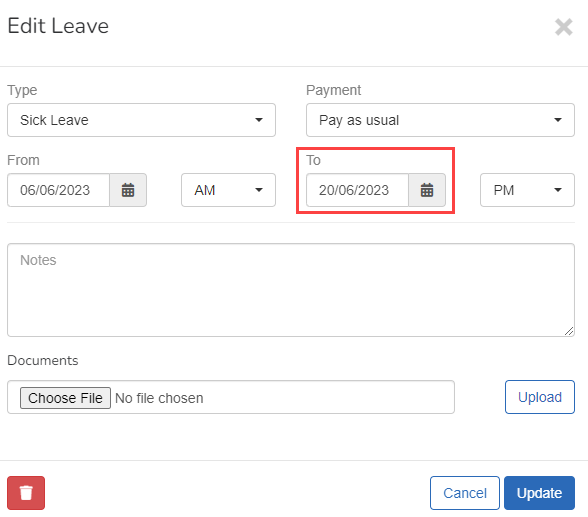
An employee with a baby due date has been found which does not meet new validation rules in Staffology Payroll. The date has changed to the start date of the absence.
If you need to change the baby due date:
-
Open the required company.
-
Go to Employees and select the required employee.
-
Go to Leave and select the required leave entry.
-
Update the Baby's Due Date.
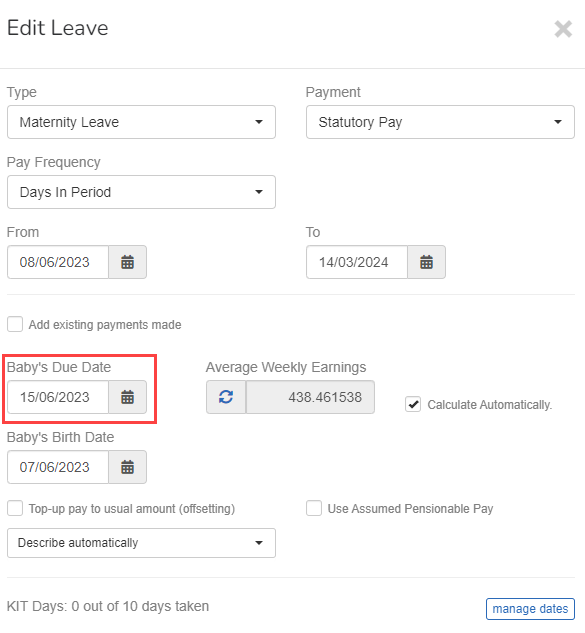
-
Select Update.
An employee with an adoption placement date has been found which does not meet new validation rules in Staffology Payroll. For example, If the start date is set after the placement date. The date has changed to match the placement date.
If you need to change an adoption placement date :
-
Open the required company.
-
Go to Employees and select the required employee.
-
Go to Leave and select the required leave entry.
-
Update the Placement Date.
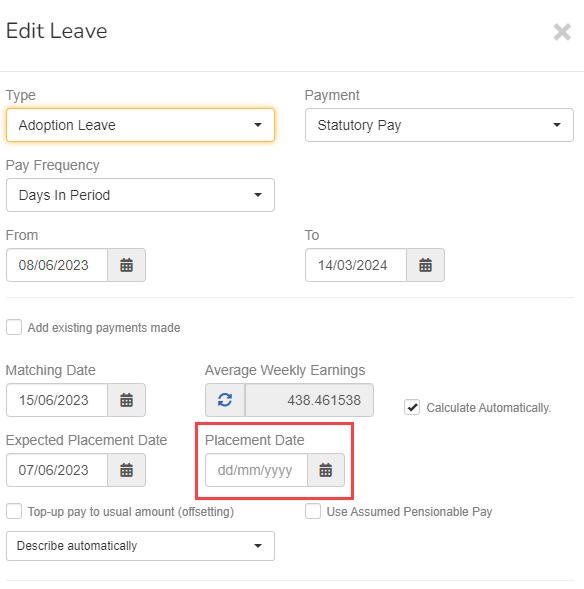
-
Select Update.
An employee has an invalid start or end date set. This leave has not been moved to Staffology Payroll and will need to be set.
This leave has not been moved to Staffology Payroll.
Find out how to set leave and statutory payments.
An employee has multiple entries for leave and the dates overlap. You can't have more than one type of leave a day. This does not meet new validation rules in Staffology Payroll. The earlier leave has been ignored and not moved to Staffology Payroll.