Default desktop passwords
If you are using a default password, it should be changed now.
Default passwords
If you are using the default admin password, it should be changed now.
The user name will always appear in capital letters.
The user name and password will always appear in caps. We strongly recommend you change the default password.
User name: SYSTEM (its not case sensitive)
Password: ADMIN (not case sensitive)
Some versions of IRIS Earnie do not require a user name.
To check, open IRIS Earnie and enter the user name and password.
For security you should change the default password.
To change the admin password:
-
Open IRIS Earnie.
-
Enter the user name as SYSTEM
-
Enter the password.
-
Select OK.
-
Go to the File menu.
-
Select Alter Admin Password.
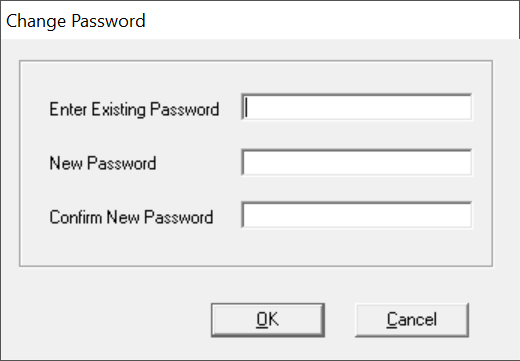
-
Enter the Existing password.
-
Create a new password and confirm it.
-
Select OK.
Forgot your admin password?
Support can help with resetting your admin password.
For security and record keeping, some information is required before we will complete this request.
You will need to provide the following on a signed letter, on letter headed paper from a senior member of the business.
-
Name of the senior member of the business.
-
The name of the person making the request.
-
Position.
-
It should be signed (not a typed signature).
-
It should contain "I am requesting a break in password".
-
Contact details.
This should be scanned or a clear photo should be taken and sent to the support team.
If the letter is not legible or does not contain the required information it will be rejected.
Default passwords
If you are using the default admin password, it should be changed now.
The user name will always appear in capital letters.
The user name and password will always appear in caps. We strongly recommend you change the default password.
User name: SYSTEM (its not case sensitive)
Password: ADMIN (not case sensitive)
To check, open IRIS Payroll Business / IRIS Bureau Payroll and enter the user name and password.
For security you should change the default password.
To change the admin password:
-
Open IRIS Payroll Business / IRIS Bureau Payroll.
-
Enter the user name as SYSTEM
-
Enter the password.
-
Select OK.
-
Go to the File menu.
-
Select Alter Admin Password.
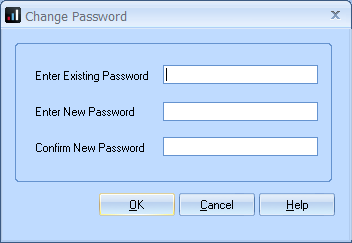
-
Enter the Existing password.
-
Create a new password and confirm it.
-
Select OK.
Forgot your admin password?
Support can help with resetting your admin password.
For security and record keeping, some information is required before we will complete this request.
You will need to provide the following on a signed letter, on letter headed paper from a senior member of the business.
-
Name of the senior member of the business.
-
The name of the person making the request.
-
Position.
-
It should be signed (not a typed signature).
-
It should contain "I am requesting a break in password".
-
Contact details.
This should be scanned or a clear photo should be taken and sent to the support team.
If the letter is not legible or does not contain the required information it will be rejected.
Default passwords
If you are using the default password, it should be changed now.
IRIS PAYEPAYE or Pay as you earn is an HM Revenue and Customs’ (HMRC) system to collect Income Tax and National Insurance from employment.-Master has 2 passwords, the one used to open IRIS PAYE-Master and if you have a multiple company license, a different one to open each company. The password may be different for each company. We strongly recommend you change the default password.
Password: payroll or left blank
To check, open IRIS PAYE-Master and enter the and password and check each company by opening them one by one.
For security you should change the default password.
To change the login password:
-
Open IRIS PAYE-Master.
-
Enter the password as payroll or leave blank.
-
Open any company
-
Enter the company password.
-
Select OK.
-
Go to the Utilities menu.
-
Select Change Password then Product.
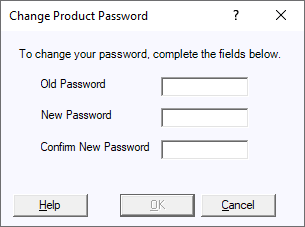
-
Enter the Old Password.
-
Create a New Password and confirm it.
-
Select OK.
Change the company password
-
Open IRIS PAYE-Master.
-
Enter the password as payroll or leave blank.
-
Open any company
-
Enter the company password.
-
Select OK.
-
Go to the Company menu and select Company Details.
-
Select the password.
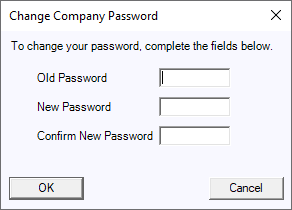
-
Enter the Old Password.
-
Create a New Password and confirm it.
-
Select OK.
Forgot your admin password?
Support can help with resetting your password.
For security and record keeping, some information is required before we will complete this request.
You will need to provide the following on a signed letter, on letter headed paper from a senior member of the business.
-
Name of the senior member of the business.
-
The name of the person making the request.
-
Position.
-
It should be signed (not a typed signature).
-
It should contain "I am requesting a break in password".
-
Contact details.
This should be scanned or a clear photo should be taken and sent to the support team.
If the letter is not legible or does not contain the required information it will be rejected.
Default passwords
If you are using the default admin password, it should be changed now.
We strongly recommend you change the default admin password.
Password: LETMEIN
For security you should change the default password.
To change the password:
-
Open Keytime Payroll.
-
Select Close to close the company list.
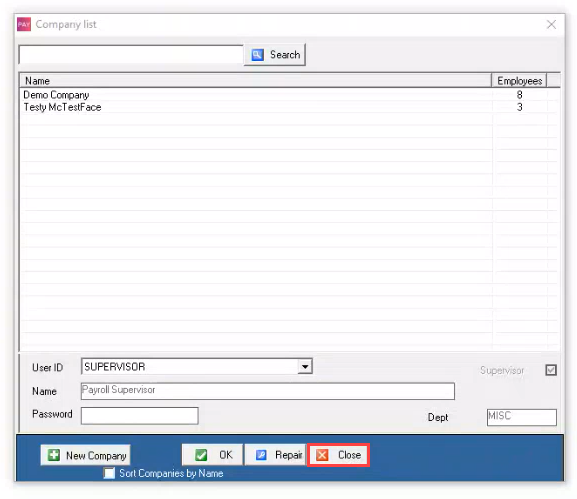
-
Select the Admin menu and go to Change Admin Password.
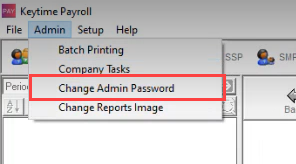
-
Enter the Old Login.
-
Create a New Login password and confirm it.
-
Select Save.
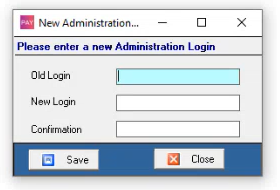
Forgot your password?
Support can help with resetting your admin password.
For security and record keeping, some information is required before we will complete this request.
You will need to provide the following on a signed letter, on letter headed paper from a senior member of the business.
-
Name of the senior member of the business.
-
The name of the person making the request.
-
Position.
-
It should be signed (not a typed signature).
-
It should contain "I am requesting a break in password".
-
Contact details.
This should be scanned or a clear photo should be taken and sent to the support team.
If the letter is not legible or does not contain the required information it will be rejected.