Teachers pension scheme (Employer)
-
Open the required company.
-
Go to Pensions.
If you have not added any schemes, this page is blank.
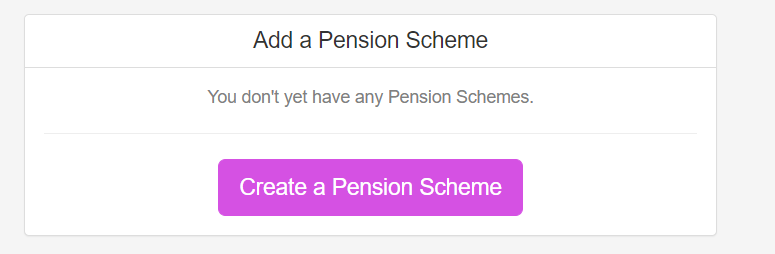
-
Select Create a Pension Scheme, otherwise select + Add New.
-
Select Manually Enter Details.
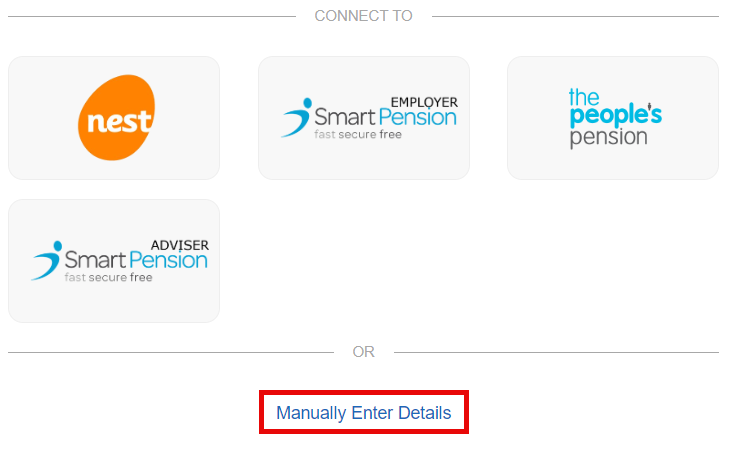
-
Enter a Provider Name and change the Worker Group Name if required.
-
Keep Qualifying Scheme selected.
-
Select Create Scheme.
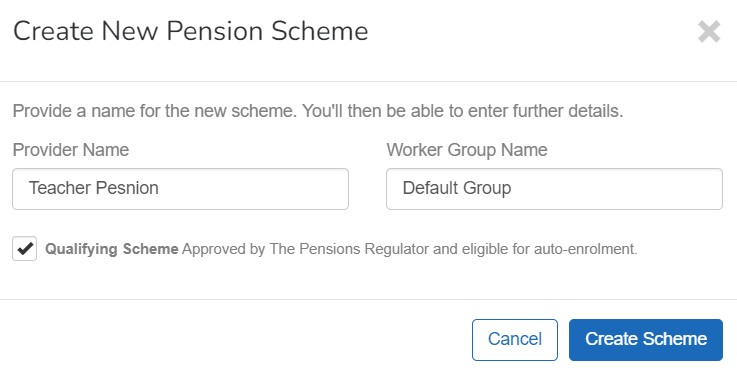
-
Go to Pension Rule and select Net Pay Arrangement Employees only get Tax Relief. The deduction is made after the NI is caculated but before tax is caculated..
If you select Update Pension Scheme before completing all the steps, it will have to be entered again.
-
Select Provider.
-
Go to CSV Format and choose from:
-
Teachers Pension MCR.
-
Teachers Pension MDC.
You can find contact information on the Teachers pension for members website. External website
-
-
Enter:
-
Portal: The employee portal for the pension provider.
-
Website: This can be the same as the portal, or you may use the Teachers Pension Members website https://www.teacherspensions.co.uk
-
Telephone: This is the telephone number for members to contact the pension fund.
-
-
Select the region.
-
England
-
Northern Ireland
-
Scotland
-
Wales
-
Outside of the UK
-
United Kingdom
-
-
Select Worker Groups and select Default Group.
The first worker group must be Teachers Pension England & Wales.
If you have any AVCs or added years, create additional worker groups. Go to Worker Groups and choose +New Worker Group.
-
Go to Contribution Level Type and choose:
-
Teachers Pension England & Wales.
-
Local Authority No.
-
School/Employer Type No.
-
MAT Identifier.
-
MAT Unique No.
-
-
TP Faster Accrual.
-
Enter the Employer Contribution and Additional Voluntary Contribution as a Percentage or Fixed amount.
-
-
TP Additional Pension Conts.
-
Enter the Employer Contribution and Additional Voluntary Contribution as a Percentage or Fixed amount.
-
-
TP AAB.
-
Enter the Employer Contribution and Additional Voluntary Contribution as a Percentage or Fixed amount.
-
-
TP Family Benefits.
-
Enter the Employer Contribution and Additional Voluntary Contribution as a Percentage or Fixed amount.
-
-
TP PAY.
-
Enter the Employer Contribution and Additional Voluntary Contribution as a Percentage or Fixed amount.
-
-
TP Higher Salaries.
-
Enter the Employer Contribution and Additional Voluntary Contribution as a Percentage or Fixed amount.
-
-
TP Preston.
-
Enter the Employer Contribution and Additional Voluntary Contribution as a Percentage or Fixed amount.
-
-
TP Elected Further Employment (EFE).
-
Enter the Employer Contribution and Additional Voluntary Contribution as a Percentage or Fixed amount.
-
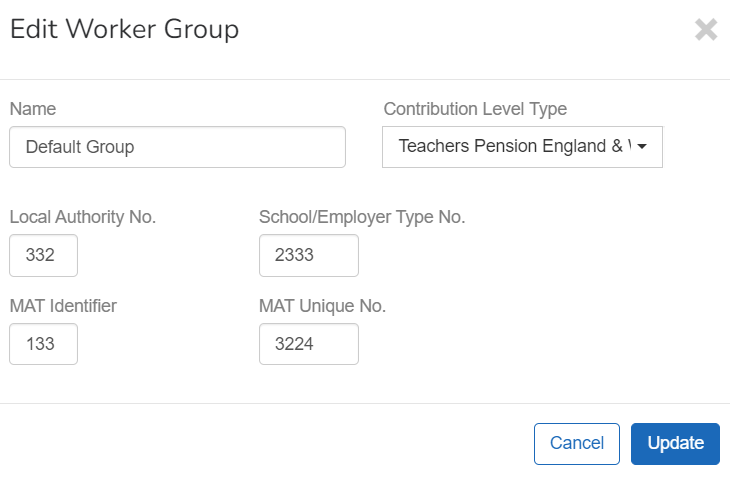
-
-
Select Update.
Check the pension rule is set to Net Pay Arrangement.
-
Select Settings.
-
Go to Pension Rule and select Net Pay Arrangement.
-
Go to Administrator and enter the Contact Name, Telephone number, Email, and postal Address.
-
Select Update Pension Scheme.