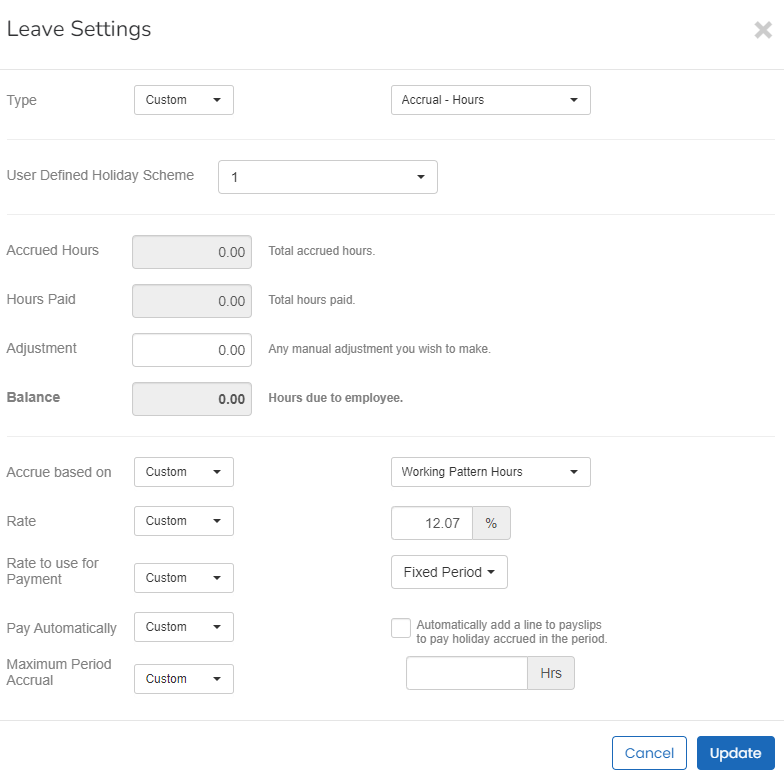Leave settings (Employee)
Looking for Leave settings (Employer)?
Jump to custom settings for Days | Accrual - Money | Accrual - Days | Accrual - Hours
-
Open the required company.
-
Go to Employees.
-
Select the required employee.
-
Select Leave.
-
Go to Settings and choose Leave Settings.
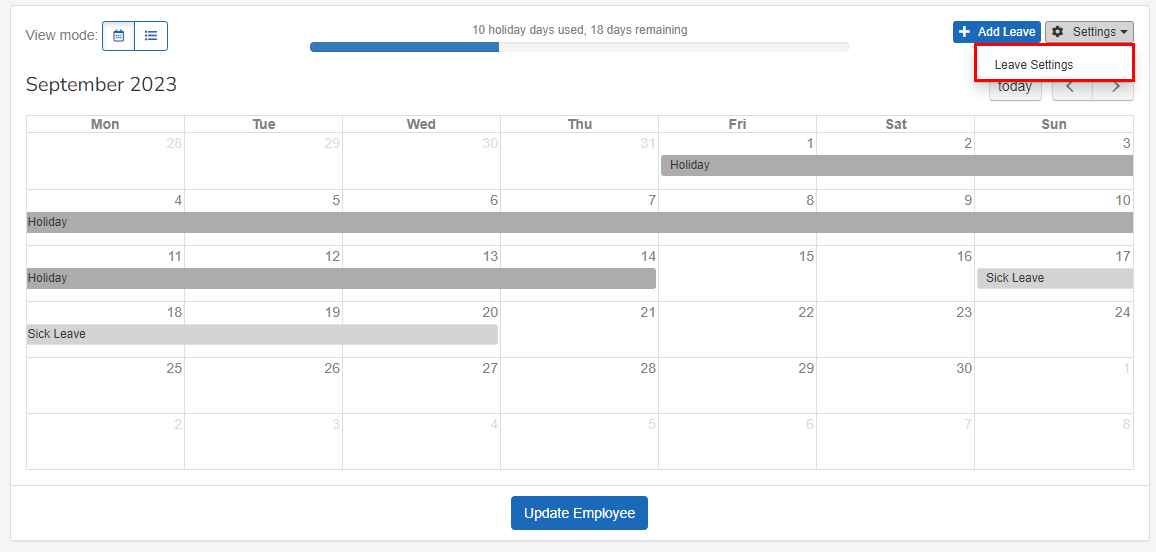
-
Select the Type
-
Default: This employee uses the company default leave settings.
- Custom: Settings are unique to this employee.
Any changes to the company default leave settings will not apply if the type is set to custom.
-
-
If the Type is set to Custom, you can select from:
-
Days: The holiday allowance is set as a number of days.
-
Accrual - Money: Accrue payments to be used for holiday instead of days.
-
Accrual - Days: Accrue holiday days for time worked.
-
-
Select Update then Update Employee.
Days
-
Allowance:
-
Default: This employee uses the company default leave settings.
-
Custom: Enter the number of days holiday allowance.
-
-
Resets on:
-
Default: This employee uses the company default leave settings.
-
Custom: Enter the date the holiday allowance resets.
-
-
Adjustment: Increase or decrease the allowance for the current holiday year.
The adjustment will reset to 0 at the end of the holiday year.
-
User Defined Holiday Scheme: Select from a company average holiday scheme.
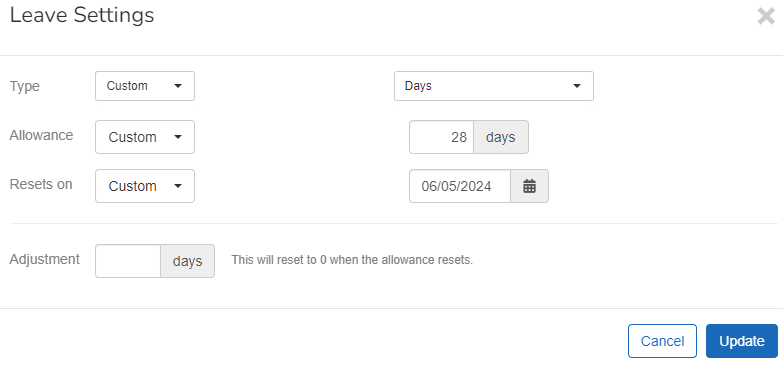
Accrual - Money
-
User Defined Holiday Scheme: Select from a company average holiday scheme.
-
Adjustment: Increase or decrease the balance.
-
Accrue based on:
- Default: This employee uses the company default leave settings.
-
Custom: Choose All Gross Pay The total amount earned by employee before taxes and other deductions are taken. which includes all taxable payments made to the employee or Just Regular Pay, which excludes additions and deductions).
- Rate:
- Default: This employee uses the company default leave settings.
-
Custom: Choose the accrual percentage.
Default is 12.07%
- Pay Automatically:
- Default: This employee uses the company default leave settings.
-
Custom: Automatically add a line to payslips to pay holiday accrued in the period.
This is also known as Rolled up holiday pay.
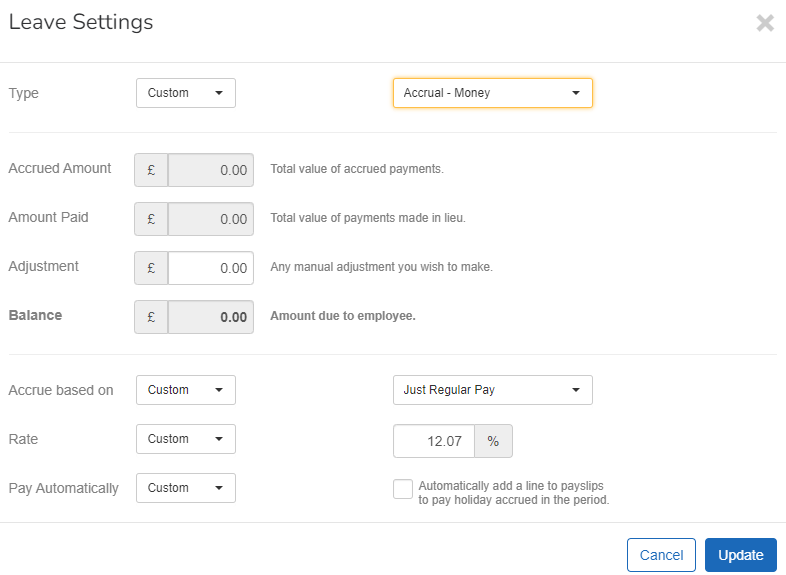
Accrual - Days
-
User Defined Holiday Scheme: Select from a company average holiday scheme.
- Resets on:
- Default: This employee uses the company default leave settings.
Custom: Choose the accrual reset date.
-
Adjustment: Increase or decrease the days for the current holiday year.
The adjustment will reset to 0 at the end of the holiday year.
- Rate:
- Default: This employee uses the company default leave settings.
Custom: Choose the accrual Percentage or a Set Amount.
Default is 12.07%
- Hrs / Day:
- Default: This employee uses the company default leave settings.
-
Custom: Choose the hours per day.
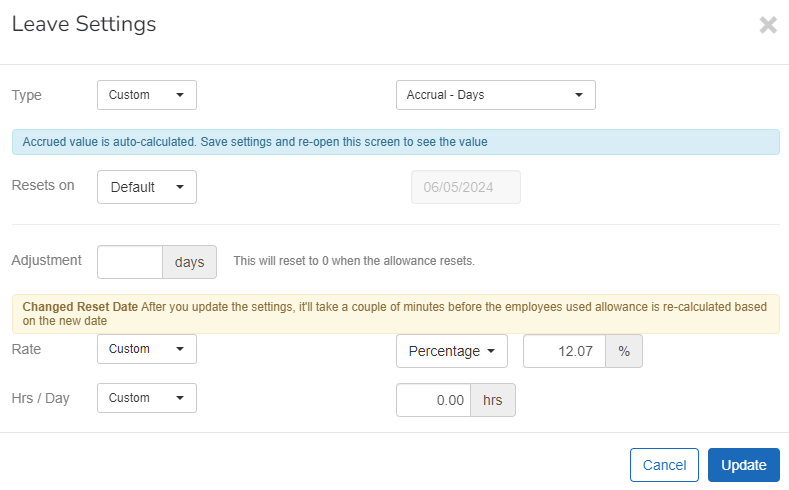
Accrual - Hours
-
User Defined Holiday Scheme: Select from a company average holiday scheme.
-
Accrued Hours and Hours Paid are for information only.
-
Adjustment: Increase or decrease the hours for the current holiday year.
The adjustment will reset to 0 at the end of the holiday year.
-
Balance: Remaining hours.
The balance is the accrued hours minus hours paid with +/- any adjustment for the current year.
- Accrue based on:
- Default: This employee uses the company default leave settings.
-
Custom: Choose from Working Pattern Hours or Pay Code Set.
- Rate:
- Default: This employee uses the company default leave settings.
Custom: Choose the accrual Percentage.
- Rate to use for Payment:
- Default: This employee uses the company default leave settings.
-
Custom: Choose from Hourly Rate, Average Holiday If an Employee's work has no fixed or regular hours, their holiday pay will be based on the average pay they received over the previous 52 weeks (or a average based on the available number of weeks if less than the full 52. Rate, or Fixed Period Amount.
-
Pay Automatically:
- Default: This employee uses the company default leave settings.
Custom: Select Automatically add a line to payslips to pay holiday accrued in the period.
Default is 12.07%
Maximum Period Accrual:
- Default: This employee uses the company default leave settings.
Custom: Enter the number of Hrs.