System tasks
System tasks show background tasks. A task is generated to run in the background if it is going to take time to process or display the results.
-
Log in to Staffology Payroll.
-
Go to your user name / initials.
-
Select System Tasks.
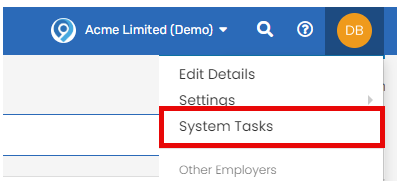
-
Current employer tasks are shown by default. Select View All Employers Tasks if required.
-
Requested: The date and time the task was generated.
-
Name: The name of the task.
-
Employer: The name of the employer with the task.
-
User: The user who initiated the task.
-
Type: The type of task.
-
Status: The current status of the task.
-
Queued: The task has not started and is in a queue.
-
Completed: The task is complete.
-
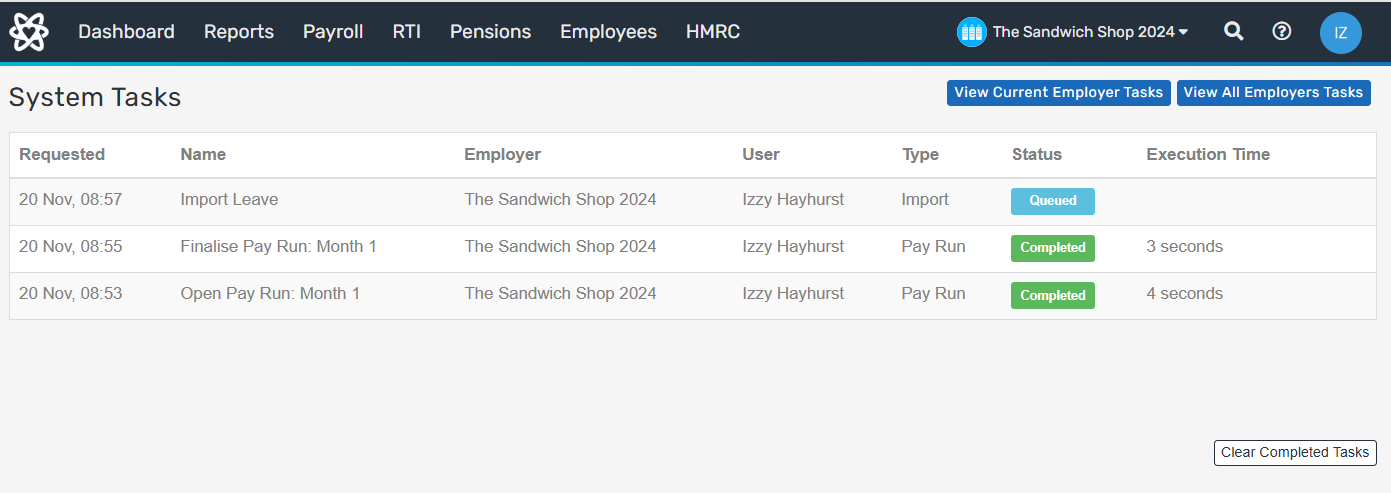
-
-
Select Clear Completed Tasks to remove all completed tasks. This can not be undone.