Working patterns
While you can configure multiple working patterns you can only assign a single working pattern to an employee.
-
Select the required employer.
-
Go to your company name > Settings.
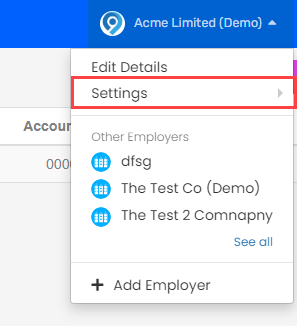
-
Select Working Patterns.
-
Select + Add Working Pattern.
-
Select Standard Working Pattern or Shift Working Pattern.
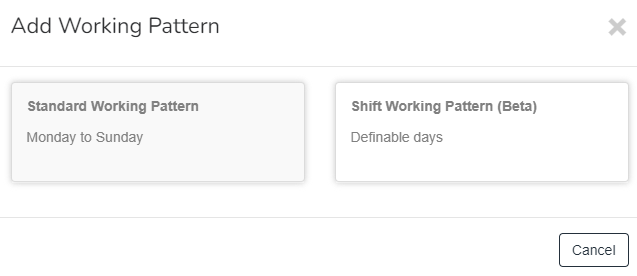
Standard Working Pattern - Monday to Sunday
Select a working pattern to edit.
-
Select the Working Pattern Type.
-
Hours per day: The Total Hours is generated from the hours entered per day.
-
Enter the number of hours for each day
-
-
Hours per week: The Total Hours is set to 37.5 as default, this can be changed as required.
-
Select the required days of the week.
-
-
-
Contracted Weeks, Full Time Contracted Weeks, Full Time Contracted Hours Per Week use the default settings.
To change the defaults for this working pattern:
-
Select Default and choose Custom.
-
Enter the custom values.
-
-
Select Bank Holidays treated as non-working days and choose:
-
None
-
England and Wales
-
Scotland
-
Northern Ireland
-
-
Select Pro Rata Rule and choose:
-
Working Days In Period: Salary for period x days worked in period.
-
Calendar Days In Period: Salary for period / ( period days - days worked in period ).
-
260 Rule: Annual salary / 260 x days worked in period.
-
365 Rule: Annual salary / 365 x days worked in period.
-
-
Select Default to make this the default for new employees.
Setting Default will not change current employees working patterns.
-
Select Create.
Shift Working Pattern - Definable days
-
Go to Working Pattern Type and select Hours Per Day or Hours Per Pattern.
-
Enter a Title.
-
Enter the Effective From date.
-
If you selected hours per pattern. Enter the Total Hours.
-
You can add days to the working pattern by selecting + Add day.
Select - Remove Day remove a day.
-
Enter the required information.
-
Go to Contracted Weeks, Full Time Contracted Weeks or Full Time Contracted Hours Per Week.
-
Change Default to Custom and enter the information if required.
-
If required go to Bank Holidays treated as non-working days and select from:
-
England and Wales.
-
Scotland.
-
Northern Ireland.
-
-
Select the Pro Rata Rule and Default Make this my default Working Pattern if required.
-
Select Create.
Good to know...
-
Working patterns are set for the employee in Pay Options > Regular Pay.
-
To edit a working pattern, select the working pattern, make the required changes and select Update.
-
Working patters calculate to 6 decimal places.
-
You can import the working patterns.