Approve or decline a leave request (holiday, sickness, training, work from home)
Screenshots are taken from a test system and may not match your system exactly.
-
Sign in to Staffology HR.
-
Your Home page opens and displays a Notifications section.
-
In the Pending Requests area, select View.
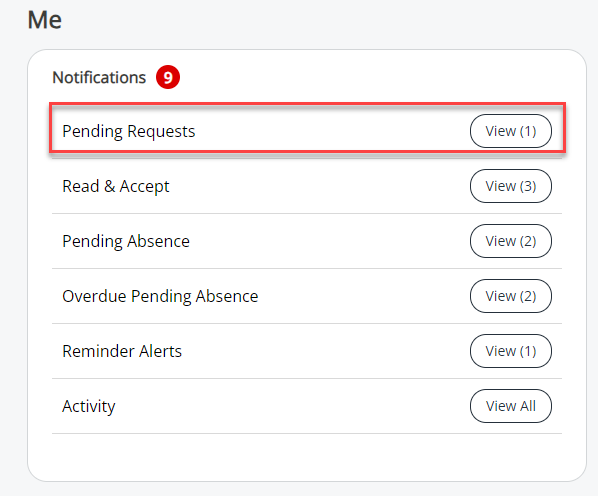
A list of Absence When an employee or worker is absent from work. This can be for a variety of reasons. and Time requests is displayed in two separate sections.
-
Select the absence request you want to approve or decline.
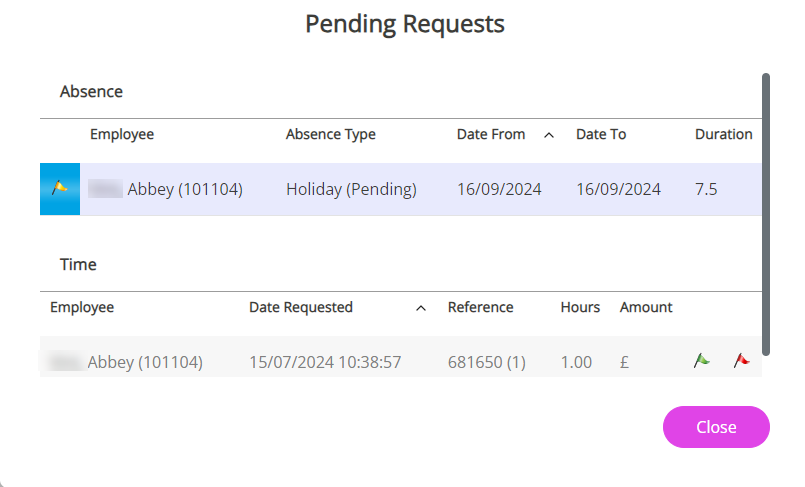
-
On the Absence screen:
-
Review the request details.
-
Select Approve or Decline. (The employee will receive an email notifying them of your decision.)
You can also approve or decline absence requests from the email notification you receive when employees request an absence. Select the appropriate response at the bottom of the email.
-
Check employee absences in the Group Absence Calendar
To check whether team members are absent on the same dates:
-
On your homepage, locate the What's going on? tile and select Group Absence Calendar.
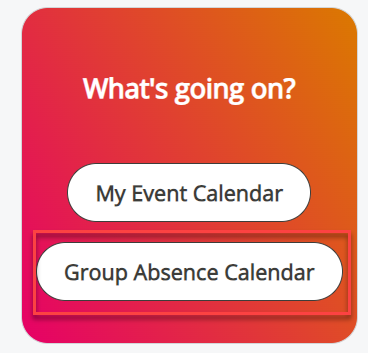
-
Select Actions > Filters.
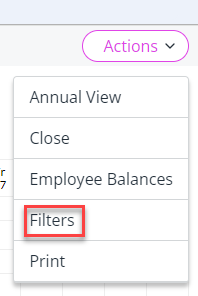
The Absence Filters screen displays.
-
Choose a pre-saved filter, or select Create New and complete the screen fields to sort employees by department, location, role, or other criteria.
Further information on applying an absence filter.
-
Select Save. If you plan to reuse the filter, select the drop-down arrow displayed on the label and then choose Edit. Otherwise, select Set.
To prevent employees in the same team/department from taking absence leave in the same period, activate Key Person Blocking and create rules.