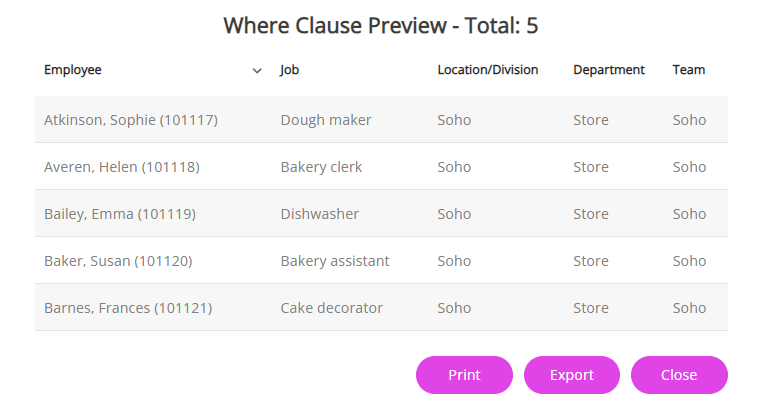Check a Team Where Clause in an employee's record
When granting an employee access to the Group Absence When an employee or worker is absent from work. This can be for a variety of reasons. Calendar, if you have added a Team Where Clause Allows you filter records using a specific criteria. you can check the clause is working as expected by previewing it in an employee's record.
The same logic applies if you have created a Team Where Clause in an employee's record or created a line manager Set Rights Role with a Team Where Clause.
To check a Team Where Clause in an employee’s record:
-
Sign in to Staffology HR.
-
Go to Directories and select Edit on the required employee's record.
You can also select the edit icon displayed on their name.
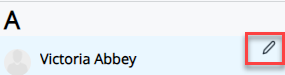
-
Select their Personal tab.
-
Choose Actions > Set Rights Set Rights are the system permissions you allocate to employees to control the information available to a user about other employees..
The employee's Set Rights screen opens.
-
Under the Team Where Clause, select Preview (magnifying glass) to check that the criteria you added in the clause has applied.
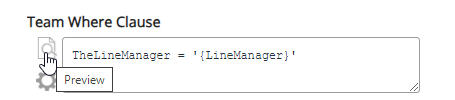
Preview examples
If you added a Team Where Clause to grant an employee access only to non-sensitive absence information for individuals in the Administration department, previewing the clause in an employee's record displays a list of employees working in Administration.
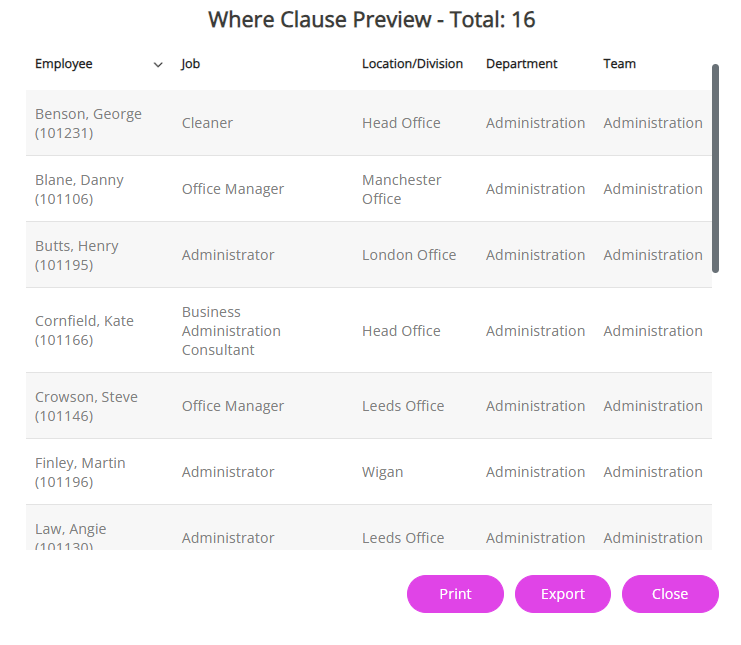
If you created a Line Manager Set Rights Role and added a Team Where Clause to grant line managers access to records for employees within their team, when previewing the clause in a line manager's record, a list of all employees who report to them displays.