Assign Secondary Set Rights
Screenshots are taken from a test system and may not match your system exactly.
Some employees may need access permissions beyond their Team Set Rights Set Rights are the system permissions you allocate to employees to control the information available to a user about other employees..
For example, heads of departments may need one set of permissions to manage their direct reports and another set to view certain information only for their whole department.
Team Rights override Secondary Rights, so if an employee needs access to information about other employees under Secondary Rights, you must also select the same options for that employee in Team Rights.
Secondary Rights tips
When setting up Secondary Rights, ensure to:
-
Allow an employee access to their information by configuring their Self Set Rights.
-
Provide an employee with access to their direct reports information, including any options you want them to access in Secondary Set Rights.
-
Give an employee access to their department or the whole organisation by configuring their Secondary Set Rights.
Ensure to use a Where Clause which includes:
-
Country
-
Company
-
Location/Division
-
Department
-
Employees may need access to certain employee records but not others. For example:
-
A Health and Safety officer may need access to the Accidents tab for all employees to view details of workplace accidents.
-
A head of IT may need access to the Equipment tab for all employees to view, create, modify, and delete equipment records.
For the head of IT example, do the following:
-
In Team Rights, configure an employee's access to direct report information and/or their team.
Team Rights override Secondary Rights. To give an employee access to equipment records for all employees in the organisation (via Secondary Rights), go to Team Rights > Equipment and in the column, select View, Create, Modify, and Delete.
-
In Secondary Rights, configure the employee's access to information about everyone else. Leave everything deselected in the Equipment column, except View, Create, Modify, and Delete.
Set the Where Clause Allows you filter records using a specific criteria. as 1=1 to ensure the access applies to the whole organisation.
The employee in this screenshot can view information on the selected tabs for employees with their department set to IT (as specified in the Where Clause).
This is in addition to the access permissions for her direct reports set in the Team Set Rights.
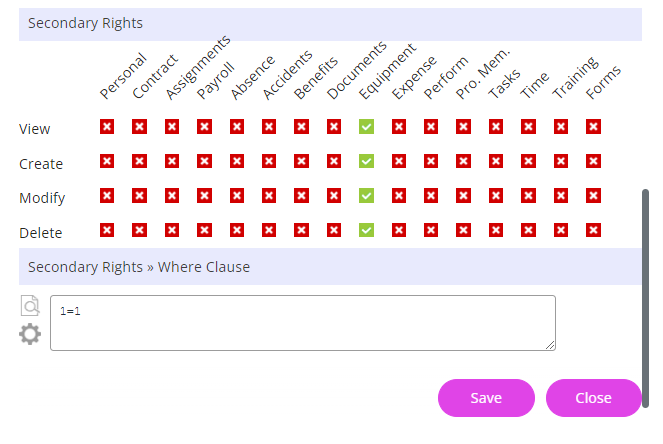
The system checks the Team Set Rights first and ignores any employee identified by the Team Rights Where Clause, even if they are identified in the Secondary Rights where clause.