Assign a Line Manager Set Rights Role to a group of employees
Screenshots are taken from a test system and may not match your system exactly.
To assign a role to a user, you first need to create the role.
-
Sign in to Staffology HR.
-
Go to System Tools > Utilities > Company and choose Set Rights Set Rights are the system permissions you allocate to employees to control the information available to a user about other employees. Roles.
-
Choose Actions > Employee Selector.
-
Use the Employee Selector to find the employees you want to assign to the Line Manager Set Rights role.
The best way to do this is to select the Managers checkbox.
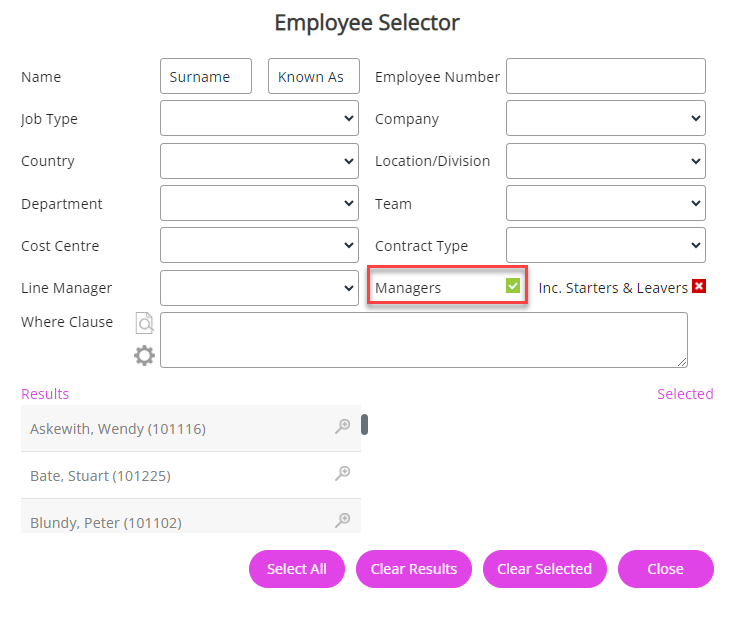
-
This populates the Results column with employees who are line managers. Choose Select All.
-
In the Selected column, remove any employees you do not want to assign the Line Manager Set Rights role to by selecting their name.
-
Close the Employee Selector.
At the top of the screen, a notification displays, reminding you that the Employee Selector is active.

-
Select the arrow beside the Line Manager entry and choose Assign.
A list of line managers you chose via the Employee Selector displays.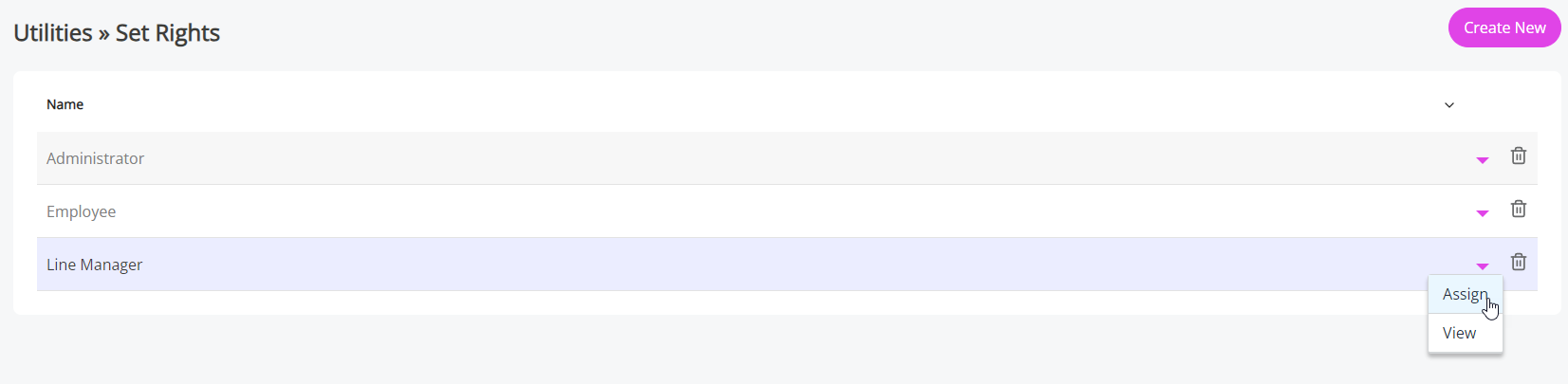
-
Select Assign again.
-
Choose OK on the message to confirm you want to assign the Set Rights Role to all selected line managers.
-
After assigning the role, select the Employee Selector displayed at the top right of your screen and choose Clear Selected.
This clears the selection so that you can assign another role to the next group of employees.