Assign an Employee Set Rights Role to a group of employees
Screenshots are taken from a test system and may not match your system exactly.
To assign a role to a user, you first need to create the role.
-
Sign in to Staffology HR.
-
Go to System Tools > Utilities > Company and choose Set Rights Set Rights are the system permissions you allocate to employees to control the information available to a user about other employees. Roles.
-
Choose Actions > Employee Selector.
-
Use the Employee Selector to filter your employees.
You may decide to filter employees by Department or build a Where Clause Allows you filter records using a specific criteria. for TheIsLineManager = 0, which means the system will identify all employees who are not line managers.
To find all employees who are not line managers using the Where Clause Builder:
-
Select the Builder (cog icon).

-
From the Field list, select Contract - Line Manager.
-
Select Operator and choose Equal to.
-
From Value, select No.
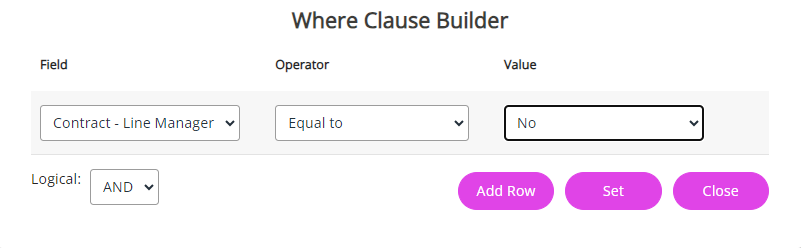
-
-
Select Set.
-
This populates the Results column with employees who are not line managers. Choose Select All.
-
In the Selected column, check the list and remove any employees you do not want to assign the Employee Set Rights role to by selecting their name.
For example, system administrators or any employees with other responsibilities who do not have manager status but need extended access.
-
Close the Employee Selector.
At the top of the screen, a notification displays, reminding you that the Employee Selector is active.

-
Select the arrow beside the Employee role entry and choose Assign.

A list of employees you chose via the Employee Selector displays.
-
Select Assign again.
-
Choose OK on the pop-up message to confirm you want to assign the Set Rights Role to all selected employees.
-
After assigning the role, select the Employee Selector displayed at the top right of your screen and choose Clear Selected.
This clears the selection so that you can assign another role to the next group of employees.