Activate the Time module - Trial only
This topic only applies if you are using a trial version of Staffology HR.
Enable the Time module
-
Go to System Tools in the navigation menu.
-
Select Utilities > Tools > System Configuration.
Activate Timesheets
-
Within the Modules section, select Timesheets.
-
To use the Time tab, you need to assign Set Rights permissions.
Assign Set Rights permissions for Time
-
Go to your My Details in the navigation menu.
-
Select Personal.
-
Choose Actions > Set Rights Set Rights are the system permissions you allocate to employees to control the information available to a user about other employees..
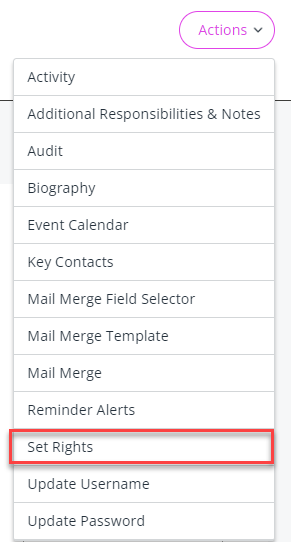
-
Your Set Rights screen opens.
-
The Role dropdown may display as Administrator.
-
Select the dropdown and choose the blank option to remove the role.
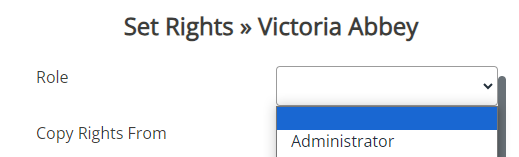
-
Select Save.
Configure Advanced Rights
-
Reopen the Set Rights screen from Actions > Set Rights.
-
Select Advanced.
A screen showing your Self Rights, Team Rights and Secondary Rights displays.
| Level | Controls employees' access to... |
|
This refers to the information employees can update in their My Details tabs. |
|
| Team Rights |
Mostly used for line managers and system administrators and provides access to other employees' information.
Access to other employees’ information is controlled by Where Clauses. |
| Secondary Rights |
Gives an employee access to additional information not covered by Team Rights.
|
Set Self-Rights
-
In your Self-Rights (the table displayed under your name), select Time to change the indicators from crosses to ticks.
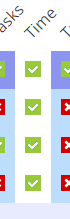
This grants you full access to the Time tab.
-
Select Save and Save again.
-
You have successfully enabled the module and granted yourself access permissions to it.
-
You may need to log out and back into the system for the Time tab to display in your My Details.
Next Steps
Now you have activated the Time module and assigned permissions, create your Time Rules and Time Types. This allows you to create a Time record.